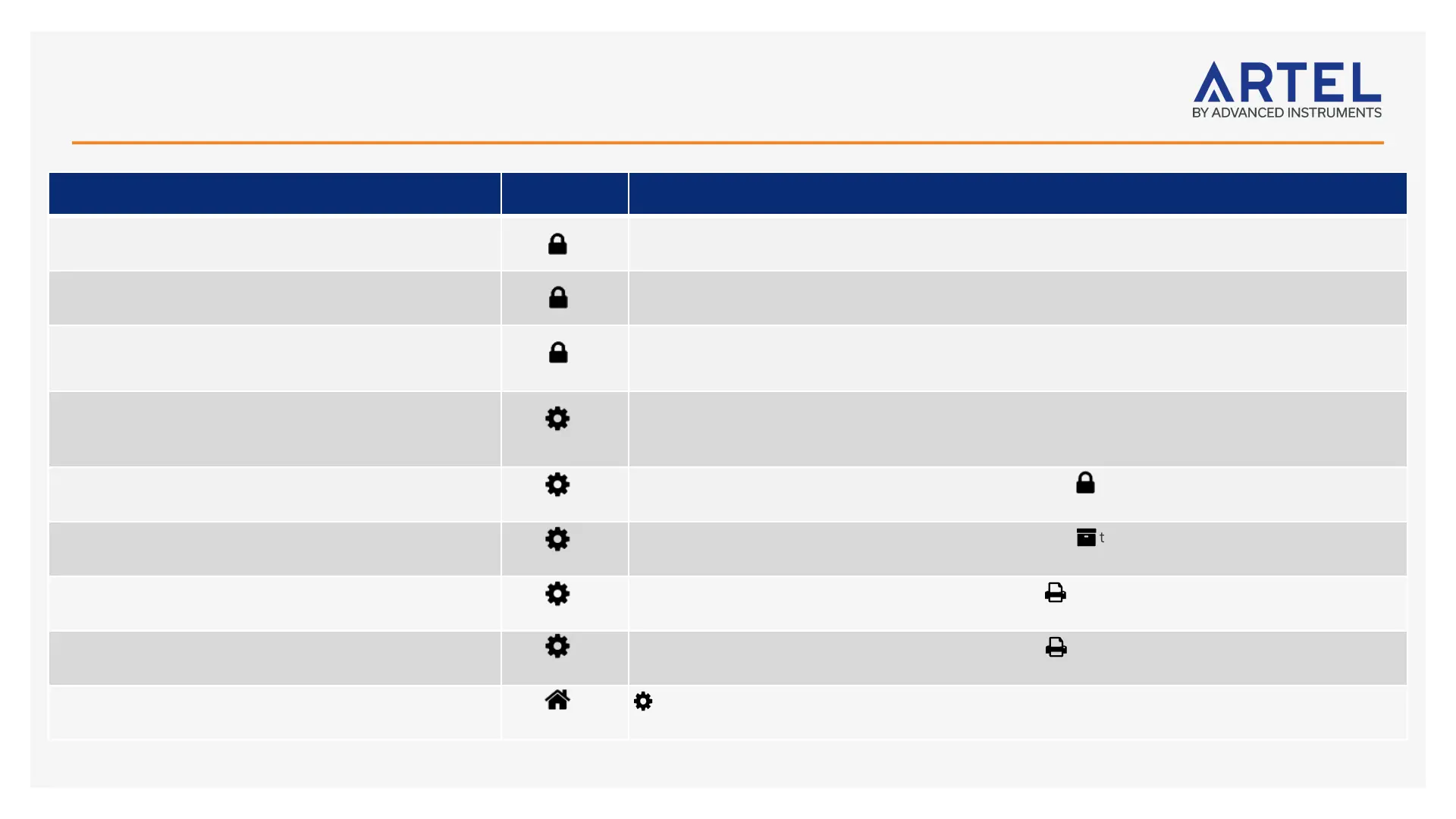Finding Things…
Add a new model of pipette into the system DEVICE CATALOGS, Pipette Catalog tab, click View catalog. Click + Add New Pipette Model to Catalog, enter
pipette details and manufacturer specifications, and click Add Pipette to Catalog.
Assign permissions to users GROUPS, edit an existing group to include a new user, or create a new group and add the appropriate
permissions and users to the group.
Reset a user’s password / unlock user’s account RESET ACCOUNT, select the user name from the dropdown list, enter a new, temporary password for the
account, and click Apply. Note: Windows Domain User accounts cannot be reset in ArtelWare. Consult a Domain
Administrator.
Create pipette calibration schedules SCHEDULES, click + and enter a Name. Choose Pipette Calibration for Type. Enter a Repeat interval. Click + to
add the pipette, calibration plan, and a start date. Click OK to add the Pipette and then Save.
Activate/Deactivate a pipette PIPETTES, find and select the pipette in the pipette list, and click to deactivate the pipette temporarily in the
system. Repeat steps to reactivate.
Retire a pipette permanently PIPETTES, find and select the pipette in the pipette list, and click to permanently retire the pipette from the
system. Note: Inactive pipettes are unlisted unless the # Filter has been set to show inactive items.
Print a pipette inventory label PIPETTES, find and select the pipette in the pipette list, click and select Pipette Label from the dropdown
menu.
Print a pipette calibration label PIPETTES, find and select the pipette in the pipette list, click and select Calibration Label from the
dropdown menu.
Limit what shows on the ! Home screen as due for
calibration
In the Due bar and choose a # Filter option based on Time (Days), Location Name, and/or Owner Name.
22
