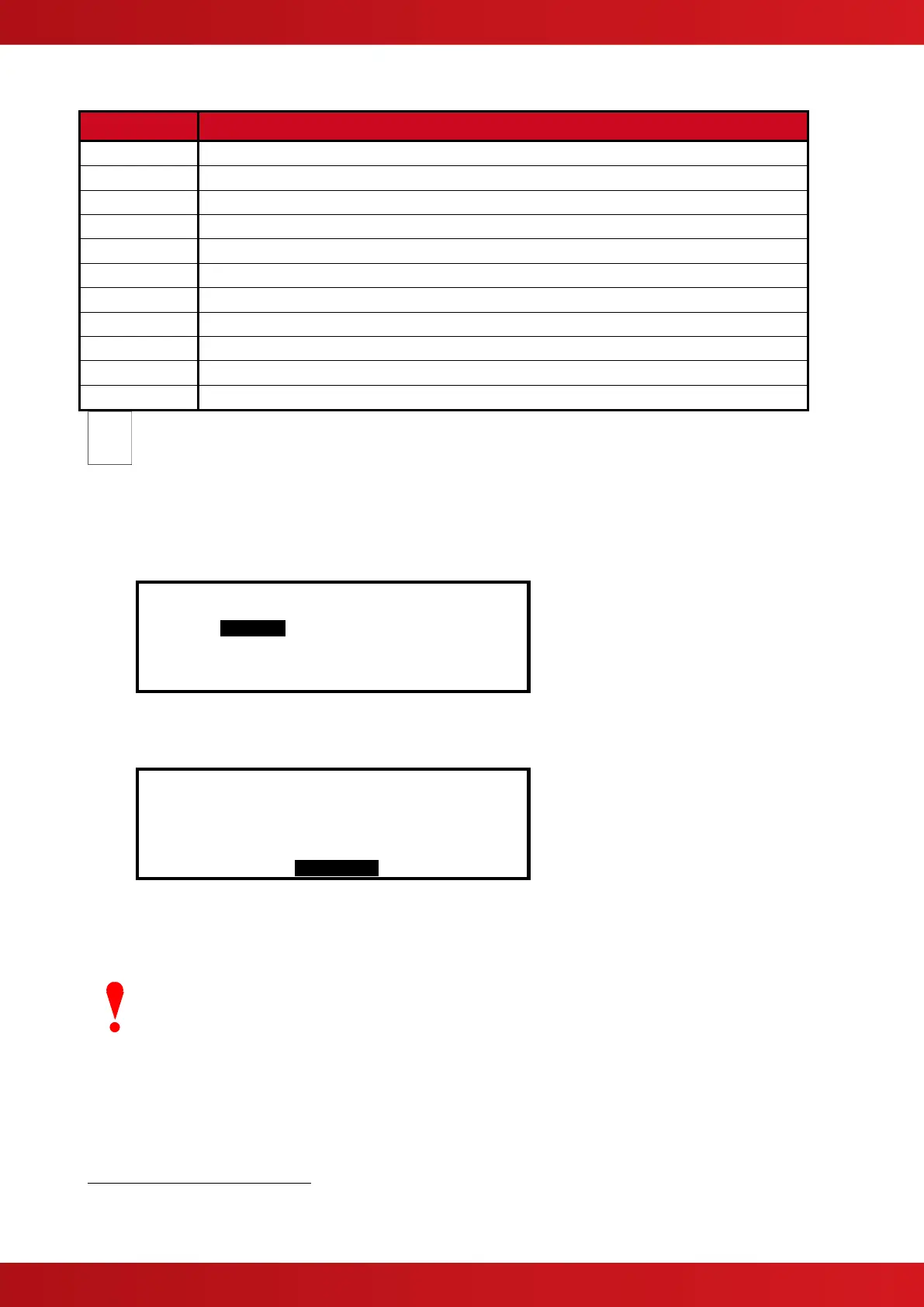A Fire Alarm Condition will be generated whenever the input is active.
A Pre-Alarm Condition will be generated whenever the input is active.
A Supervisory Condition will be generated whenever the input is active
An “Alarm 1” condition will be generated whenever this input is active.
Allows control of Outputs without displaying “Fault” or “Fire” or sounding buzzer
A Fault Condition will be generated whenever the input is active.
Enables / Inhibits front panel controls (Disable, Mute, Reset etc.)
Activation of the input acknowledges a Stage 1 Investigation Delay and invokes the Stage 2 Timer
A Security Alert Condition will be generated whenever the input is active.
No Action is assigned to the input.
Activation invokes a test of the panel LED Indicators.
Additional actions are available via the PC Tool.
3.3.2.7 Sensitivity
Refer to the appropriate protocol application note for further information.
This parameter shows if the device sensitivity is set to its “DEFAULT” or “CUSTOM” settings. For example:
[Loop 1 Devices] <More>
Address Sensitivity
001.0 DEFAULT
002.0 DEFAULT
003.0 CUSTOM
004.0 DEFAULT
Press the ✔ button to change the sensitivity assigned to an input device. When selected a new screen displays
the sensitivity settings assigned. For example, with an Apollo Discovery device:
SENSITIVITY ADJUST MODE (ION SMOKE )
[ Alarm = 55 ]
[ Mode = 3 ][ Pre-Alarm= 45 ]
[ Delay = 5s][ Min.Value= 8 ]
[SAM/SSM]
Press the buttons to highlight the required menu option and then press the ✔ button to select it. Use
the number buttons to enter the required value. Alternatively, press the ‘Esc’ button to cancel the changes.
The alarm thresholds and delay times can be unique for every device if required.
Always ensure that the values chosen are suitable for the particular installation and that reliable
fire coverage is maintained at all times.
Fire Alarm Conditions are latched. By default, all other conditions are non-latching. The action for smoke and certain other detectors is always fire and cannot
be changed.
LED Test can only be configured using the PC Tool.