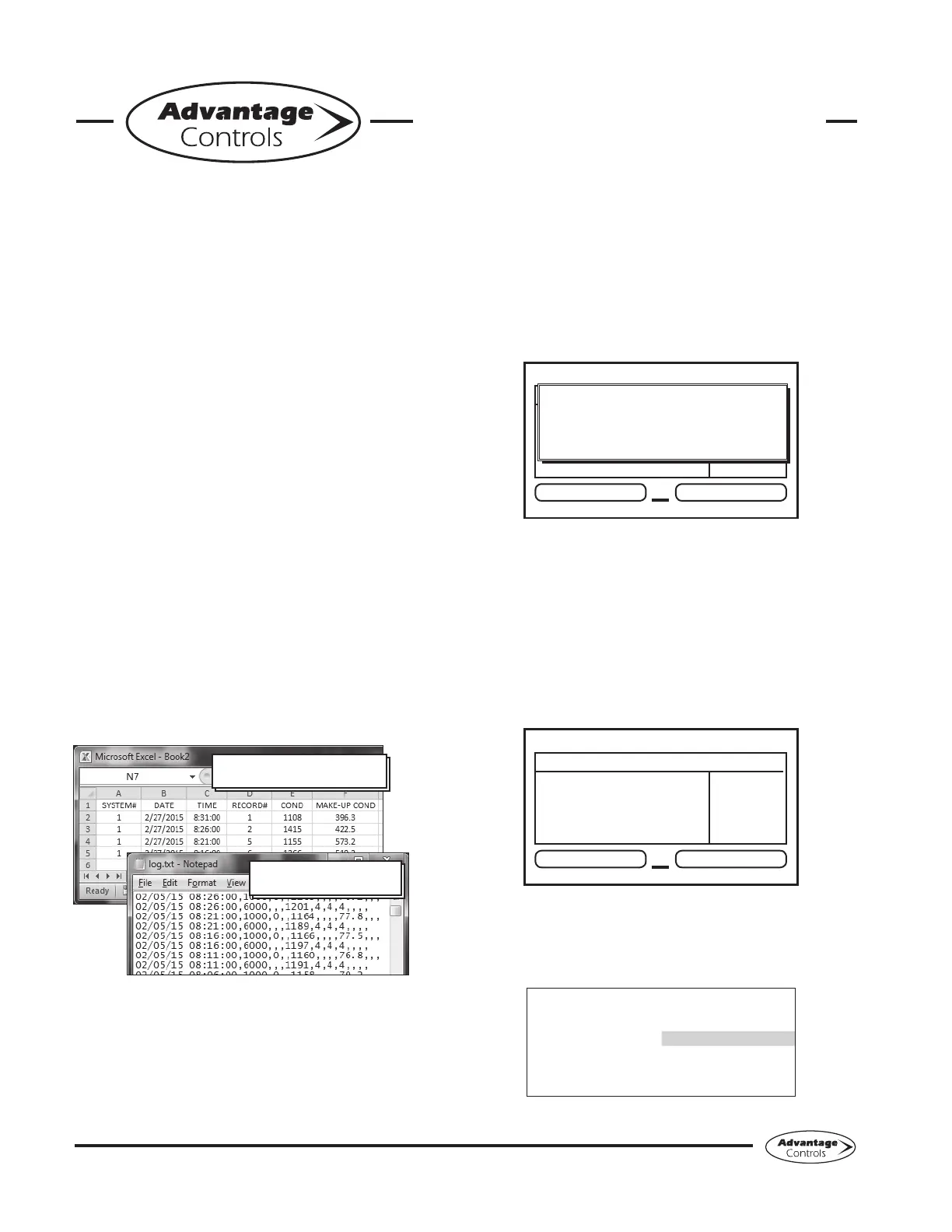29
MegaTron Quick Steps
The XS is capable of transferring information
using a FAT formatted USB drive. The XS has
three main USB functions as detailed in the
following sections:
1. Exporting log data
2.Upgradingrmware
3. Cloning user settings for other XS units
Getting Started
With the controller powered up, plug the USB
drive into the XS USB port. The USB DRIVE
DETECTED pop-up window will appear.
Notes:
• You may be required to enter a password.
• USB drives must be FAT formatted.
• Not all customized names will be saved.
Exporting Log Data
History from an XS controller can be saved to a
USBdriveinoneoftwoleformats:WebAdvan-
tage or generic comma separated (default).
WebAdvantage Format
without header row
Comma Separated Format
with header row
SampleLogData“log.txt”les
To change formats, see Step 2.
Step 1:
To transfer the contents of the XS history logs to the
USB drive, select → History → USB by using the Arrow
buttons. Then press ENTER.
XS Controller
3 ALARMS! RELAYS
Friday, February 6, 2015 15:50:47 Wk1
SYS1: Towers 1-4
COND: 0 uS/cm
pH: 3.2
ORP: 548 mV
TEMP1: 68°F
WM1: 0.0
WM2: 0.0
FLOW: ON
DR
USB DRIVE DETECTED
--> History --> USB
PRESS UP/DOWN KEYS TO CHANGE
PRESS ENTER TO ACCEPT
Note: Status will be displayed on the screen to show the
percent completed of each log record type. Once the
log is completely stored, the pop-up window will close. If
only a small amount of data is available the screen may
disappearquickly.TheUSBdrivewillnowcontainale
name: example “LOG_AB-1234.TXT”. The AB-1234 will
be the unit’s serial number.
Step 2: Changing the File Format
This is the RUN Screen.
XS Controller
3 ALARMS! RELAYS
Friday, February 6, 2015 15:50:47 Wk1
SYS1: Towers 1-4
COND: 0 uS/cm
pH: 3.2
ORP: 548 mV
TEMP1: 68°F
WM1: 0.0
WM2: 0.0
FLOW: ON
DR
Step 3:
Push the SET UP RUN button to get this screen. From
here push CONFIGURE (Button 7) to go to the next
screen.
>HOME SETUP<
SETPOINTS DATE/TIME
CALIBRATION CONFIGURE
TIMERS HISTORY
CUSTOMIZE WATER METER
ALARMS RELAYS
XS Controller - USB Functions
