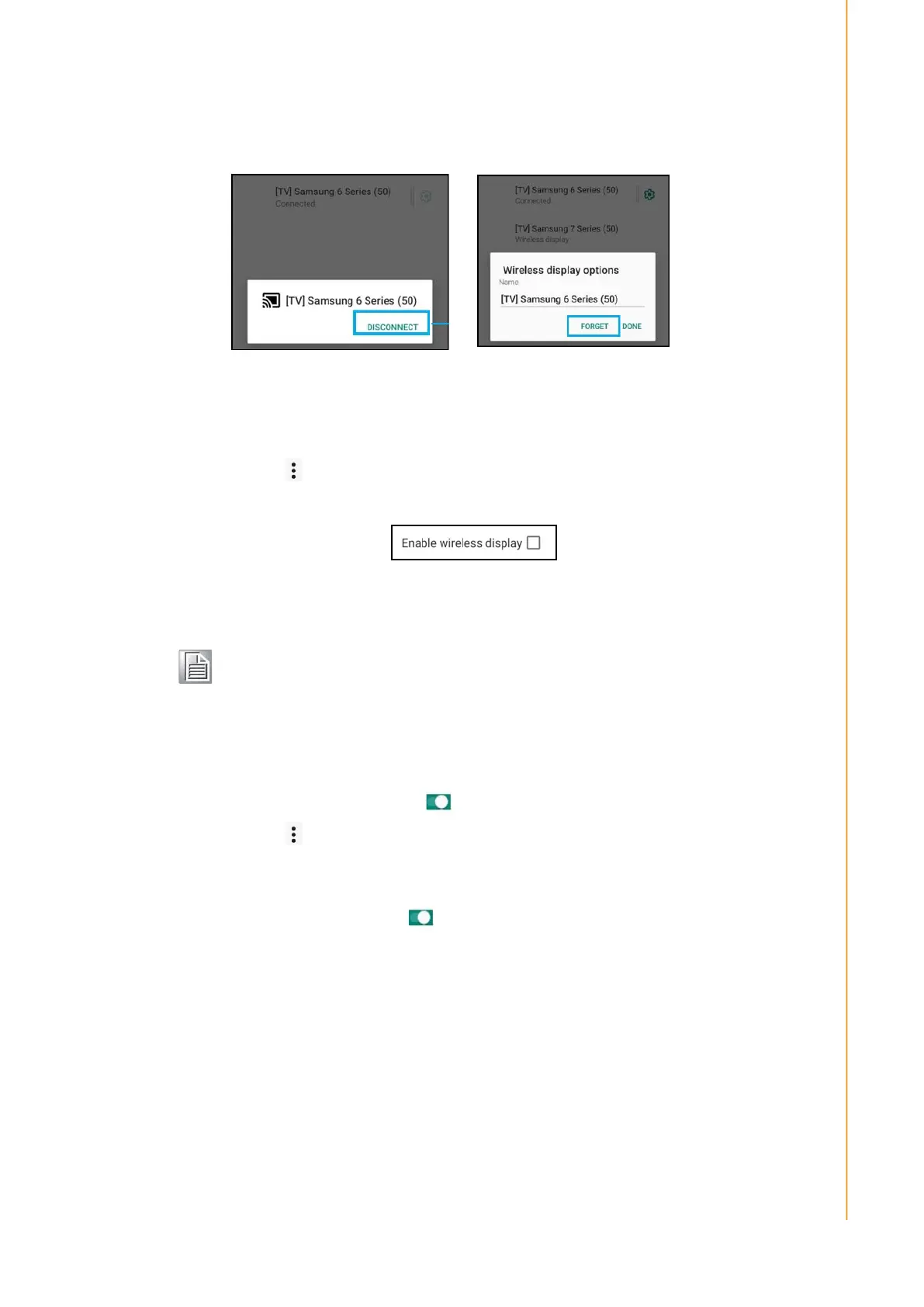43 USC-360 User Manual
Chapter 2 System Setup
2.5.2.2.3.2 Disconnect and forget connected wireless display devices
To stop the screen, tap a connected wireless display device (such as a TV).
Click Disconnect.
Click the Settings for connected wireless display devices.
In the wireless display device options screen, click Forget.
2.5.2.2.3.3 Stop scanning and use a wireless display device for screen projec-
tion
Click on the 3-point menu.
Make Enable Wireless display device to leave it unchecked
2.5.2.2.4 Printer
Click on Connection preferences.
Click to print.
Click Default Print Service.
Click the toggle switch to "On" .
Click on the 3-point menu.
Click Add Printer.
2.5.2.2.4.1 Add a printer using a Wi-Fi printer
Click Wi-Fi to enable printer .
If prompted, click "Allow only when using this app" to allow use of the device.
Click Wi-Fi to start searching for a Wi-Fi printer to add.
Click on the printer name to connect.
2.5.2.2.4.2 Add a printer by entering the IP address
Click Add printer by IP address.
Enter the IP address of the printer.
Note! Make sure you are connected to the same network as the printer.