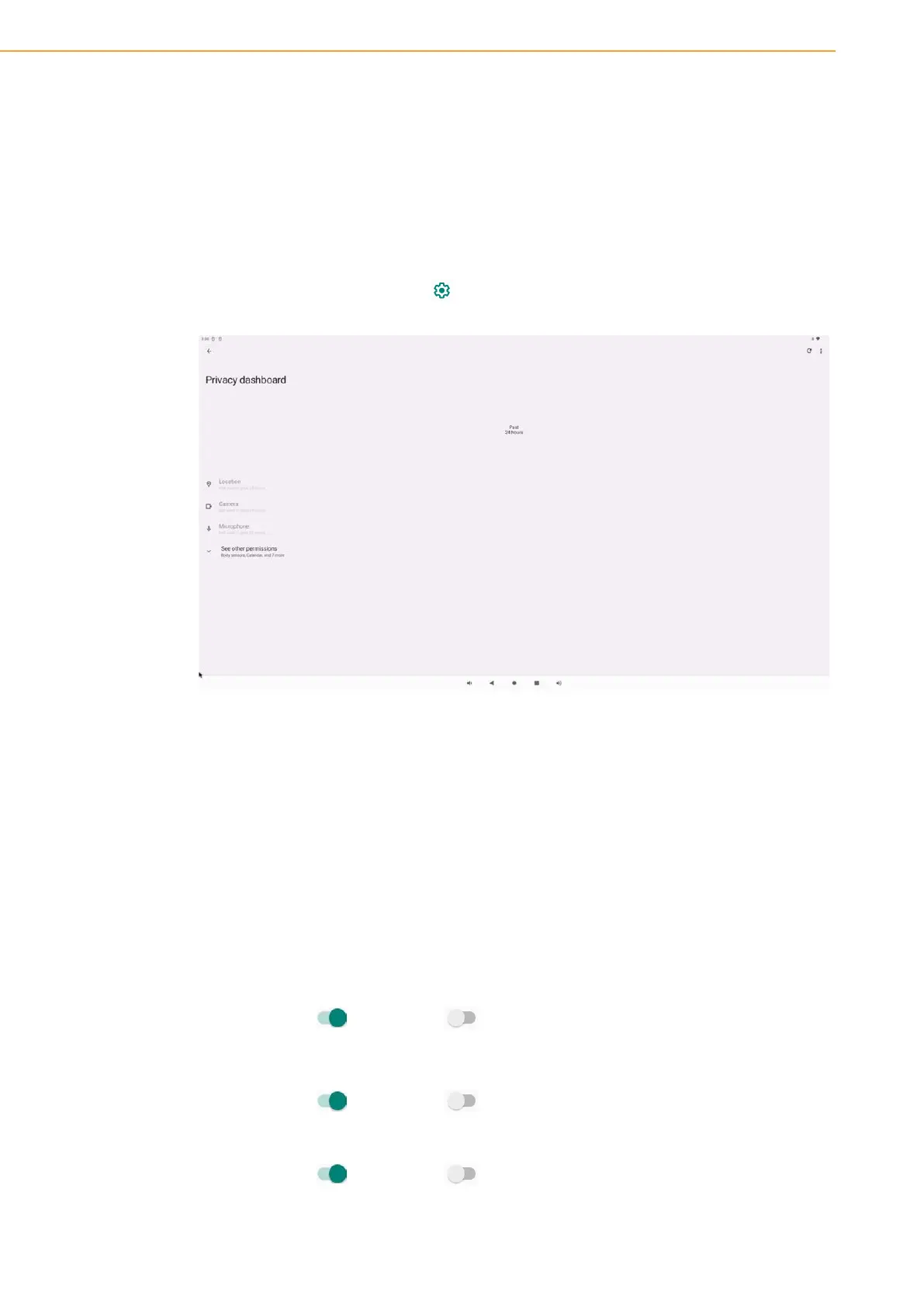USC-360 User Manual 62
2.5.2.8.6 Unlock Screen
To unlock the screen, Click Screen Lock.
Enter a password when prompted (PIN, pattern, and password security only).
Click "None" to cancel the screen lock.
Click “Yes”.
Click "Cancel" to confirm.
2.5.2.9 Privacy
The privacy application is used to control the permissions that the application has.
To manage permissions, go to Settings → Privacy
2.5.2.9.1 Privacy Information Center
Shows the most recently licensed software
2.5.2.9.1.1 Privilege manager
Used to grant storage, phone, and location permissions to applications.
To manage the permissions of your application, click the Permissions Manager.
In the Permissions Manager menu, click the application you want to manage
(for example, the camera).
Camera permissions are displayed in camera properties.
To allow permissions for an application, Click the application in the Reject menu.
To deny permission to an application, Click Applications in the Allow menu.
2.5.2.9.2 Display Password
Characters are displayed briefly as the password is entered.
To enable and disable , Click Show Password.
2.5.2.9.3 Lock screen
All notifications will be displayed on the lock screen.
To enable and disable , click lock screen.
Display clipboard access notifications
To enable and disable , click Open
2.5.2.9.4 Location