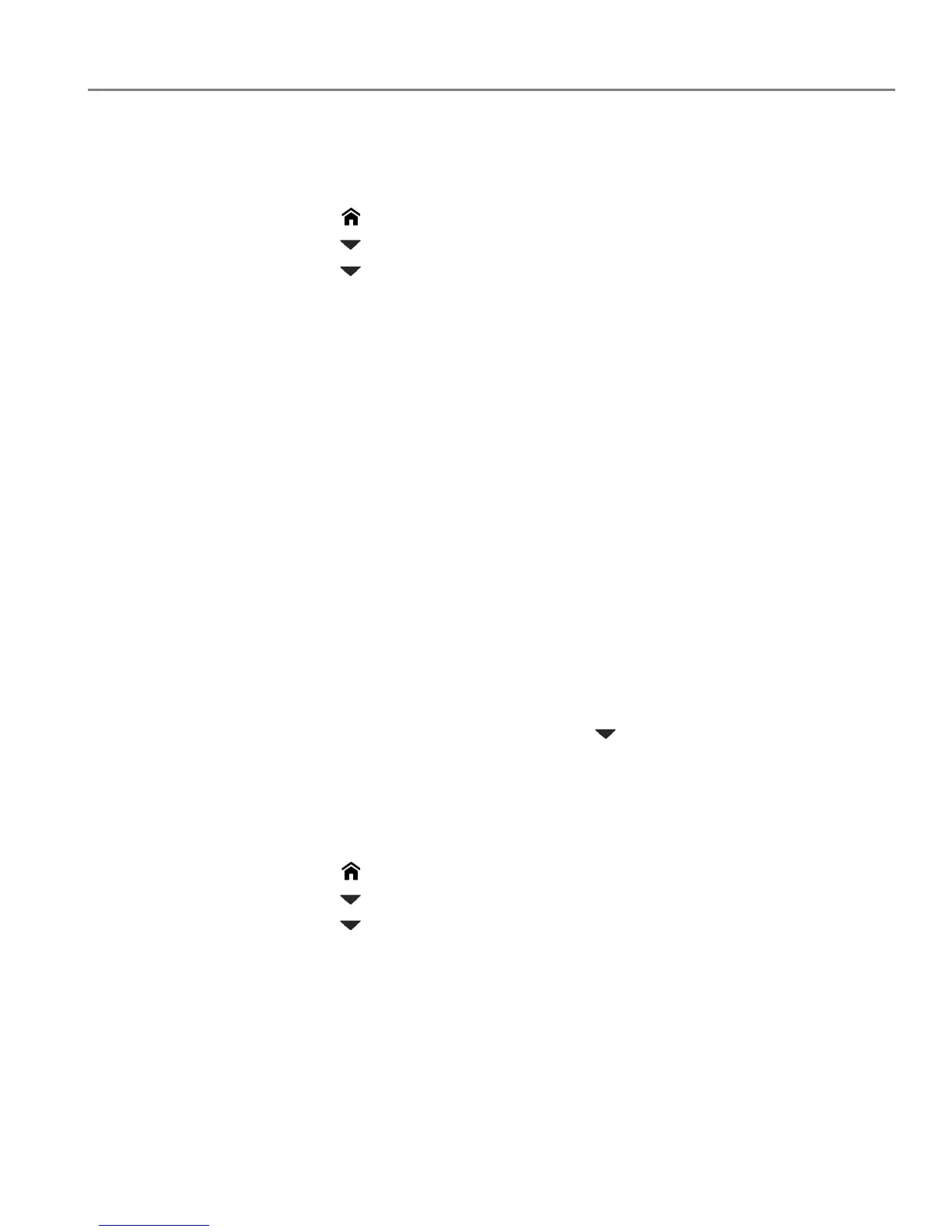adventprintersupport.custhelp.com 8
ADVENT Touch Print All-in-One Printer
Viewing the network configuration
To view the network configuration and verify that you are connected to your wireless
network:
1. Press .
2. Press to select Network Settings, then press OK.
3. Press to select View Network Configuration, then press OK.
The Wi-Fi Network Settings appear on the LCD, including:
• Connection
• IP Address
•Printer Name
• Printer Hostname
• Connected Network SSID
• Speed
• IP Address Type
• Network Subnet
•Security
• Authentication
• Channel
•Region
• Radio (on/off)
• MAC Address
If the printer is connected to your network, you will see the network name and
the word CONNECTED.
4. To scroll through the information, press .
5. When you are done, press OK.
Printing the network configuration
To print the current network configuration:
1. Load plain paper into the printer. (See Loading plain paper, page 17.)
2. Press .
3. Press to select Network Settings, then press OK.
4. Press to select Print Network Configuration, then press OK.
