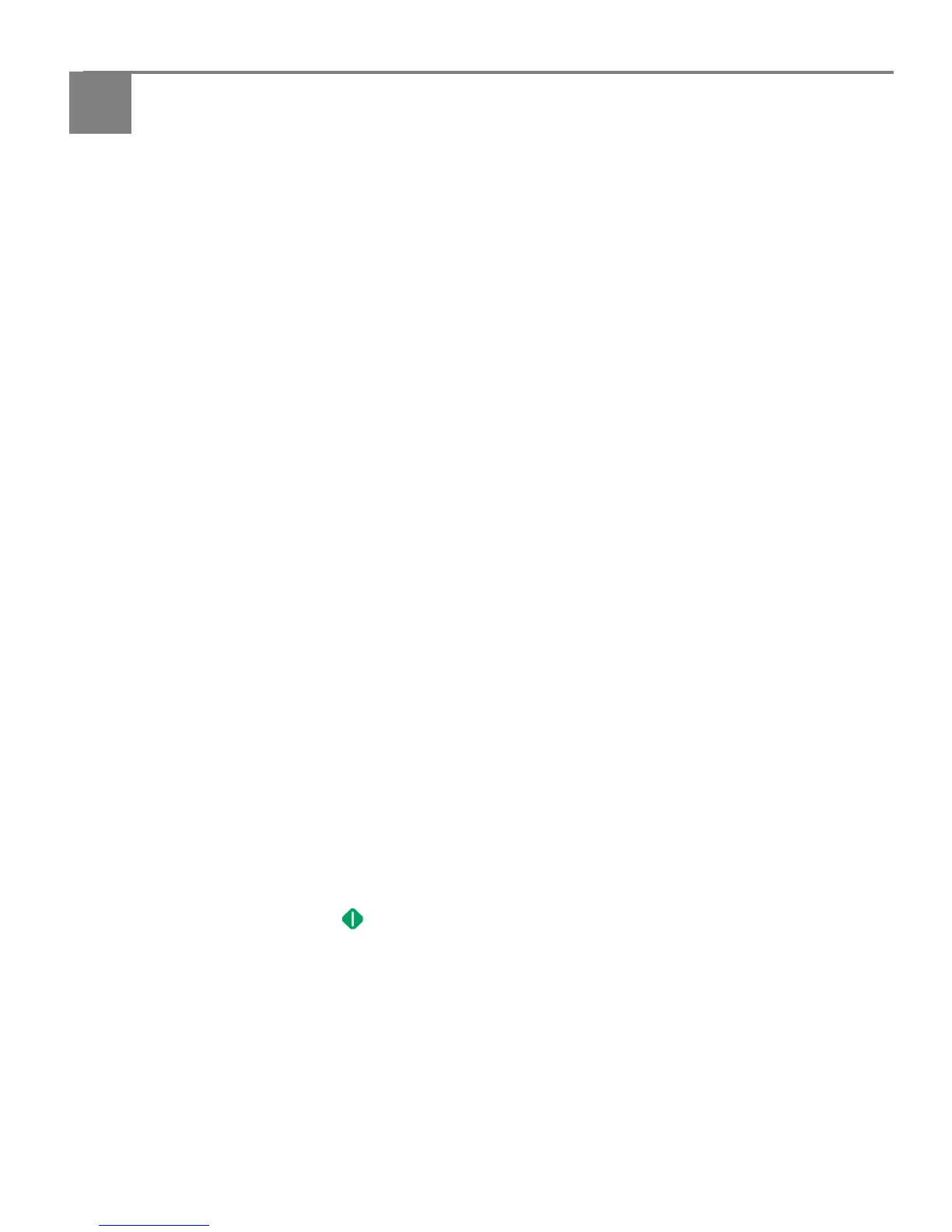adventprintersupport.custhelp.com 24
5
Printing
Print documents and lab-quality pictures on your printer.
Printing documents
1. Open the document on your computer.
2. Select File > Print.
3. In the Print dialog box, select your ADVENT Printer.
4. Choose the pages to print, number of copies etc., then click OK (on a computer
with WINDOWS OS) or Print (on a computer with MAC OS).
Printing two-sided documents
You can print two-sided documents on any size paper that the printer accepts when
you rotate the paper manually (see
Paper sizes, page 16).
IMPORTANT: You can print two-sided documents on media that can absorb ink on both
sides, such as plain paper or two-sided photo paper. You cannot print
two-sided documents on bar-coded photo paper (the bar code is on the
back side).
Printing two-sided documents from a computer with WINDOWS OS
1. Load paper into the paper input tray.
2. Open the document you want to print, then select File > Print.
3. In the Print dialog box, make sure that ADVENT Touch Print AiO (or for a wireless
connection,
AdventTouchPrint+XXXX, where XXXX is a number) is selected,
then click Properties.
4. Select the Layout tab.
5. In the Two-sided printing field:
a. Select Manual.
b. Select Flip on Long edge or Short edge.
c. Click OK.
6. Click OK in the Print dialog box.
7. When a message appears on your computer and control panel, remove the
printed pages from the paper output tray, then follow the instructions on the
control panel.
8. Press .