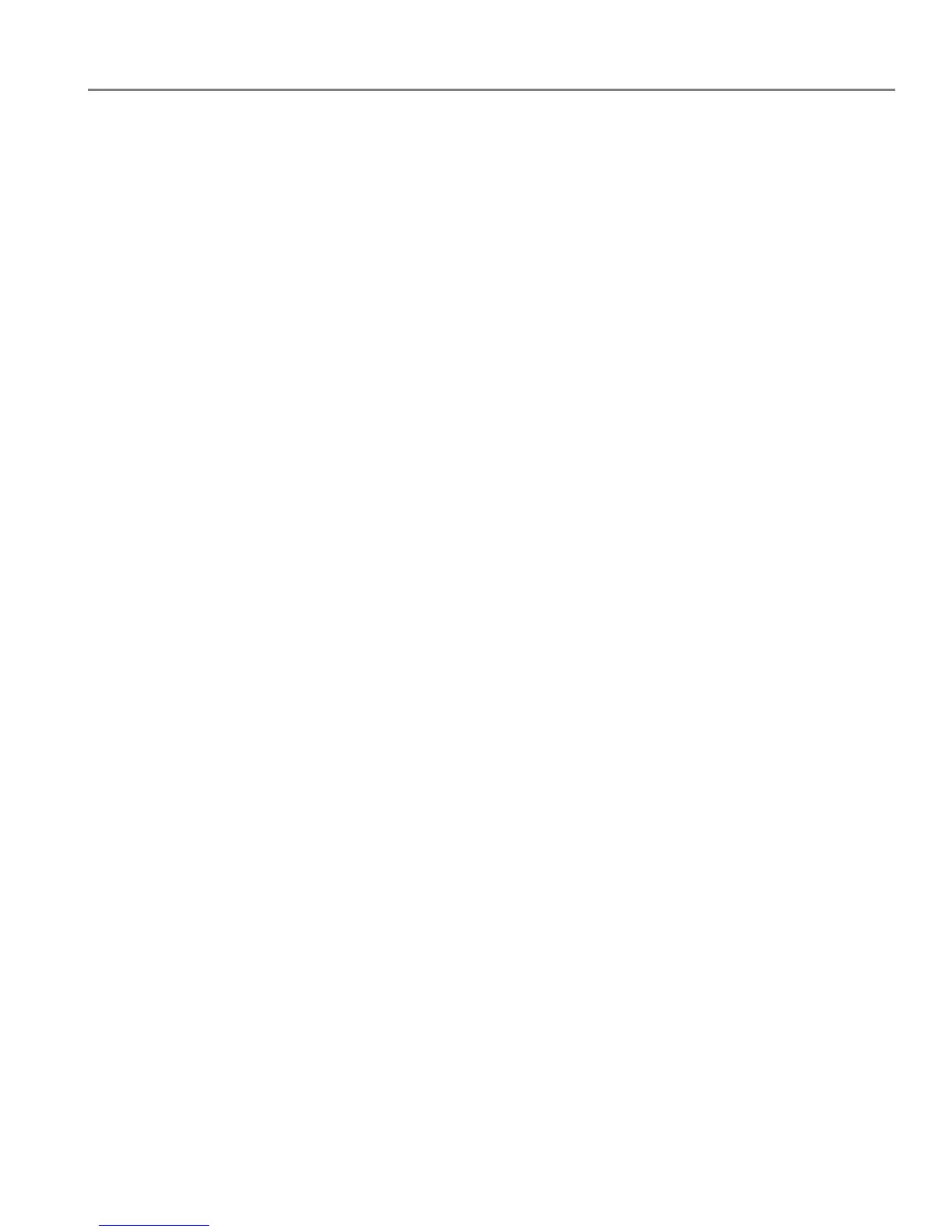adventprintersupport.custhelp.com 34
ADVENT Touch Print All-in-One Printer
To p ri nt fro m a c o mp u te r:
1. Install the latest version of GOOGLE CHROME Web browser.
2. Click the wrench in the upper right-hand corner of the Web browser, then click
Print.
3. In the Destination drop-down menu, select Print with Google Cloud Print.
4. Sign in using your GOOGLE Account as needed, then select your printer.
To print from a BLACKBERRY OS device:
We recommend using KODAK Email Print Service.
Printing using KODAK Email Print Service
Printing e-mails, documents and pictures
KODAK E-mail Print lets you send e-mails and e-mail attachments (documents and
pictures) to your printer from anywhere, using any device capable of sending e-mail.
NOTE: Before you can use KODAK Email Print, your printer must be registered to
Google Cloud Print™ and your printer must have an email address assigned
by KODAK Email Print (see
Registering your printer with Google Cloud
Print™ and KODAK E-mail Print Service, page 13).
To print using KODAK E-mail Print:
1. Make sure that your device or computer is connected to the internet.
2. Open an e-mail application (such as GMAIL, MICROSOFT OUTLOOK, HOTMAIL,
YAHOO, iOS Mail or ANDROID OS Mail).
3. Address the e-mail to your printer e-mail address. Attach the files you want to
print; if needed, include any comments in the body of the e-mail.
4. Send the e-mail.
The e-mail attachments (and any comments) will print to your printer.