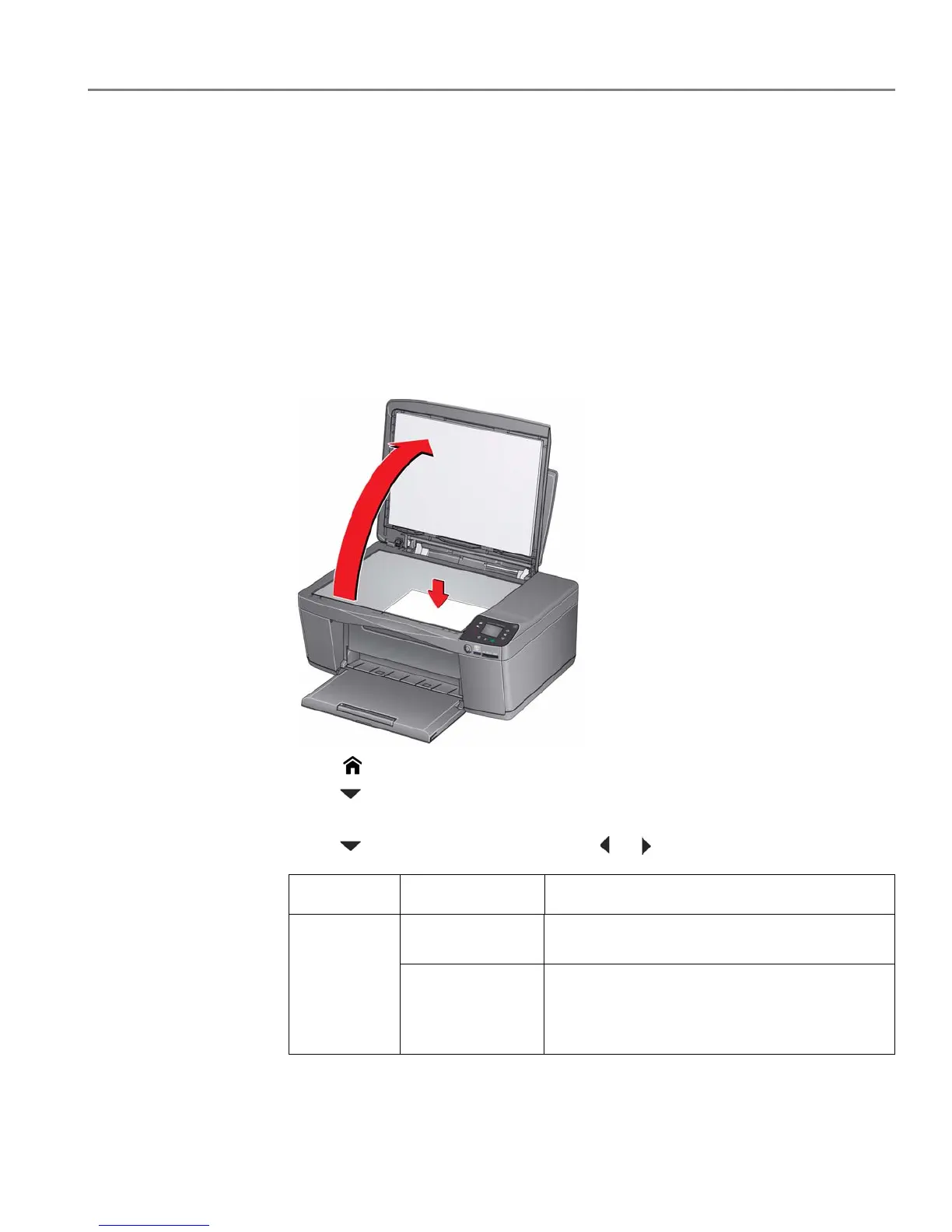adventprintersupport.custhelp.com 52
ADVENT Touch Print All-in-One Printer
Scanning from the control panel
When you scan a document or picture(s) from the control panel, you have the
following options:
• Scan to Computer - scans to a file or to third-party scanner software on your
computer
• Scan to Memory Card - scans to a memory card in the memory card slot
Scanning to a computer
1. Lift the scanner lid and place the document or picture face down on the glass,
then close the lid.
2. Press .
3. Press to select Scan, then press OK.
4. Select Scan to Computer, then press OK.
5. Press to select an option, then press or to change the setting.
Scan Option Settings Description
Scan To USB Computer
(default)
The scanned file is sent to the USB Computer.
Name of computer
(only if a computer
is connected by
wireless network)
The scanned file is sent to the computer on the
wireless network.
