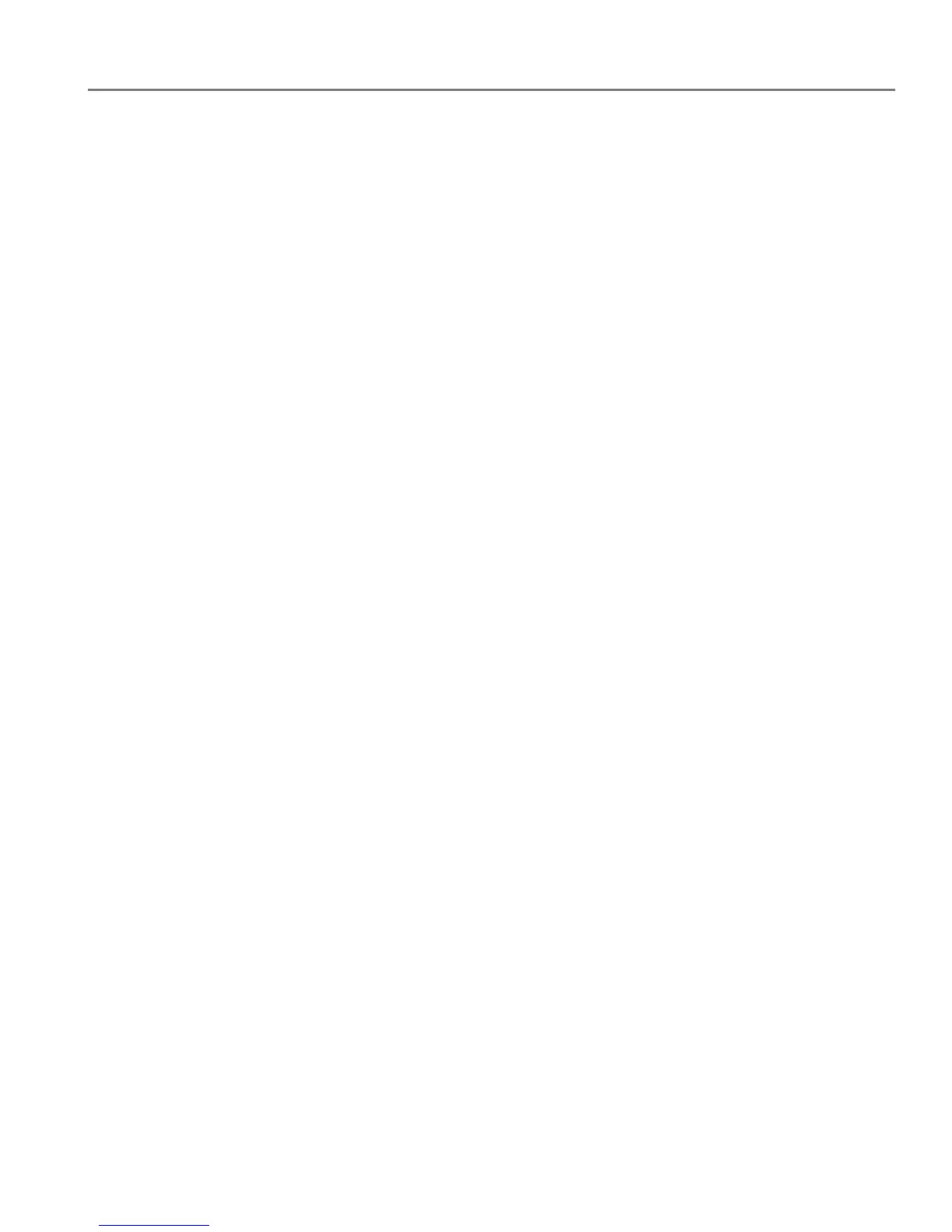adventprintersupport.custhelp.com 36
ADVENT Touch Print All-in-One Printer
Printing pictures and documents from an ANDROID OS Device
To print a picture from a device running ANDROID OS v2.0 or later:
1. Make sure your device is connected to the same Wi-Fi network as your printer.
2. Open the KODAK Pic Flick application on your device.
3. Select the picture(s) you want to print.
4. Select View/Edit to edit the picture(s), or go to step 5.
a. Press and hold the screen to enter the edit mode.
b. Rotate, move, pan, zoom or crop the picture.
5. Press Select Device, then select your ADVENT All-in-One Printer.
6. Select the print size.
7. Press Back, then select Send.
To print a picture or document using KODAK Document Print App:
IMPORTANT: Before you can use KODAK Document Print App, your printer must be
registered to Google Cloud Print™ (see
Registering your printer with Google
Cloud Print™ and KODAK E-mail Print Service, page 13).
1. Download and install the app from the GOOGLE PLAY Store.
2. Launch the KODAK Document Print App.
3. Locate the picture or document you want to print.
4. Sign in with your GOOGLE Account, then select OK.
5. Select your printer from the list.
6. Select Print.