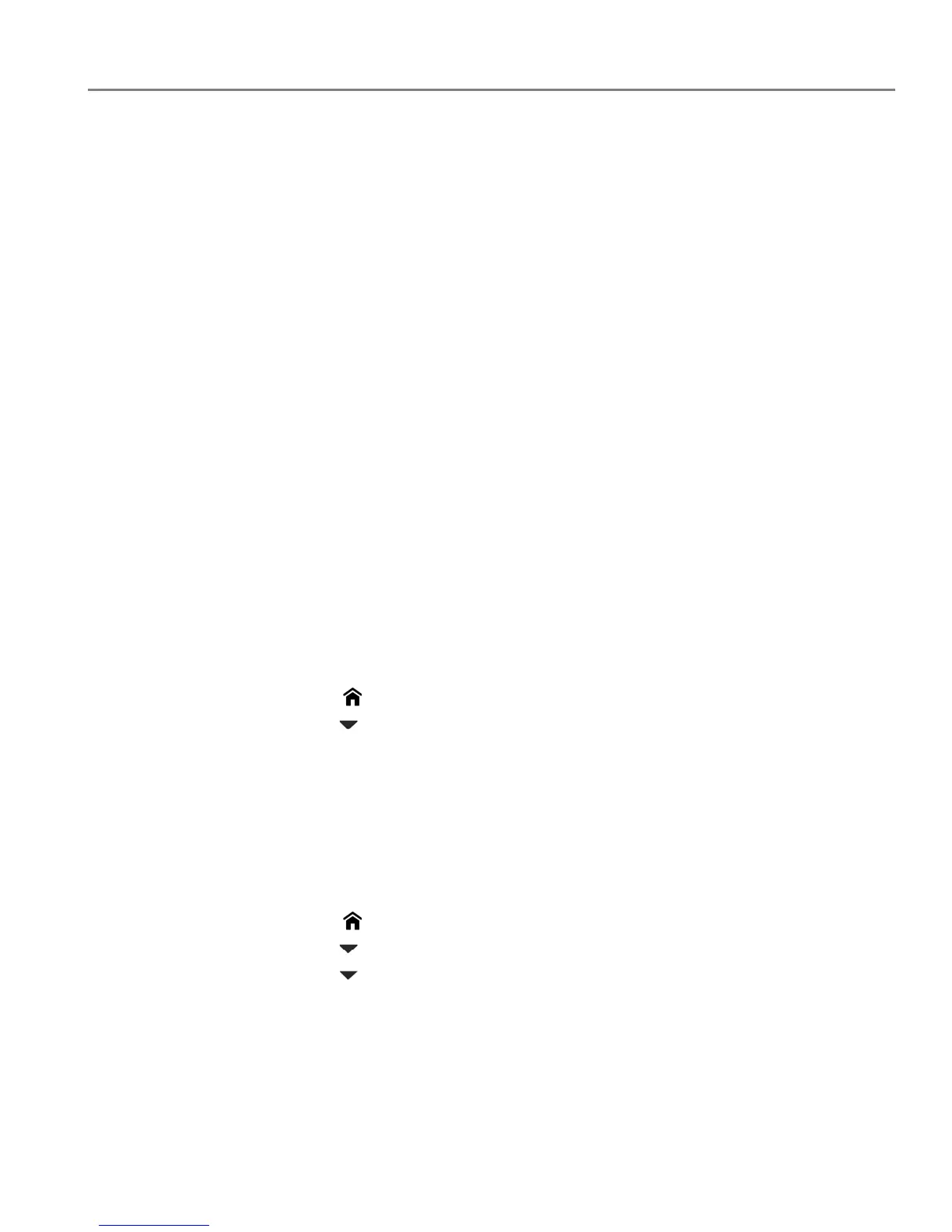adventprintersupport.custhelp.com 68
ADVENT Touch Print All-in-One Printer
Updating if your printer is connected to a computer with MAC OS
Reviewers, I could not verify the procedure for updating without Home Centre when
using a MAC.
To update the software:
1. Make sure that your computer is connected to the internet.
2. Open Home Centre Software.
3. Select the Tools tab.
4. Click Check for Software Updates.
5. If there are updates, follow the on-screen instructions.
To u pd ate t he fi r m wa re :
1. Make sure that your computer is connected to the internet.
2. Connect the printer to the computer with a USB cable or wirelessly (if not
currently connected).
3. Open Home Centre Software.
4. Select the Tools tab.
5. Click Check for Printer (Firmware) Updates.
6. If there are updates, follow the on-screen instructions.
IMPORTANT: Do not turn off or unplug your printer or your computer during the update.
Doing so may cause the printer to become inoperable. Your printer will
restart during the upgrade.
Checking ink levels
1. Press .
2. Press to select Maintenance, then press OK.
3. With Check Ink Levels selected, press OK.
The LCD shows approximate levels of ink in the cartridges so you know when it’s
time to order replacement cartridges.
NOTE: You can order ink cartridges online. Go to
adventprintersupport.custhelp.com/app/go/inkreorder.
Resetting factory defaults
1. Press .
2. Press to select Printer Settings, then press OK.
3. Press to select Reset All Settings, then press OK.
4. When you see the message “This will reset printer settings to factory defaults,”
press
OK.
NOTE: Resetting factory defaults does not change the date and time, language,
country/region or network settings.
