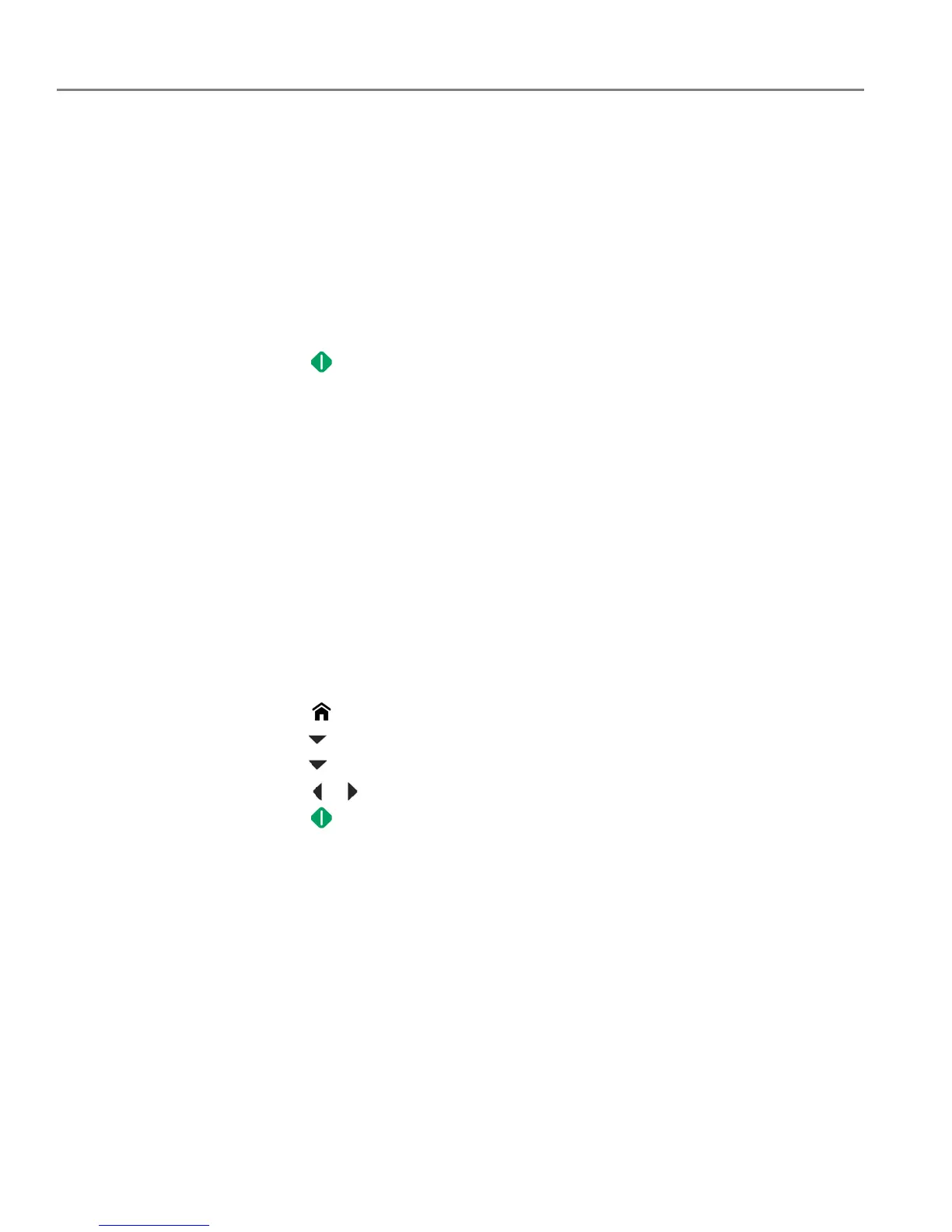Printing
25 adventprintersupport.custhelp.com
Printing two-sided documents from a computer with MAC OS
1. Load paper into the paper input tray.
2. Open the document you want to print, then select File > Print.
3. In the Print dialog box, make sure that ADVENT Touch Print AiO (or for a wireless
connection, AdventTouchPrint+XXXX, where XXXX is a number) is selected.
4. In the Print dialog box, select the two-sided tick box.
5. Click Print.
6. When the even pages have finished printing, follow the instructions on the control
panel to load the printed pages into the paper input tray.
7. Press .
Printing forms from the control panel
You can print the following forms:
• Graph paper
• Wide ruled page
• Narrow ruled page
• Shopping list
•Reminder list
• Noughts and crosses
• Sheet music (portrait)
• Sheet music (landscape)
To print a form:
1. Press .
2. Press to select Printable Forms, then press OK.
3. Press to select a form.
4. Press or to select a quantity, then press OK.
5. Press .