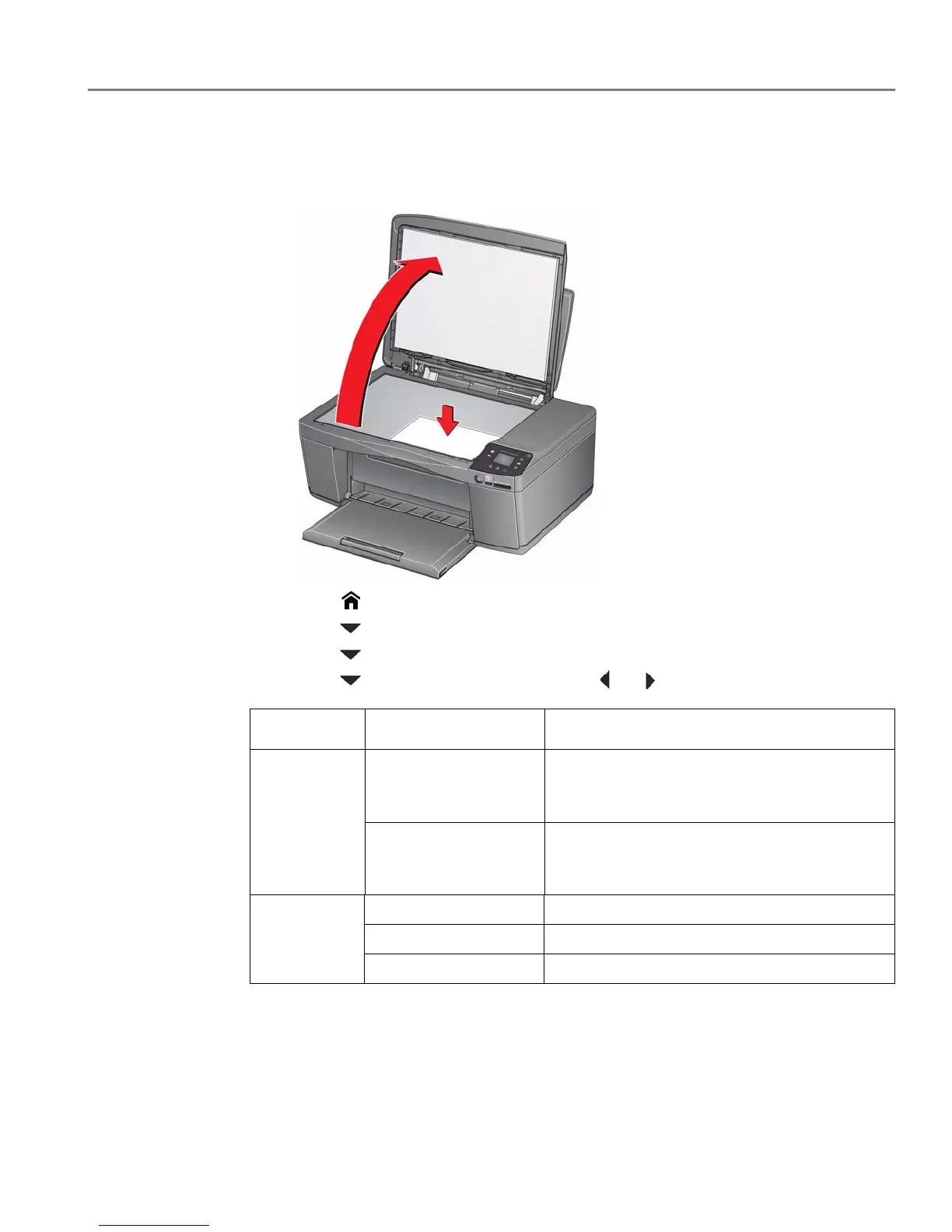adventprintersupport.custhelp.com 54
ADVENT Touch Print All-in-One Printer
Scanning to a Memory Card
1. Lift the scanner lid and place the document or picture face down on the glass,
then close the lid.
2. Press .
3. Press to select Scan, then press OK.
4. Press to select Scan to Memory Card, then press OK.
5. Press to select an option, then press or to change the setting.
Scan Option Settings Description
Scan What Photo (default)
Sets the scan settings for scanning a picture
(see
Changing the scan settings for scanning
from the printer control panel, page 49).
Document
Sets the scan settings for scanning a document
(see
Changing the scan settings for scanning
from the printer control panel, page 49).
File Type JPG (default) Saves the scanned file as a .jpg file.
Single-page PDF Saves the scanned file as a single-page PDF.
Multi-page PDF Saves the scanned file as a multi-page PDF.