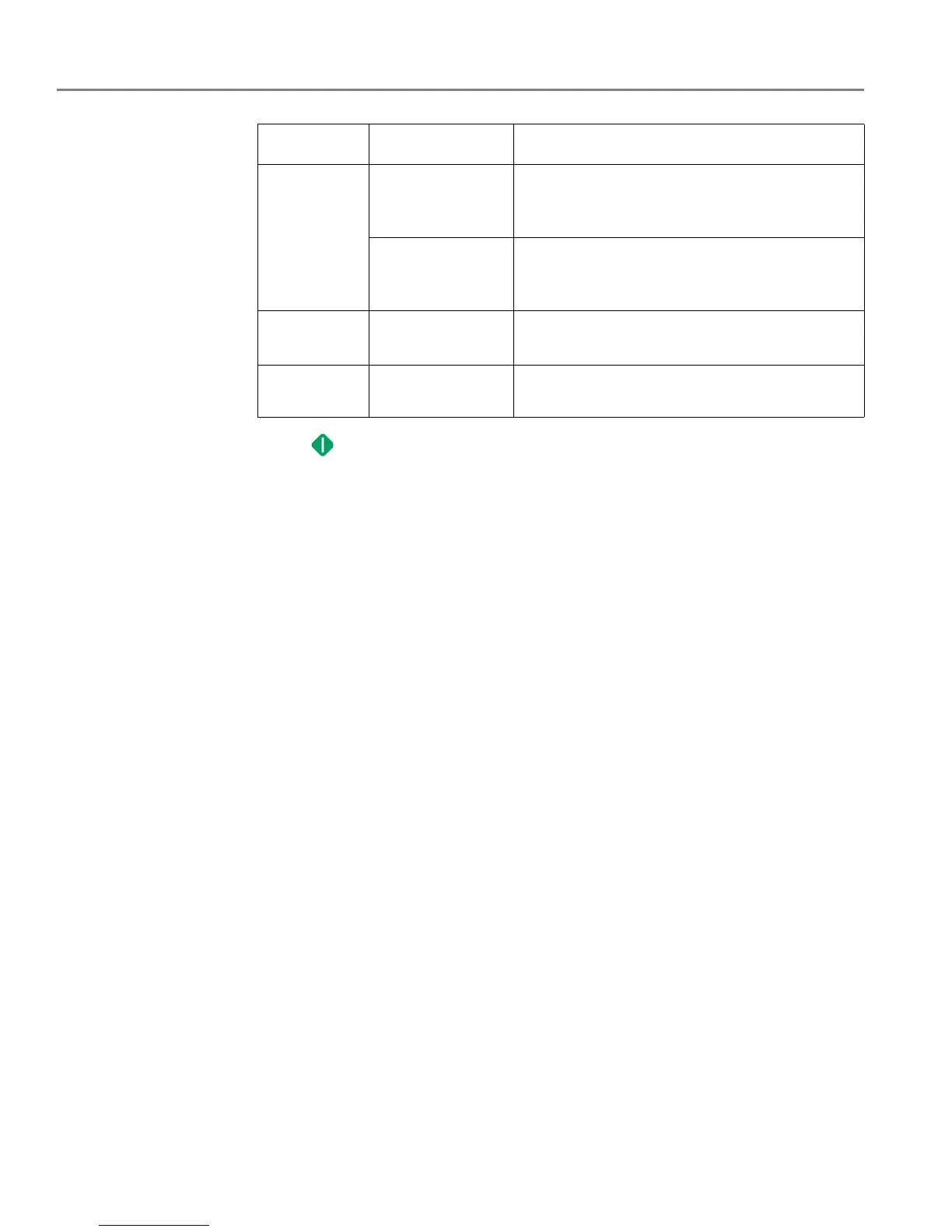Scanning
53 adventprintersupport.custhelp.com
6. Press . The scanned file appears at the destination you specified.
Scan What Document
(default)
Sets the scan settings for scanning a document
(see
Changing the scan settings for scanning
from the printer control panel, page 49).
Photo
Sets the scan settings for scanning a picture
(see
Changing the scan settings for scanning
from the printer control panel, page 49).
Scan Dest.
(Destination)
File Sends the scanned file in the format and to the
location on your computer that you designate.
Save as
Defaults
No / Yes To save the settings as the new defaults, press
OK. With Ye s selected, press OK.
Scan Option Settings Description