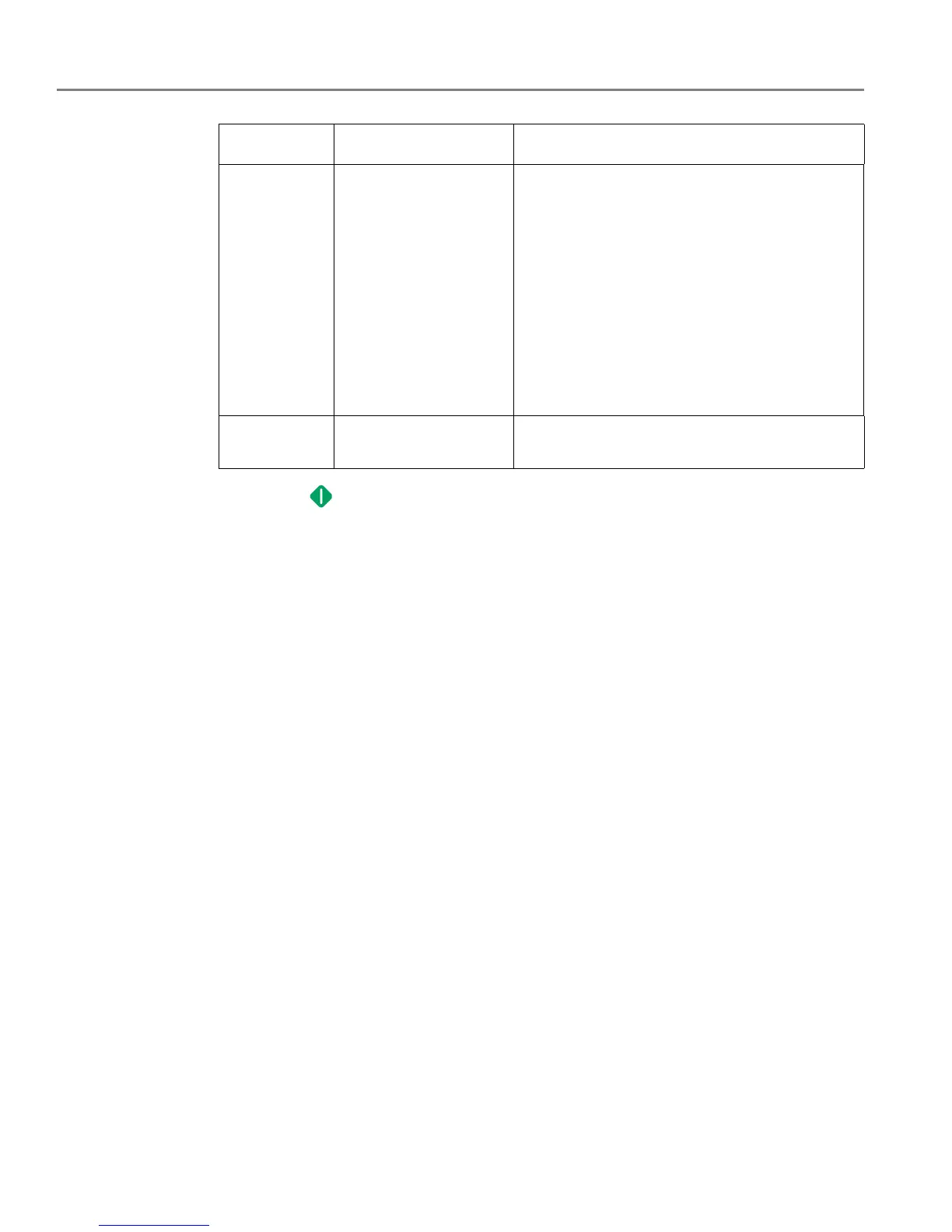Scanning
55 adventprintersupport.custhelp.com
6. Press . The scanned file appears at the destination you specified.
Scan Size Auto (default)
5 x 8 cm (3 x 2")
9 x 13 cm (5 x 3.5")
10 x 15 cm (6 x 4")
10 x 18 cm (7 x 4")
10 x 20 cm (8 x 4")
13 x 18 cm (7 x 5")
10 x 30 cm (12 x 4")
20 x 25 cm (10 x 8")
21.6 x 28 cm (11 x 8.5")
A4
21.6 x 36 cm (14 x 8.5")
Determines the size that is scanned.
Save as
Defaults
No / Yes To save the settings as the new defaults, press
OK. With Ye s selected, press OK.
Scan Option Settings Description