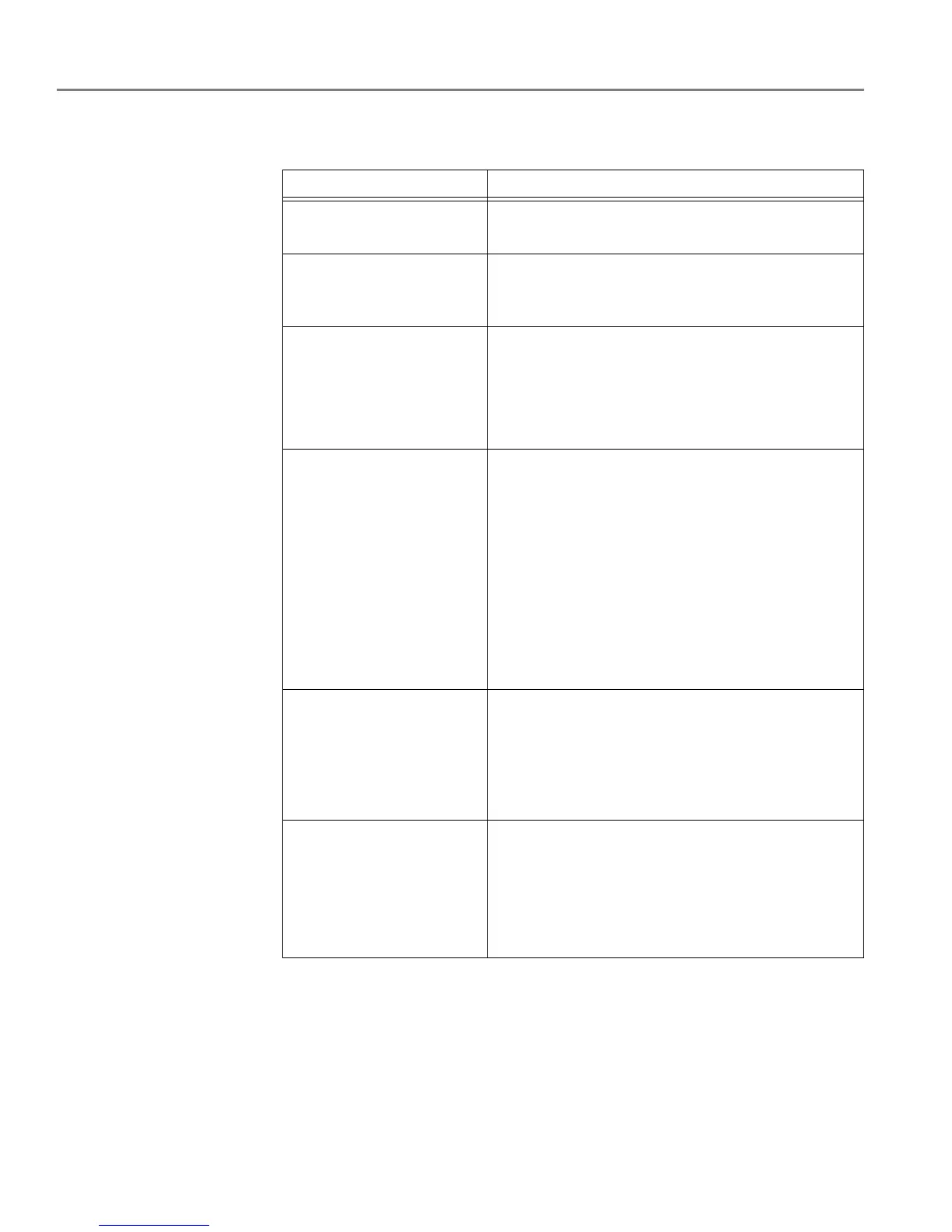Scanning
51 adventprintersupport.custhelp.com
c. To adjust settings for scanning pictures, select the Picture tab, then select an
option for each setting:
4. When you are finished making selections, click OK on the bottom right-hand
side of the Printer Scan Settings window.
5. Close the Printer Tools window.
Setting Options
Scan As Colour
Black and white
File format .jpg
.bmp
.tif
Resolution (dpi) 75
150
200
300
600
Quality
When connected to a computer with WINDOWS OS:
•Best for E-mail
•Normal
•High
•Maximum
When connected to a computer with MAC OS,
a
slider bar with:
•Least
•Medium
•Best
Automatically Detect
Pictures (when connected
to a computer with
WINDOWS OS) or Auto
Crop (when connected to
a
computer with MAC OS)
When selected, multiple pictures placed on the
scanner glass are saved as separate files.
File Save Prompt for File Name and Location
Automatically Save - specify:
• Base name; by default, scanned files are named
“scan1”, “scan2” and so on
• Location (folder) where the scanned files will be
saved