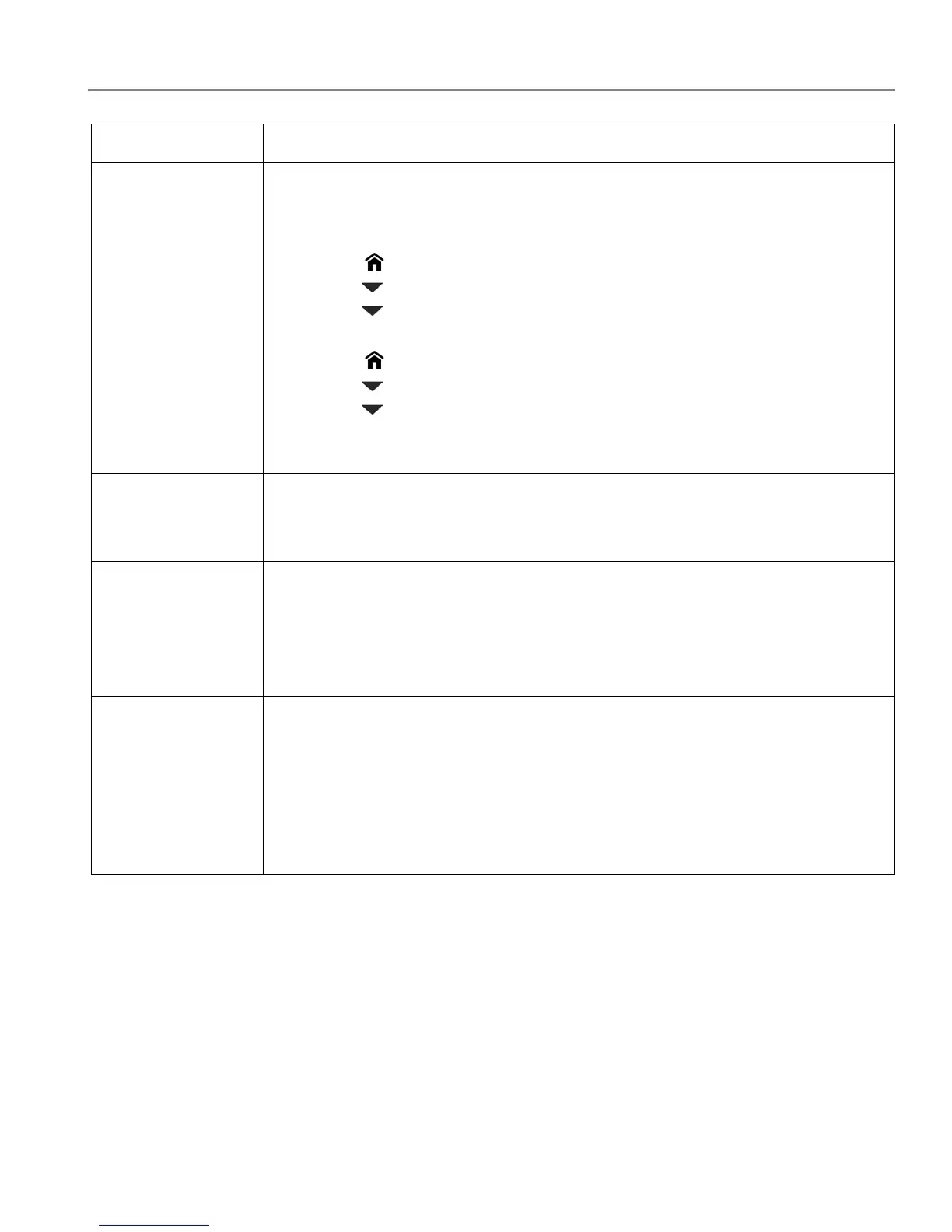adventprintersupport.custhelp.com 70
ADVENT Touch Print All-in-One Printer
Print quality
• For best results, use paper with the COLORLOK Technology logo on the package.
• Make sure the paper is loaded correctly. See Loading paper, page 17.
• Clean the printhead:
– Press .
– Press to select Maintenance, then press OK.
– Press to select Clean Printhead, then press OK.
• Calibrate the printer:
– Press .
– Press to select Maintenance, then press OK.
– Press to select Calibrate Printer, then press OK.
• For more information, go to adventprintersupport.custhelp.com, then type the
problem in the search field.
Ink cartridge
• Make sure ADVENT Ink Cartridge(s) are installed. Do not use non-Advent brand or
refilled ink cartridges.
• Remove, then install the cartridges again. Make sure the cartridges click into place.
Paper jam
• Open the access door and gently remove any paper from inside the printer.
• Make sure the paper in the tray is free of tears or creases.
• Make sure you do not overload the paper input tray.
• For more information, go to adventprintersupport.custhelp.com, then type jam in
the search field.
Error
codes/message
s
or other problems
you cannot resolve
• Go to adventprintersupport.custhelp.com, then type your error code or message.
Contact us at adventprinters.custhelp.com/app/go/contact and have the following
information available:
– Advent Service Number (located inside the printer when you open the access door)
– Printer model name (located on the control panel)
– Computer model, operating system and version of ADVENT All-in-One-Printer
Software
Problem Possible Solutions