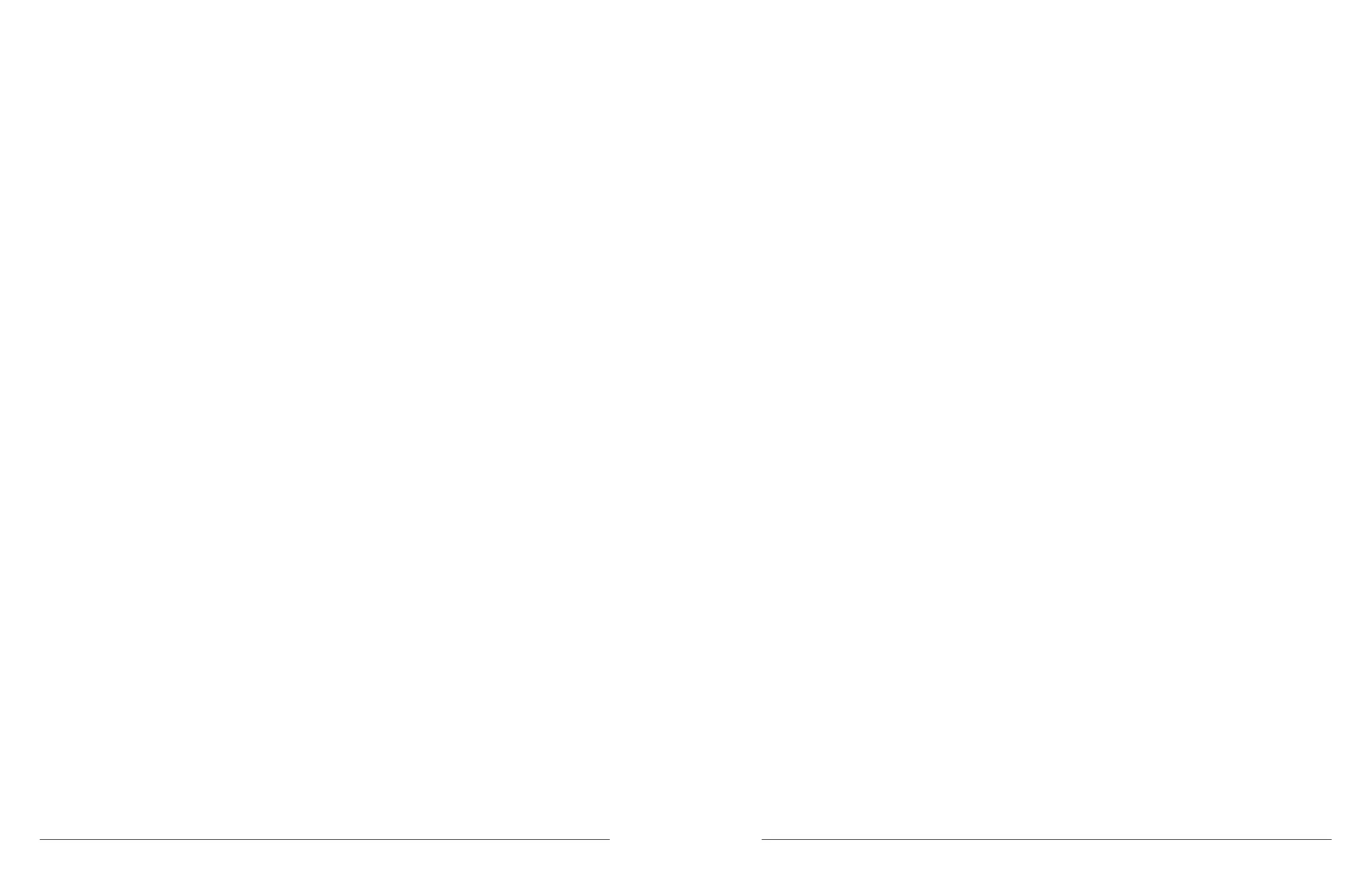38 microAeth
®
MA Series MA200, MA300, MA350 Operating Manual microAeth
®
MA Series MA200, MA300, MA350 Operating Manual 39
AethLabsAethLabs
5.7.3.13. Serial data mode
The serial data mode dropdown can be used to select the serial mode of the serial port. Select the
desired value from the dropdown and click the checkmark to save and the ‘x’ to cancel.
Off: No measurement data will be transmited via the serial port. On-board user interface data and the
output of Display All Settings and Display FlowCal Info will still be transmitted when selected and at
startup.
Streaming: Measurement data will be transmited via the serial port while sampling and measurements
are occuring. On-board user interface data and the output of Display All Settings and Display FlowCal Info
will still be transmitted when selected and at startup.
Polled: Measurement data and instrument status can be polled and the operating controls of the
instrument can be controlled using the command line inferface (CLI) via the serial port. See section 5.9.
Command Line Interface (CLI) for Polled Serial Data Mode for CLI commands. On-board user interface
data and the output of Display All Settings and Display FlowCal Info will still be transmitted when selected
and at startup.
5.7.3.14. Serial data format
The serial data format dropdown can be used to select the serial data format when serial data streaming
is turned on. Select the desired value from the dropdown and click the checkmark to save and the ‘x’ to
cancel.
For more information about serial output formating structures, see section 6.2. Serial Output Format
Structures.
5.7.3.15. Tape advance ATN threshold
The tape advance ATN threshold eld can be used to enter the attenuation (ATN) threshold natural
number value of 1 to 100 that will trigger an automatic tape advance to a new lter sampling location
during a sampling and measurement period. The attenuation (ATN) threshold value will trigger a tape
advance when the rst of the wavelength measurements reaches this threshold. Enter the desired value
into the eld and click the checkmark to save and the ‘x’ to cancel.
NOTE: The lowest wavelength light source enabled will typically trigger the attenuation (ATN) tape
advance.
5.7.4. Data Sessions Management in the microAeth Manager
Management of data both stored on the microAeth and data stored in the microAeth Manager local
database can be completed through the Manage data window of the microAeth Manager. Data is
downloaded from the instrument via the USB port ans is stored in the microAeth Manager local database.
The downloaded data is divided into data sessions in the microAeth Manager local database based on
previous sampling and measurements completed with the instrument. A data session is created when
the instrument starts sampling and measurements and the data session is closed when the instrument
sampling and measurements are stopped. The downloaded data sessions can then be exported to one .csv
le per session using the ‘Data sessions in application’ section of the Manage data window. Individual or
multiple data sessions can be selected and exported. When exporting long data sessions that span multiple
calendar days, the user can select to have the exported data session les split into multiple les based on
the calendar days of that session.
Data session les are exported to a folder named with the instrument serial number (MAxxx-xxxx) in the
directory shown at the bottom of the Manage data window below the ‘Export selected sessions’ button and
to the right of the text ‘Data le export location:’ The data le export directory is located in the computer
operating system user directory ‘/Documents/AethLabs_microAeth_Manager_Data’.
Session data les are exported as .csv les with the following naming system:
MAxxx-xxxx_Szzzz_yymmddhhmmss
xxx-xxxx is the serial number of the instrument
zzzz is the session ID number
yymmddhhmmss is the year, month, day, hour, minute, and second of when the session started
Session data les that are split into multiple les based on the calendar days of that session are exported
as .csv les with the following naming system:
MAxxx-xxxx_Szzzz_Pv_yymmddhhmmss
xxx-xxxx is the serial number of the instrument
zzzz is the session ID number
v is the split session partial le number
yymmddhhmmss is the year, month, day, hour, minute, and second of when the split session partial le
started within the session
5.7.5. Data Download in the microAeth Manager
The microAeth Manager can be used to download data stored on the instrument via the USB port. Data can
be downloaded to the local database in the client application software using the USB cable provided by
AethLabs. Once the data stored on the microAeth is downloaded to the local microAeth Manager database
on the computer, the data can then be exported to .csv les. There are two locations in the microAeth
Manager to download data from a microAeth.
Option 1:
1) Plug in the USB cable to the USB port of the microAeth. Plug in the USB A plug of the cable into a
computer where the microAeth Manager is installed and where data will be downloaded.
2) Open microAeth Manager.
3) Turn on the microAeth.
4) The microAeth information will be loaded into the microAeth Manager instrument device pane.
5) If there is new data stored on the microAeth that has not been downloaded to the microAeth Manager
local database, then the text ‘There are xxxx points of new data available to download’ and a ‘Download
now’ button will appear below the instrument device pane title bar where the name and serial number of the
instrument are displayed.
6) To download data from the instrument to the microAeth Manager local database, click the ‘Download
now’ button.
7) A window will appear with the title ‘Downloading data progress for MAxxx-xxxx’ and the ‘Current
Progress: xx%’ progress bar.
8) When the download is complete, the progress bar will change to ‘Data download is complete (xxxx
points)’ and the ‘Close’ button can be clicked to return to the main application window.
