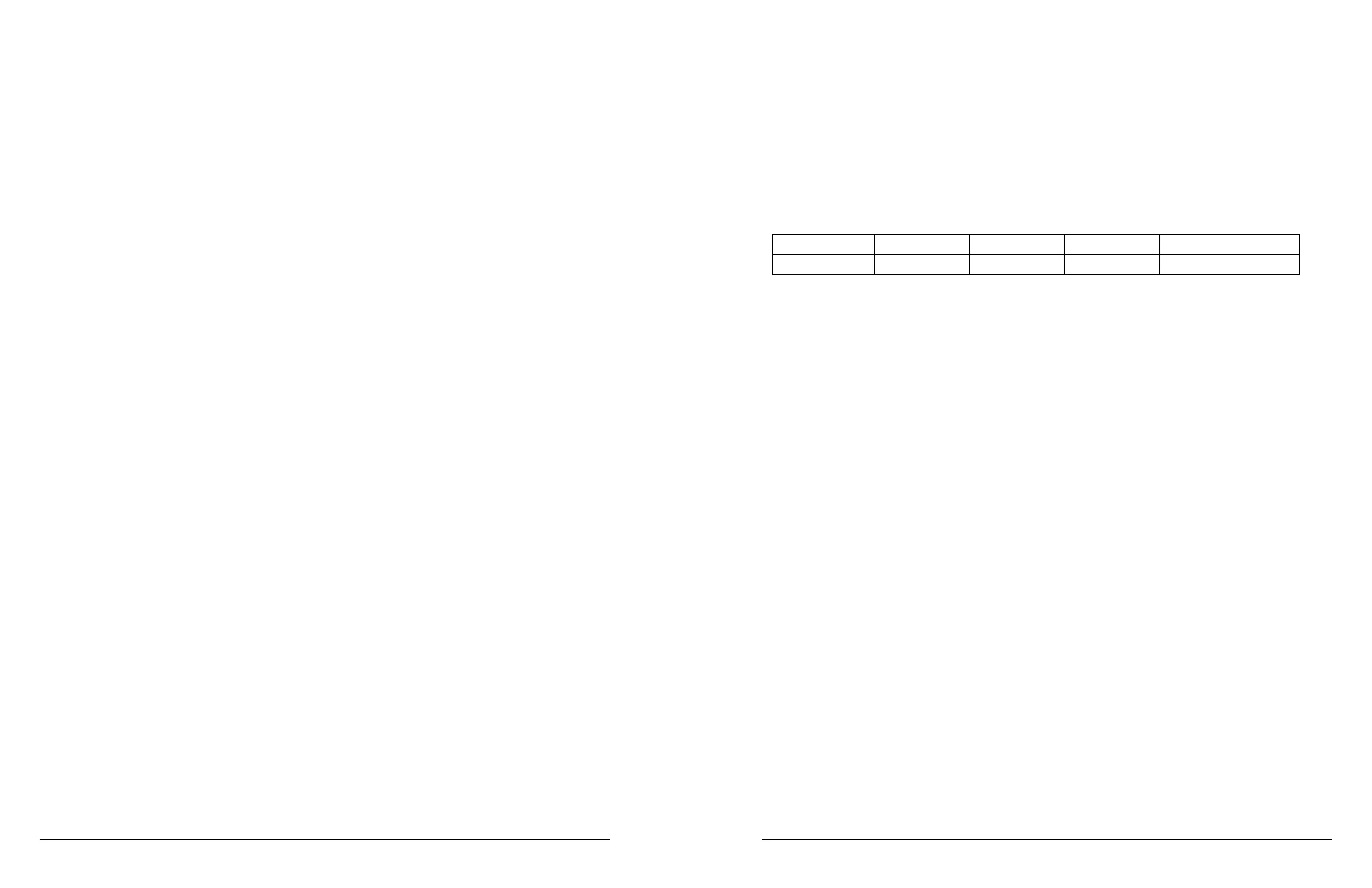80 microAeth
®
MA Series MA200, MA300, MA350 Operating Manual microAeth
®
MA Series MA200, MA300, MA350 Operating Manual 81
AethLabsAethLabs
18) ‘Serial Decrypting Bootloader Version x.xxL Serial Number [MAxxx-xxxx] - xxxx’ will then be displayed.
19) If unsuccessful in entering the bootloader, the microAeth will turn off and nothing more will be displayed.
To try again, make sure the microAeth is off and repeat steps 1-15
20) Follow the instructions displayed in the terminal emulator and bootloader to upgrade the rmware.
'Press CENTER button to start bootlad process, Press LEFT or RIGHT buttons to CANCEL' will be
displayed.
21) Once entering the bootloader, you will have 30 seconds to make a selection before the microAeth
automatically turns off. If this occurs, 'Timeout. Shutting Down' will be displayed.
22) Press either the left or right buttons to exit the bootloader and cancel the bootload process. 'Cancelled'
will be displayed and the microAeth will shut off.
23) Press the center button to start the bootloader rmware upgrade process. More information and
‘Waiting for download… (you have 30s)’ will be display. The microAeth will wait 30 seconds for the user
to send the rmware data le to the microAeth through the terminal emulator. If a le is not sent to the
microAeth, the instrument will timeout, display 'LOAD BAD' and shut down. If this occurs, the microAeth will
no longer have a valid rmware loaded. Any time the instrument is turned on again, only the bootloader will
start.
24) To send a le to the microAeth through Tera Term. Select the 'File' menu and select 'Send le...'
25) The 'Tera Term: Send le' window will open. Select the rmware '.hex' le.
26) Press 'Open'.
27) Transfer will begin immediately and if the transfer successfully initiated, ‘*’ star symbols will be displayed
as the transfer progresses. Do not interrupt the data transfer and upgrade. Wait until the process is fully
complete and ‘SUCCESS’ is displayed.
28) If the rmware transfer and upgrade fails, ‘BAD LOAD’ will be displayed. The microAeth will no longer
have a valid rmware loaded. Any time the instrument is turned on again, only the bootloader will start.
29) If the rmware transfer and upgrade are successful, the data transfer will nish, ‘GOOD LOAD’ will be
displayed, self-checks will complete, ‘SUCCESS’ and ‘Shut Down’ will be displayed, and the microAeth will
shut down. Once the screen backlight turns off, the rmware upgrade is complete.
30) The operating system rmware is upgraded on the microAeth but more steps are required in
order for the microAeth to be able to function properly for sampling and make measurements.
31) Turn on the microAeth. Press and hold only one of the three buttons for 2 seconds. The screen and
instrument will turn on and the instrument serial number will be displayed.
32) A ow calibration is now required. Please follow the steps in section 7.3. Flow Calibration Procedure
33) An optical calibration is now required. Please follow the steps in section 7.4. Optical Calibration
Procedure
34) Turn the microAeth off by using the left and right buttons to scroll through the top level menu options to
the ‘Turn off’ option.
35) Press the center button to select the ‘Turn off’ option.
36) The memory on microAeth must be erased. All data must be deleted. Please follow the steps in section
5.7.7. Delete All Data on the microAeth to erase the memory.
37) Set all settings using the microAeth Manager.
7.5.2. Upgrading firmware from version 1.07 to 1.08
IMPORTANT READ FIRST: DATA ON THE MICROAETH MAY NOT BE ACCESSIBLE AFTER
UPGRADING FIRMWARE. Before upgrading the rmware on the microAeth, download and backup all
data from the instrument.
1) Unplug the microAeth from all external power sources.
2) Plug in the AethLabs Serial to USB converter cable to the 4-pin serial port of the microAeth. Plug in the
USB A plug of the cable into a computer where data will be download.
3) Open a terminal emulator (AethLabs only supports Tera Term for Windows) on the computer and use the
following settings (as described in section 5.5.3):
Baud Rate Data Parity Stop Flow control
1000000 8 bit none 1 bit Xon/Xoff
4) When Tera Term opens, a window with the title 'Tera Term: New connection' will appear.
5) Select the 'Serial' radio button.
6) Use the 'Port:' dropdown menu to select the COM port that the microAeth is connected to through the
AethLabs 4-pin Serial to USB converter cable.
7) Press 'OK'.
8) The main window will remain and the window title will now be the COM port number.
9) Select the 'Setup' menu and select 'Serial port...'.
10) In the 'Tera Term: Serial port setup' window, change the settings to match the communication settings
in Step 3.
11) Press 'OK'.
12) The terminal emulator should now display the on-board user interface options as the 3 button interface
is used by the user. More information that is hidden on the microAeth on-board screen will be displayed in
the terminal emulator.
13) Use the left and right buttons to scroll through the top level menu options to the ‘Turn off’ option.
14) Press the center button to select the ‘Turn off’ option.
15) While the microAeth is off, press and hold both the left and right buttons at the same time for about 2
seconds.
16) If successful in entering the bootloader, the screen backlight will ash on three times and stay on.
17) The microAeth will display more information to the terminal emulator.
18) ‘Serial Decrypting Bootloader Version x.xxL Serial Number [MAxxx-xxxx] - xxxx’ will then be displayed.
19) If unsuccessful in entering the bootloader, the microAeth will turn off and nothing more will be displayed.
To try again, make sure the microAeth is off and repeat steps 1-15
20) Follow the instructions displayed in the terminal emulator and bootloader to upgrade the rmware.
'Press CENTER button to start bootlad process, Press LEFT or RIGHT buttons to CANCEL' will be
displayed.
21) Once entering the bootloader, you will have 30 seconds to make a selection before the microAeth
automatically turns off. If this occurs, 'Timeout. Shutting Down' will be displayed.
22) Press either the left or right buttons to exit the bootloader and cancel the bootload process. 'Cancelled'
will be displayed and the microAeth will shut off.
23) Press the center button to start the bootloader rmware upgrade process. More information and
‘Waiting for download… (you have 30s)’ will be display. The microAeth will wait 30 seconds for the user
to send the rmware data le to the microAeth through the terminal emulator. If a le is not sent to the
microAeth, the instrument will timeout, display 'LOAD BAD' and shut down. If this occurs, the microAeth will
