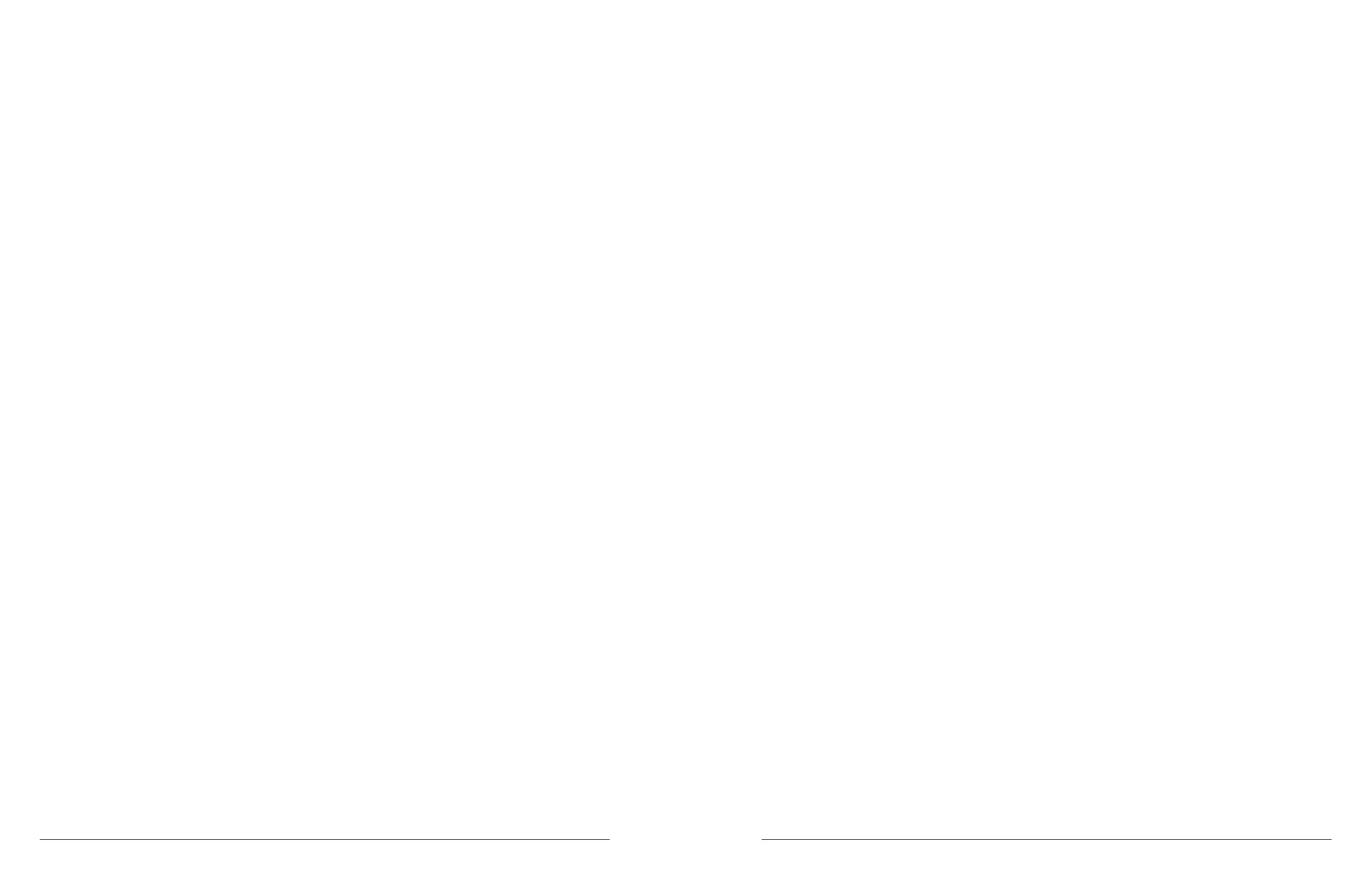40 microAeth
®
MA Series MA200, MA300, MA350 Operating Manual microAeth
®
MA Series MA200, MA300, MA350 Operating Manual 41
AethLabsAethLabs
Option 2:
1) Plug in the USB cable to the USB port of the microAeth. Plug in the USB A plug of the cable into a
computer where the microAeth Manager is installed and where data will be downloaded.
2) Open microAeth Manager.
3) Turn on the microAeth.
4) The microAeth information will be loaded into the microAeth Manager instrument device pane.
5) If there is new data stored on the microAeth that has not been downloaded to the microAeth Manager
local database, then the text ‘There are xxxx points of new data available to download’ and a ‘Download
now’ button will appear below the instrument device pane title bar where the name and serial number of the
instrument are displayed.
6) Click the ‘Manage data’ button to open the ‘Manage data for MAxxx-xxxx’ window.
7) At the top of this window is the ‘Data on device’ section to manage the data for this microAeth that is
stored on the instrument. At the bottom of this window is the ‘Data sessions in application local database’
section where previously downloaded data sesions from the instrument that are stored in microAeth
Manager local database are displayed.
7) If there is new data stored on the microAeth that has not been downloaded to the microAeth Manager
local database, then in the ‘Data on device’ section at the top of the ‘Manage data for MAxxx-xxxx’
window, the ‘Download data from device (xxxx points)’ button will appear.
8) To download data from the instrument to the microAeth Manager local database, click the ‘Download
data from device (xxxx points)’ button.
7) A window will appear with the title ‘Downloading data progress for MAxxx-xxxx’ and the ‘Current
Progress: xx%’ progress bar.
8) When the download is complete, the progress bar will change to ‘Data download is complete (xxxx
points)’ and the ‘Close’ button can be clicked to return to the main application window.
5.7.6. Exporting Data from the microAeth Manager local database
Once the data stored on the microAeth is downloaded to the local microAeth Manager database on the
computer, the data can then be exported to .csv les.
1) Plug in the USB cable to the USB port of the microAeth. Plug in the USB A plug of the cable into a
computer where the microAeth Manager is installed and where data will be downloaded.
2) Open microAeth Manager.
3) Turn on the microAeth.
4) The microAeth information will be loaded into the microAeth Manager instrument device pane.
5) Click the ‘Manage data’ button to open the ‘Manage data for MAxxx-xxxx’ window. A new window will
open that shows all data les that were downloaded from the microAeth and are currently stored in the local
microAeth Manager database on the computer.
6) At the top of this window is the ‘Data on device’ section to manage the data for this microAeth that is
stored on the instrument. At the bottom of this window is the ‘Data sessions in application local database’
section where previously downloaded data sesions from the instrument that are stored in microAeth
Manager local database are displayed.
7) Select the checkboxes of all data sessions to be export to .csv les.
8) The ‘Split sessions into calendar days on export’ toggle switch can be used to split exported data
sessions that span multiple calendar days into multiple les based on the calendar days of that session.
9) To export the selected data sessions, click the ‘Export selected sessons’ button at the bottom of the
window.
10) Data session les are exported to the to a folder named with the instrument serial number (MAxxx-xxxx)
in the directory shown at the bottom of the Manage data window below the ‘Export selected sessions’
button and to the right of the text ‘Data le export location:’ The data le export directory is located in the
computer operating system user directory ‘/Documents/AethLabs_microAeth_Manager_Data’.
For more information about data le naming, see section 5.7.4. Data Sessions Management in the
microAeth Manager.
For more information about data le structures, see section 6.1. Data File Structure.
5.7.7. Delete All Data on the microAeth
ONCE THIS ACTION IS COMPLETED, IT IS NOT REVERSIBLE. Deleting the data on the microAeth
deletes all data stored on a microAeth.
1) Plug in the USB cable to the USB port of the microAeth. Plug in the USB A plug of the cable into a
computer where the microAeth Manager is installed.
2) Open microAeth Manager.
3) Turn on the microAeth.
4) The microAeth information will be loaded into the microAeth Manager instrument device pane.
5) Click the ‘Manage data’ button to open the ‘Manage data for MAxxx-xxxx’ window. A new window will
open that shows all data les that were downloaded from the microAeth and are currently stored in the local
microAeth Manager database on the computer.
6) At the top of this window is the ‘Data on device’ section to manage the data for this microAeth that is
stored on the instrument. At the bottom of this window is the ‘Data sessions in application local database’
section where previously downloaded data sesions from the instrument that are stored in microAeth
Manager local database are displayed.
7) In the 'Data on device' section, click the 'Delete all data on device button'.
8) The 'Conrm deleting data' window will open. Type 'DELETE' into the text eld.
9) ONCE THIS ACTION IS COMPLETED, IT IS NOT REVERSIBLE. Press the 'Delete all on the device'
button to conrm.
10) All data on the microAeth is now erased.
11) Unplug the USB cable and once the microAeth information is unloaded from the microAeth Manager
instrument device pane, plug the USB cable back in.
