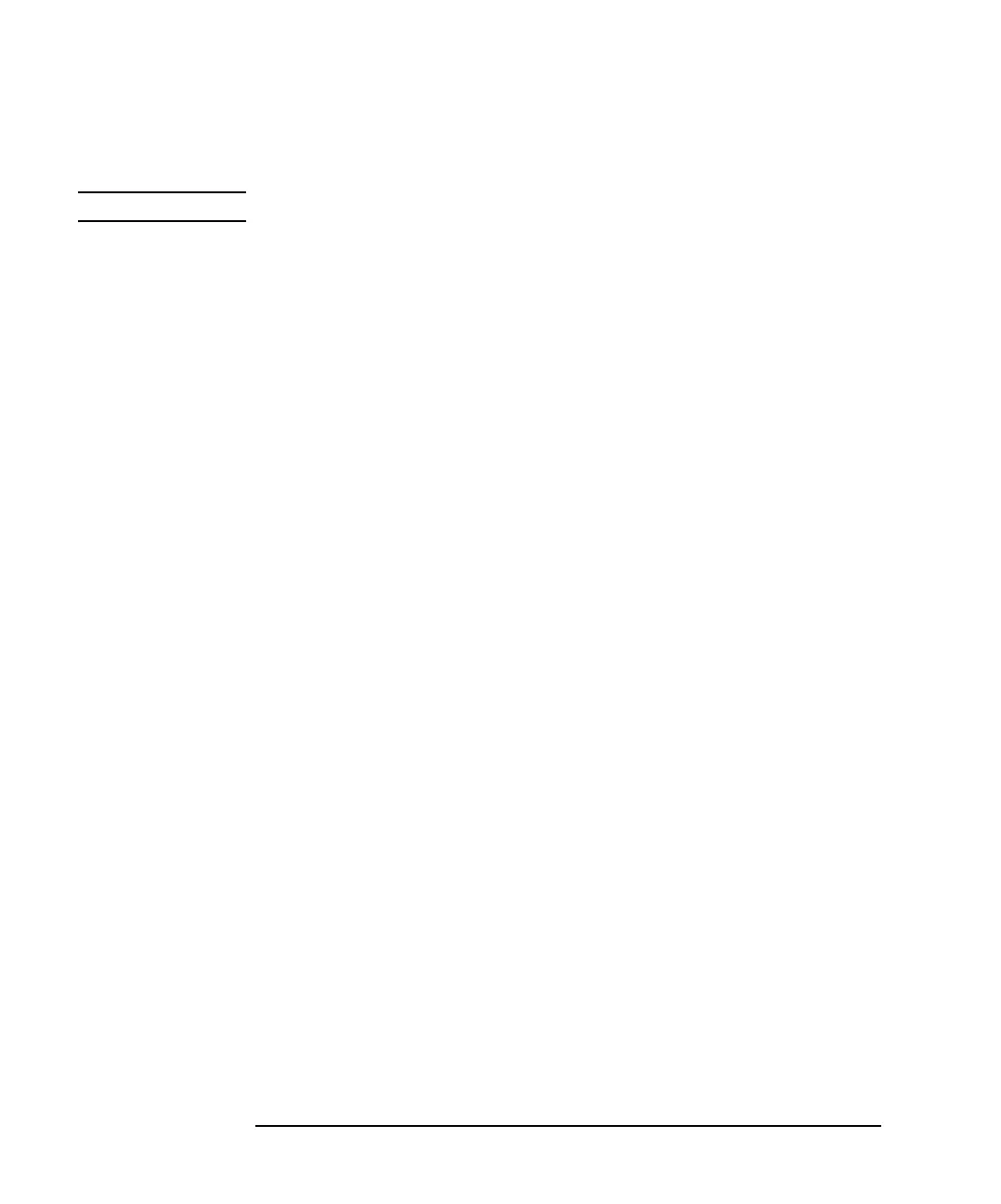7-24 Agilent 4155C/4156C VXIplug&play Driver User’s Guide, Edition 4
Sample Application Programs Using VEE
Using sample2.vee
To execute the sample2.vee program, do the following.
NOTE If you execute sample2.vee in Offline mode, skip steps 4, 6, and 7.
1. Click the run button on the Agilent VEE menu bar.
2. Create a directory (Example: C:\lot1\test1\data) to save the measurement data.
To create a directory, use Windows Explorer. See “Installing the Sample
Programs” on page 10.
3. Enter the following input fields.
Save Directory Enter the name of the directory to save measurement data.
Enter only the name if the directory is under the current
directory where this program is stored, or enter the entire
path to specify a different directory, such as
C:\lot1\test1\data.
Load PPD File Enter the file name of the probe plan data (*.ppd) file for
Cascade Microtech Prober Control Software. Ignore this
field if the semi-auto prober is not used.
Dev1 Vth Min/Max Enter the allowable range of Vth value for device 1. Min
field sets the lower limit, Max field sets the upper limit.
Dev2 Vth Min/Max Enter the allowable range of Vth value for device 2. Min
field sets the lower limit, Max field sets the upper limit.
4. Connect the device.
If you use the semi-auto prober, load a wafer on the prober, and keep the platen
handle up.
If you do not use the semi-auto prober, connect devices (two MOSFETs) to a test
fixture, or load a wafer on a manual prober and probe a die tested.
5. Click Start Measurement. If you use the semi-auto prober, the Wait the DDE
Server setup dialog box is displayed, and the Cascade Microtech prober control
software is called. See Figure 7-12
If you do not use the semi-auto prober, skip steps 6 and 7.
6. Click Continue. A window of the prober control software is displayed as shown
in Figure 7-13.
This example shows the SAMPLE.PPD window of the prober control software.
The title of the window will be the file name you entered in the Load PPD File
input field in step 3.