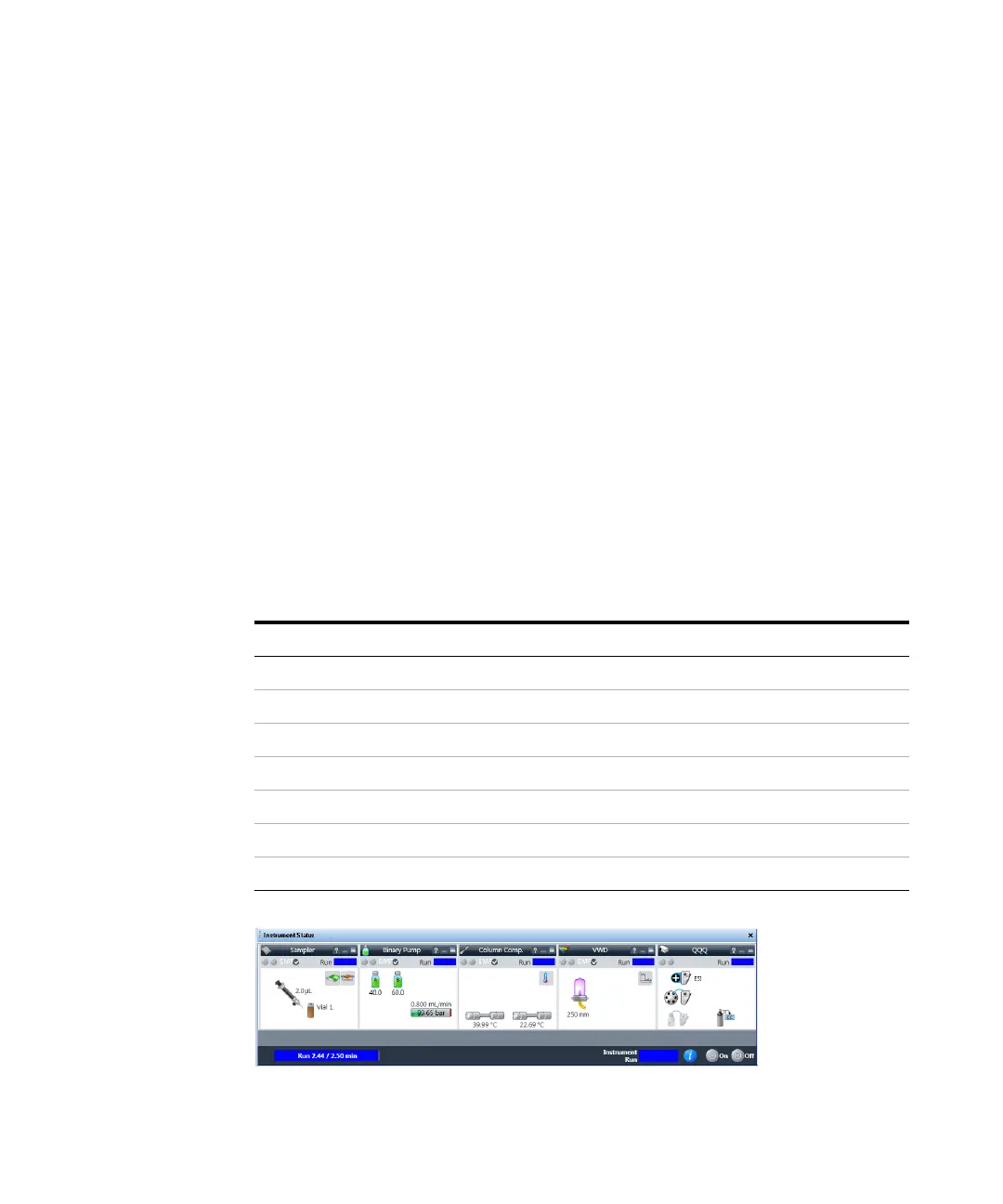Getting Started
Step 1. Start the Data Acquisition software
8 Agilent 6400 Series Triple Quadrupole LC/MS Quick Start Guide
Show/hide the windows You can show one window at a time on the screen
or up to seven windows. You can never hide all of the windows. To show or
hide a window, you click the commands in the View menu. You can also hide
a window by clicking the X icon in the upper right corner of the window.
When you click a window, the title of the active window changes to a different
color. Press F1 to obtain help on the active window. You can also drag a
window border to resize the window. If you double-click the title of the
window, the window “floats” outside of the main window. You can double-click
the title bar again to “dock” the window. You can also float and dock the
window when you right-click the title of the window and click Floating.
Instrument Status window With this window you view the status of each
device configured with the instrument: Error, Not ready, Pre-run, Post-run,
Running, Injecting, Idle, Offline, or Standby. You also set non-method control
and configuration parameters for the LC devices and the MS instrument.
This window displays the current status of each device both as text and by its
color-coding:
Table 1 Color Coding in the Instrument Status Window
Color Status
Red Error
Yellow Not ready
Purple Pre-run, post-run, Waiting
Blue Running, injecting
Green Idle
Dark gray Offline
Light gray Standby (for example, lamps off)
