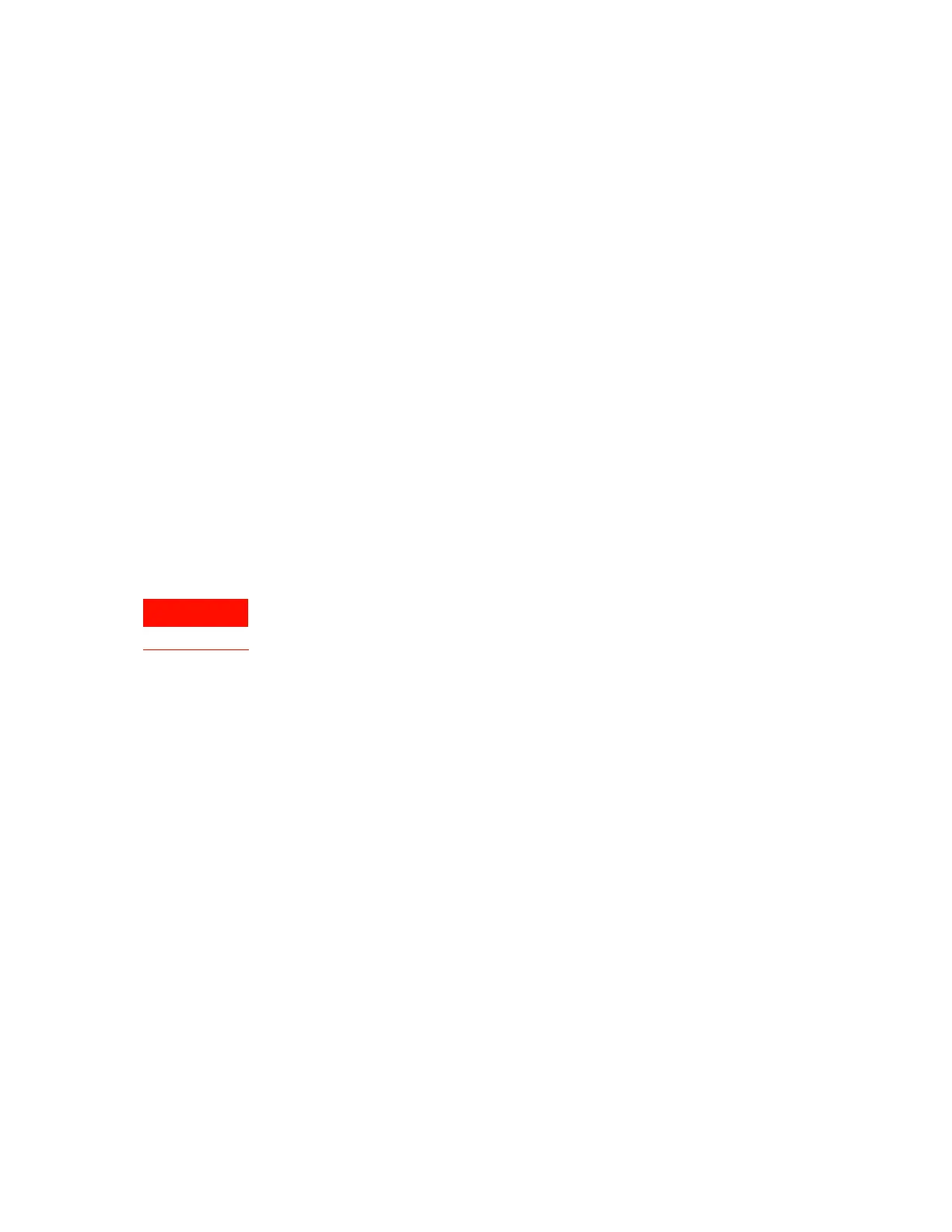9
Running a protocol
Bravo Platform Quick Guide
Running a protocol
Preparing for the run
Before you start a run, make sure you review the protocol and ensure the following:
• The correct liquid-handling head is installed. If you need to install or change the
head, see “Changing the Bravo head” on page 17.
• The emergency-stop pendant is connected properly.
• The indicator lights on the front of the Bravo Platform are blue.
• The accessories and labware required for the protocol are where they should be
positioned.
• The reservoirs or wash stations are filled.
• The waste bins or bottles are empty.
If the Bravo Platform is equipped with a Pump Module, the pumps should be primed
before the first run of the day to ensure that the tubing from the source bottle is filled.
Priming is typically part of the Startup Protocol. For information about the Pump
Module, tubing connections, and setup of source and waste bottles, see the Pump
Module User Guide.
Starting a run
When you initialize the Bravo Platform, the head and tie bar will move. To prevent
potential injury, keep clear of the device while it is in motion.
You must initialize the Bravo Platform to establish communication between the device
and the computer and to move the components to their home positions. When you
open a protocol in the VWorks software, an initialization message appears
automatically for any devices in the protocol that are not yet initialized.
To start a run:
1 In the VWorks software, ensure that simulation is off, and then open the protocol.
2 When the Would you like to initialize the devices now? message appears, click Yes.
3 If the Verify that it is safe to home the W-axis (the aspirate/dispense axis) message
appears, and the tips do not contain fluid, click Retry to continue homing the w-axis.
If the tips contain fluid, click Ignore and continue. When the W-axis is not homed
message appears, click Diagnostics to open the Bravo Diagnostics software and
use the diagnostics tools to home the w-axis over a waste position. For the homing
procedure, see the Bravo Platform User Guide.
4 If the A microplate-in-gripper error message appears, and the gripper is not holding
labware, click Ignore and Continue to continue the homing process.
If the gripper is holding labware, click Abort to cancel the initialization, and then
remove the labware from the gripper. To use Bravo Diagnostics to open the
gripper, see the Bravo Platform User Guide. To restart initialization, open the device
file (.dev), and then click Initialize All Devices in the VWorks window.
5 Click Start to start the run.
