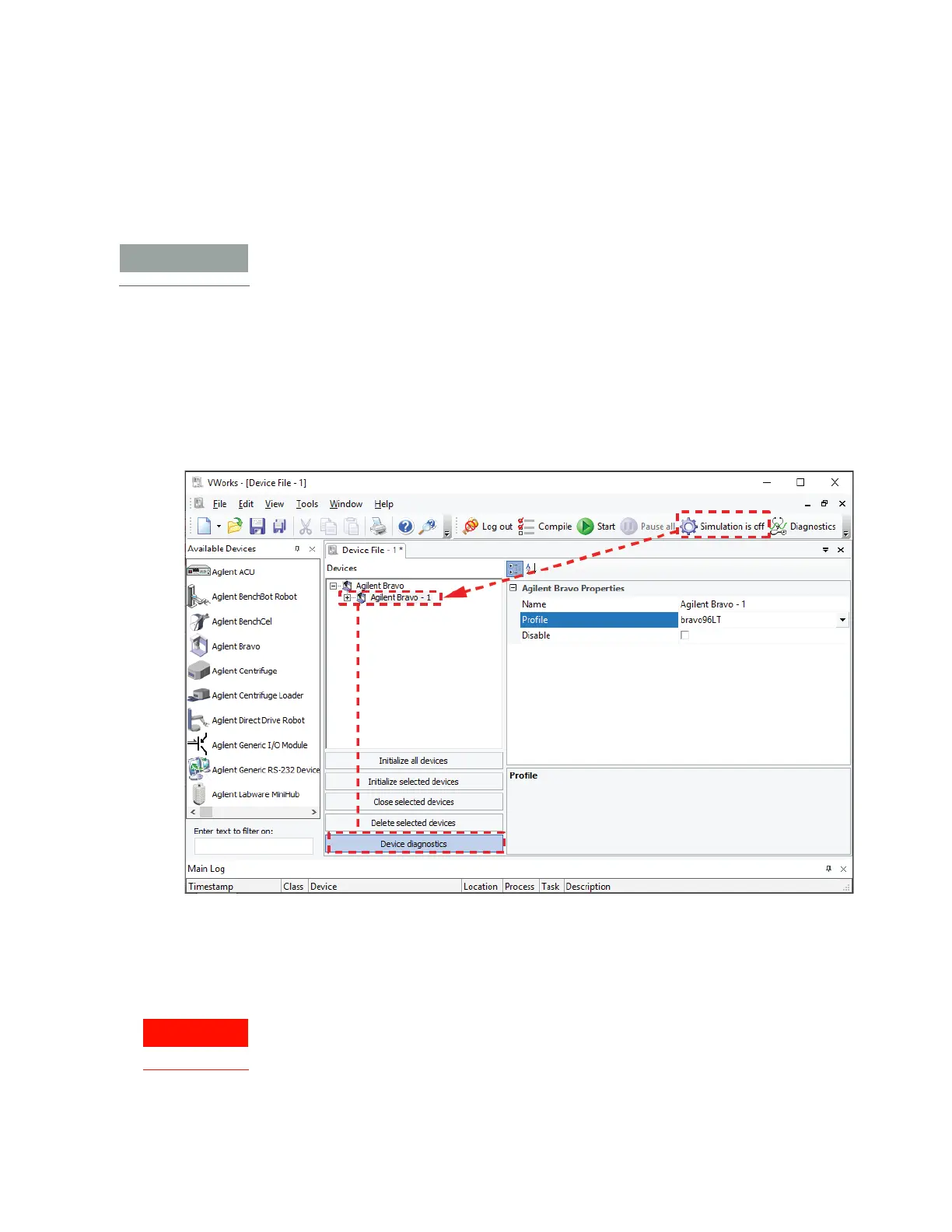13
Using Bravo Diagnostics to control the device
Bravo Platform Quick Guide
Using Bravo Diagnostics to control the device
To control the Bravo Platform when you are not running a protocol, you use Bravo
Diagnostics. For example, you can use Bravo Diagnostics to run a single task, such as
to eject tips, to open and close the gripper, and to change the pipette head.
Some of the Bravo Diagnostics features are available only if you have VWorks
administrator- or technician-level privileges. For details, see your lab administrator.
Opening Bravo Diagnostics
To open Bravo Diagnostics:
1 In the VWorks window, ensure that simulation is off and the correct device file
(*.dev) is open.
2 In the Devices area, highlight the device name, and then click Device diagnostics.
The Bravo Diagnostics dialog box opens for the selected device type.
Initializing the device in Bravo Diagnostics
Before you can use Bravo Diagnostics to control the Bravo Platform, you must initialize
an appropriate profile in Bravo Diagnostics.
When you initialize the Bravo Platform, the head and tie bar will move. To prevent
potential injury, keep clear of the device while it is in motion.
