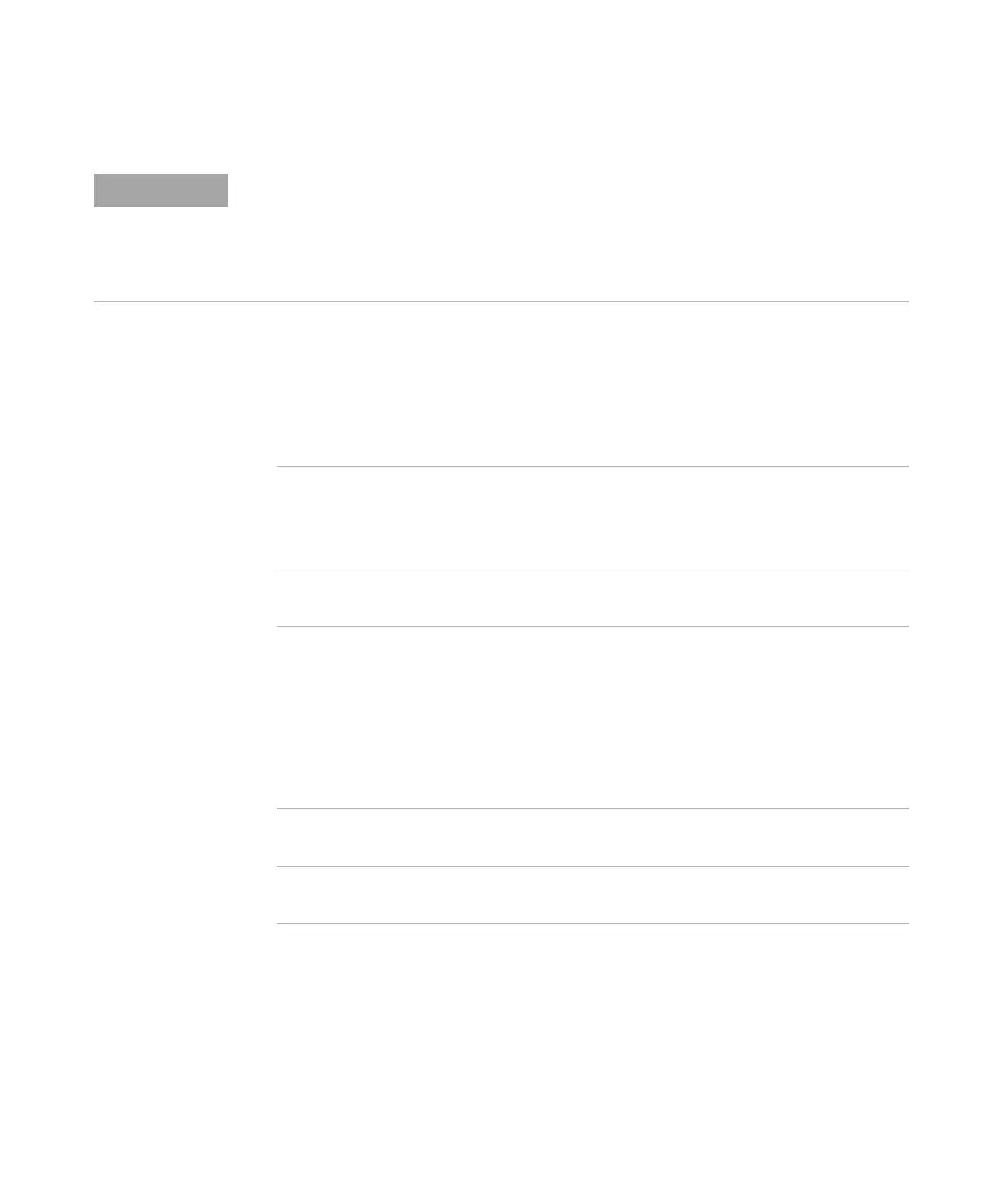Saving, Recalling, and Printing Data 5
Agilent 1000B Series Oscilloscopes User’s Guide 129
To print with inverted screen colors
1 Press [Print].
2 In the Print menu, press Inverted to choose between:
To choose color or grayscale printing
1 Press [Print].
2 Press Palette to choose between:
The back panel’s (square) USB device port is also used for remote control of the
oscilloscope, so the PictBridge compliant printing and remote control features cannot be
used at the same time.
If there are problems when connecting the USB device port to a PictBridge compliant
printer or remote computer, see “To select the USB device port function” on page 143.
ON This option changes the black background of display
image to white. This can be used to reduce the amount of
black ink that takes to print the oscilloscope display
images.
OFF This option prints the display image as shown on the
screen.
Grayscale When this option is selected, the traces are printed in
shades of gray rather than in color.
Color When this option is selected, the traces are printed in
color.
