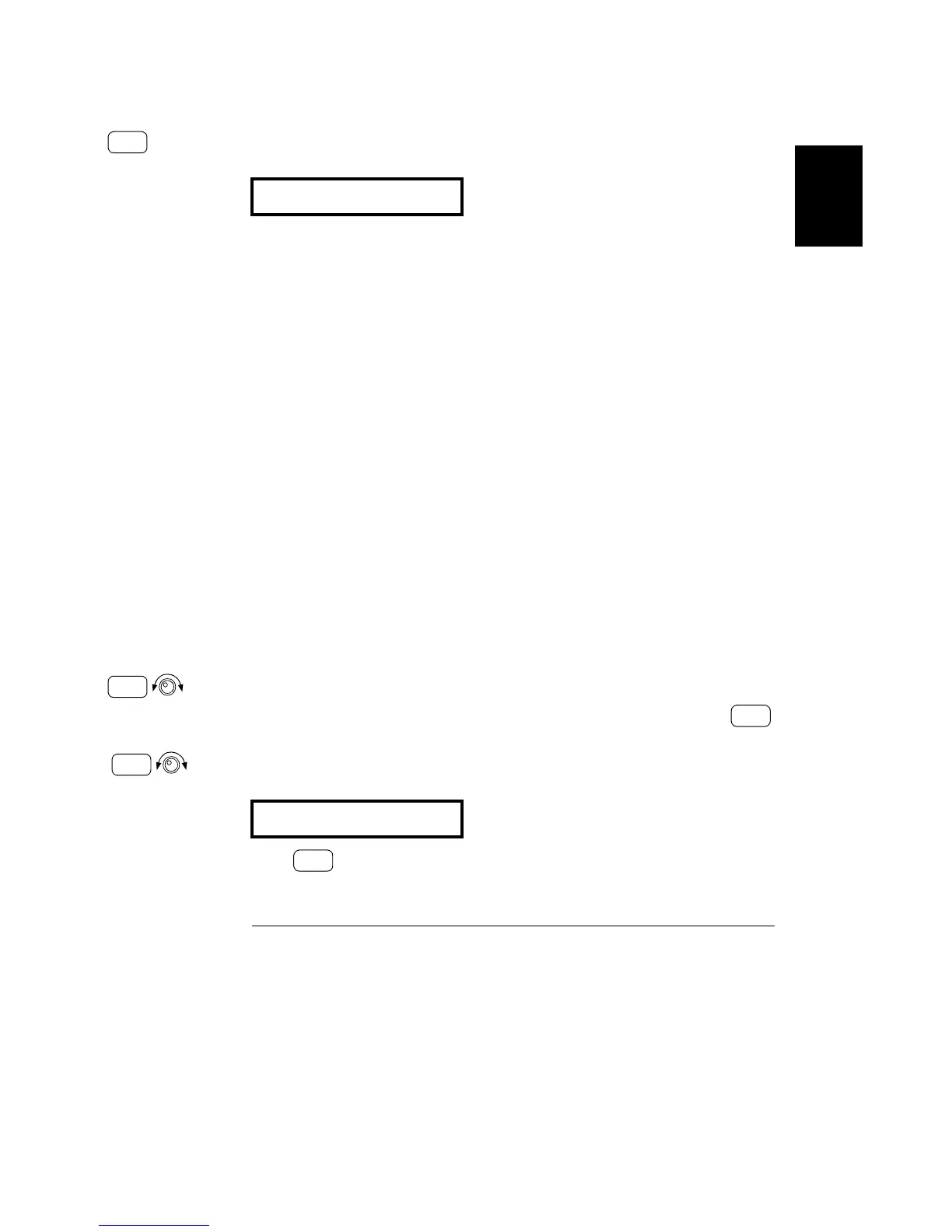Chapter 2 Quick Start
To Program Overvoltage Protection
35
2
5 Exit the OVP menu.
The “CHANGED” message is highlighted for a second to show that the new
OVP trip level is now in effect. If the OVP settings are not changed, “NO
CHANGE” will be displayed. The power supply will exit the OVP menu and the
display will return to the meter mode. Check that the
OVP annunciator turns
on.
Checking OVP Operation
To check OVP operation, raise the output voltage to near the trip point. Then
very gradually increase the output by turning the knob until the OVP circuit
trips. This will cause the power supply output to drop to near zero, the
OVP
annunciator to blink, and the
CC annunciator to turn on. The “OVP TRIPPED”
message also appears on the display.
Clearing the Overvoltage Condition
When the OVP condition occurs (the “OVP TRIPPED” message is shown on
the display), the
OVP annunciator flashes. When it was caused by an external
voltage source such as a battery, disconnect it first. Clear the overvoltage
condition by adjusting output voltage level or by adjusting OVP trip level.
The following steps show how to clear the overvoltage condition and get back
to normal mode operation. In the following steps, the display will go back to
“OVP TRIPPED” if you let the display time out after about several seconds.
• Adjust output voltage level
1 Lower the output voltage level.
Lower the output voltage level below the OVP trip point after pressing
key. The
OVP and Limit annunciators are blinking.
2 Move to the clear mode.
Press key twice to move to the OVP CLEAR mode. The “OVP ON”
message appears on the display. Turn the knob to the right until the above
message appears on the display.
CHANGED
OVP
OVPOVP
OVP CLEAR
Over
Voltage
Display
Limit
Display
Limit
Over
Voltage
Over
Voltage
