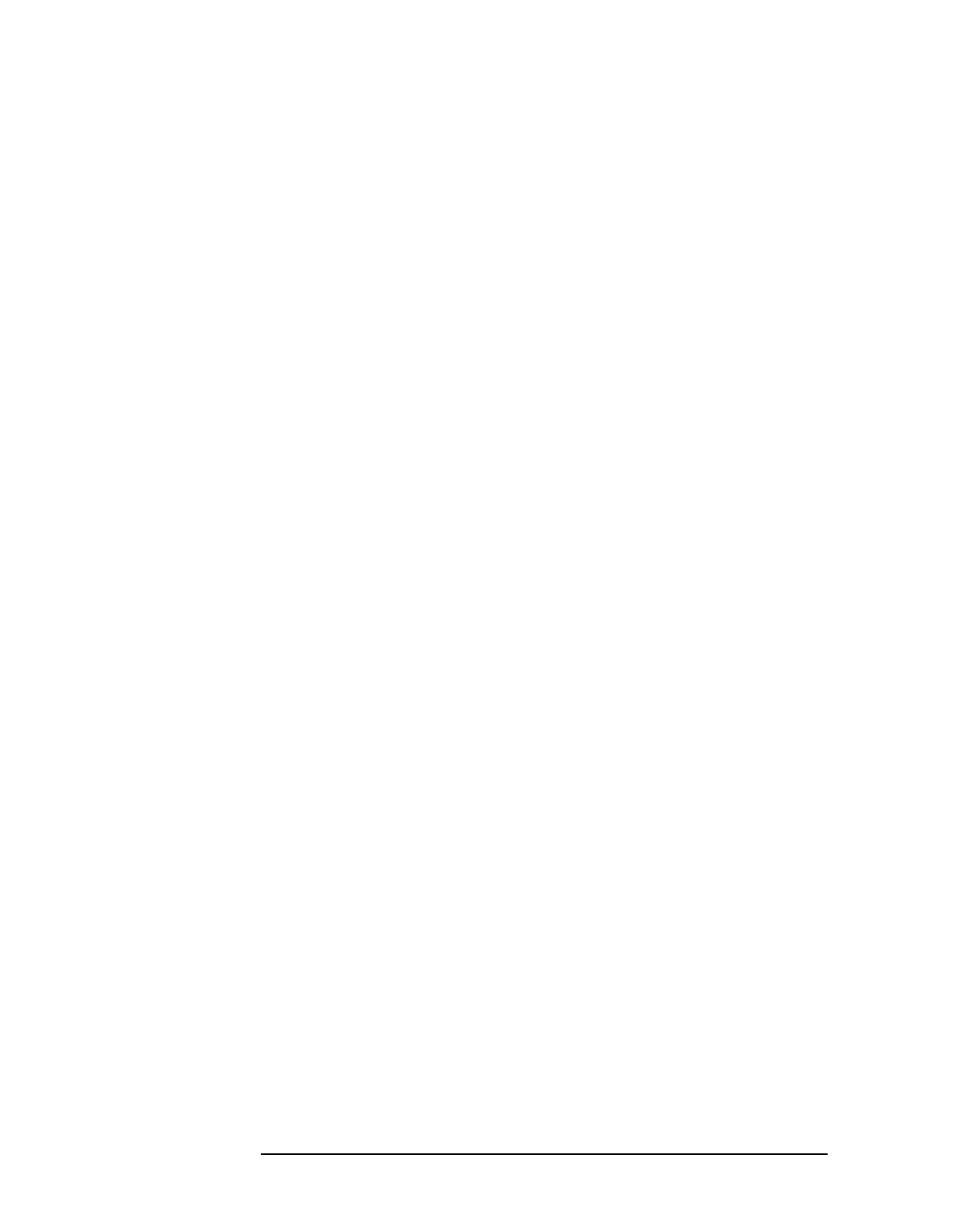6-10 Chapter6
Front-Panel Key Reference
AMPLITUDE Y Scale
Select Selects which set of correction factors is to be modified.
Once the selection has been made, the menu
automatically returns to the previous menu. Pressing
Return will return you to the previous menu without
making a selection. Key Access:
AMPLITUDE Y Scale,
More 1 of 2, Corrections, Modify
Antenna
Allows you to correct for antenna loss, but may be used
for any kind of correction. Key Access:
AMPLITUDE Y
Scale, More 1 of 2, Corrections, Modify, Select
Cable
Allows you to correct for cable loss, but may be used for
any kind of correction. Key Access:
AMPLITUDE Y Scale,
More 1 of 2, Corrections, Modify, Select
Other
Allows you to correct for gain or loss other than those
for antenna, cable, or user. Key Access:
AMPLITUDE Y
Scale, More 1 of 2, Corrections, Modify, Select
User
Allows you to correct for gain or loss and may be used
for any kind of correction. Key Access:
AMPLITUDE Y
Scale, More 1 of 2, Corrections, Modify, Select
Correction
On Off Turns the amplitude correction function on or off for
the selected set. The corrections state must be set to On
for the correction to be applied. Key Access:
AMPLITUDE
Y Scale, More 1 of 2, Corrections, Modify
Edit Accesses menu keys that allow you to create and edit
an amplitude-correction factor set. It puts the analyzer
into a split-screen mode where the correction data is
displayed in a table under the trace data. Pressing
ESC
while in this menu will exit the menu and remove the
table from the screen. New points will be applied only
after the editor is closed. The Tab keys are very useful
for navigation between rows in the corrections table.
Key Access:
AMPLITUDE Y Scale, More 1 of 2, Corrections,
Modify
