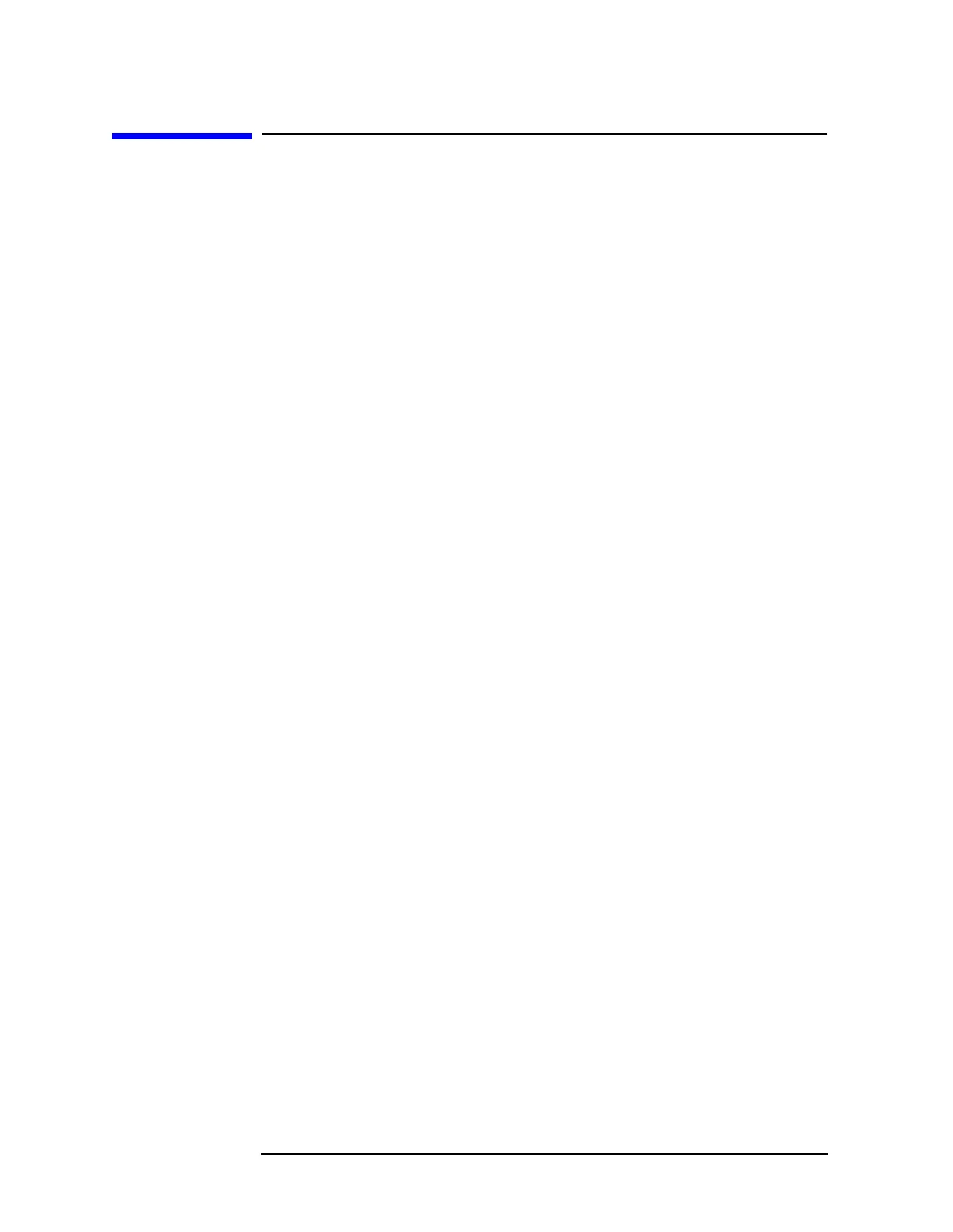6-70 Chapter6
Front-Panel Key Reference
Print Setup
Print Setup
Option A4H (GPIB and Parallel) or 1AX (RS-232 and Parallel) only.
Accesses the menu keys which allow you to define a printer and select
printer options.
Printer Type Accesses the Printer Type menu keys. When you connect your printer
and press the
Print key, the analyzer will attempt to identify your
printer. If identification is unsuccessful,
None or Custom will
automatically be set in the Printer Type menu.
None
The Printer Type will automatically be set to None when you press the
Print key with an unsupported printer connected to your analyzer. Key
Access:
Print Setup, Printer Type
Custom
When you press the Print key and the analyzer cannot identify your
printer,
Custom will automatically be set in the Printer Type menu.
Setting the Printer Type menu key to
Custom allows you to define your
printer using the
Define Custom menu keys. Key Access: Print Setup,
Printer Type
Auto
When Auto is selected, and the Print key is pressed, the analyzer will
attempt to communicate with the printer and obtain its identification.
If the printer is identified, the print will be successful and no message
will appear on the display. If the analyzer is not able to identify the
printer, the Printer Type will automatically be set to
Custom and an
error message asking you to press
Define Custom to set up your printer
will be displayed. If the printer is not supported, the Printer Type will
automatically be set to
None and an error message will inform you that
your printer is unsupported. Key Access:
Print Setup, Printer Type
Define Custom Allows you to define your printer.
Language PCL3 PCL5
Allows you to define your printer as a Hewlett-Packard PCL3. (Most
DeskJets) or Hewlett-Packard PCL5 (LaserJets and DeskJets:
1100,1200,1600,2000 series) printer. Key Access:
Print Setup, Define
Custom
Color Capable Yes No
Allows you to define the color capability of your printer. Key Access:
Print Setup, Define Custom
