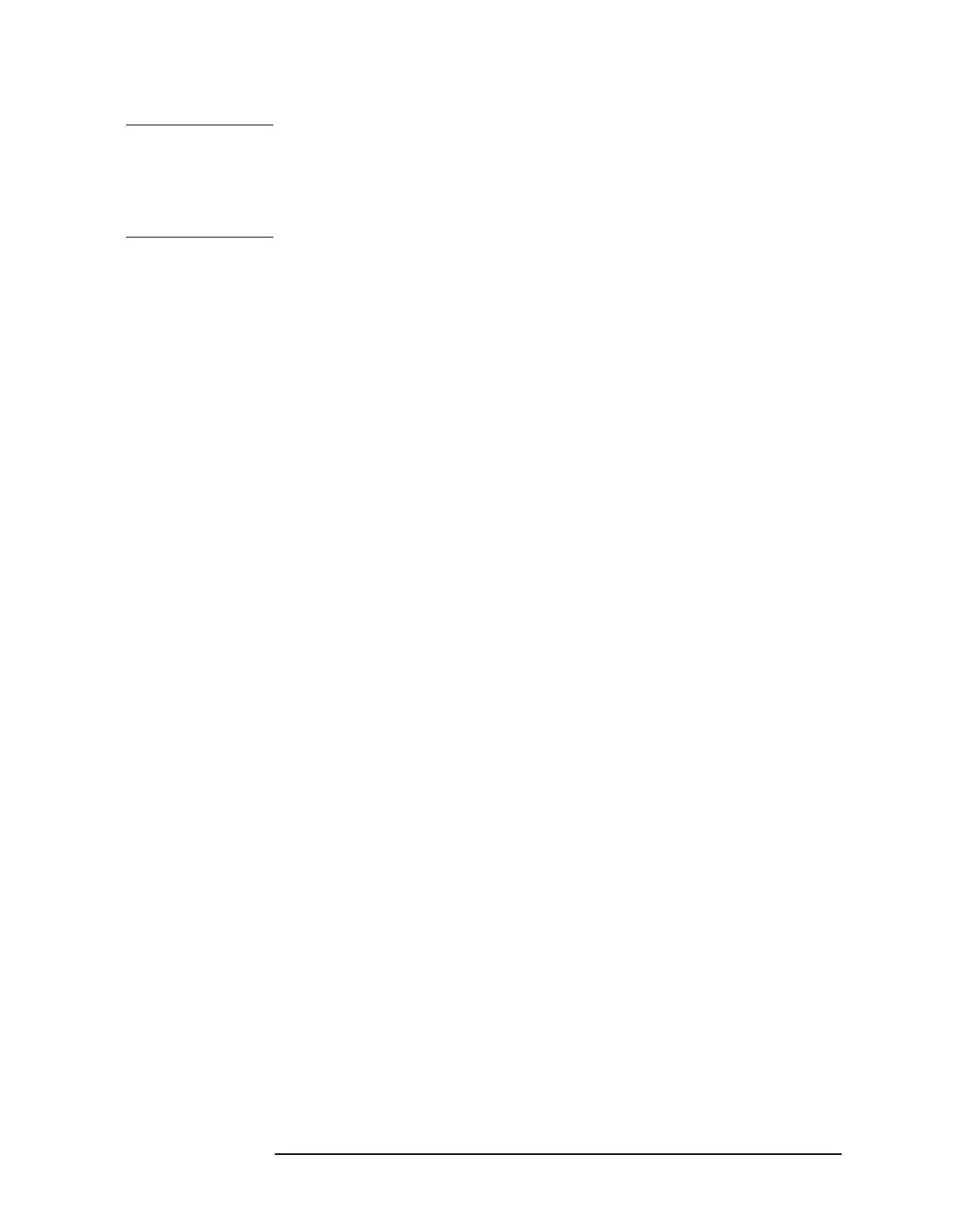Chapter 6 6-45
Front-Panel Key Reference
Marker
NOTE The delta marker function permits signal-to-noise measurements
provided the signal is a single spectral component (sinusoid). Place a
normal marker on the signal, press
Delta, place the delta marker in the
noise, and activate
Marker Noise (see below). The indicated amplitude
difference is signal-to-noise/Hz.
Band Pair
Start Stop
Enters a mode that allows adjustment of both the ref (start) and delta
(stop) markers independently. Pressing
Band Pair Start Stop, toggles
between the start and stop markers. The start marker number is
indicated with a number and an R above the marker (for example, 1R)
and the stop marker is indicated with a marker number. This mode is
useful in functions such as
Band Power. (For information on using this
function while in segmented sweep, refer to “Interaction with Other
Analyzer Functions” in the segmented sweep section of this chapter
which begins on page 6-86.)
Span Pair Span
Center
Enters a mode that allows adjustment of both the ref and delta
markers. Pressing
Span Pair Span Center, toggles between the span and
center markers. The start marker number is indicated with a number
and an R above the marker (for example, 1R) and the stop marker is
indicated with a marker number. Adjusting the span changes the
difference between the two markers. Changing the center changes the
center point of the two markers. This mode is useful in functions such
as
Band Power. (For information on using this function while in
segmented sweep, refer to “Interaction with Other Analyzer Functions”
in the segmented sweep section of this chapter which begins on page
6-86.)
Off Turns off the marker that has been selected by the Select Marker 1 2 3 4
key. Off also turns off functions related to the selected marker such as
signal track and demodulation. It also removes marker annotation from
the display.
Select Marker
1 2 3 4
Selects one of the four possible markers. A marker that has already
been turned on will become active when it is selected. If a marker has
already been turned on and assigned to a specific trace, it will become
active on that trace if that marker is selected.
Key Access:
Marker, More 1 of 2
Marker Trace
Auto 1 2 3
Assigns a marker to a trace. Pressing Marker Trace Auto 1 2 3 will
activate a marker on trace 1 if there are no markers turned on. If a
marker is currently active, press
Marker Trace Auto 1 2 3 until 1, 2, or 3
are underlined. The active marker will be moved to the selected trace.
Selecting the
Auto mode will move the marker to the trace that is
automatically selected. The selection order is to first look for a trace in
the clear-write mode, in the order of trace 1, then trace 2, then trace 3.
If no traces are currently being written, it will select a trace in the
view-store mode, again in the order of trace 1, 2, then 3.
