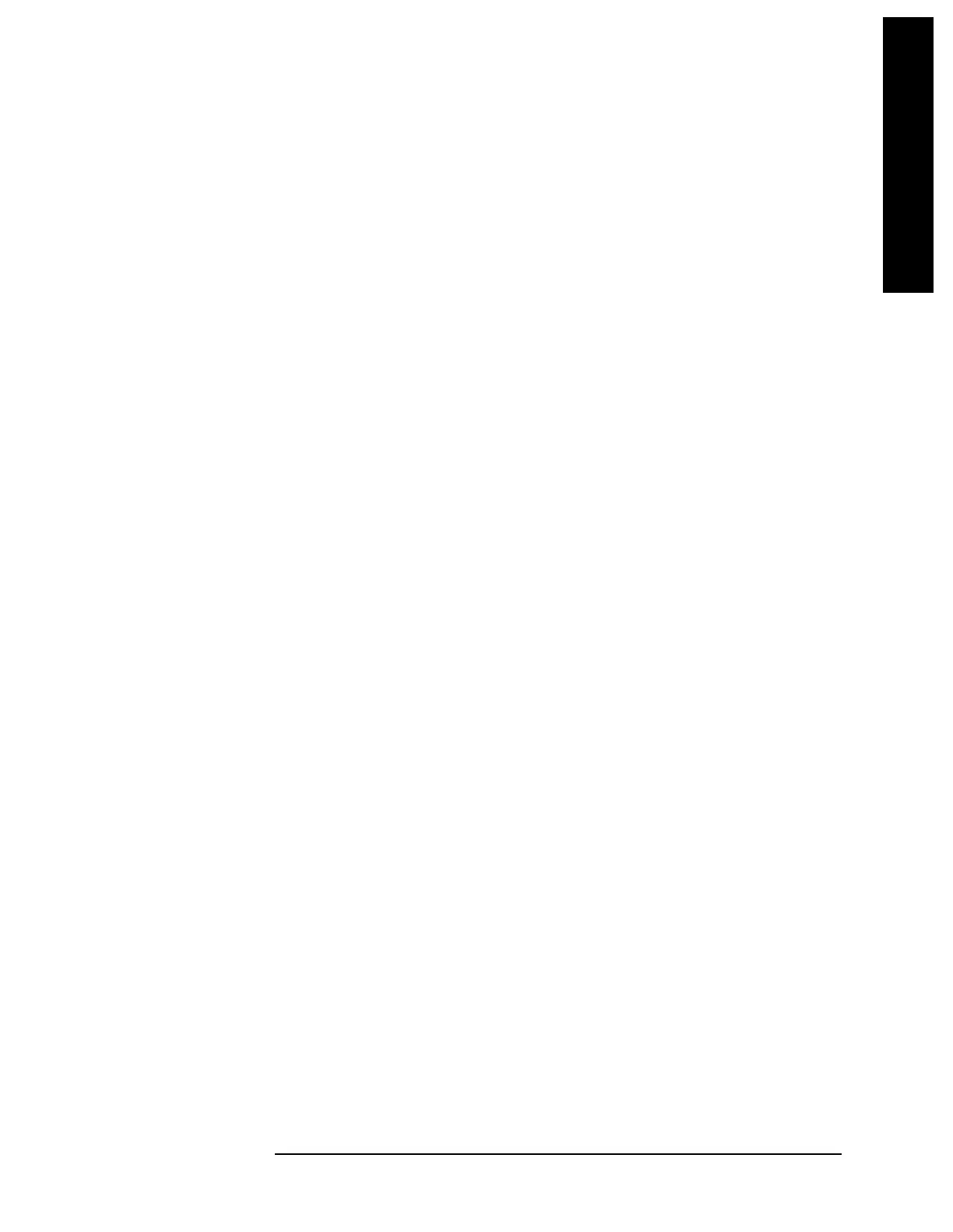Chapter 3 169
Instrument Functions: M - O
Marker
Instrument Functions: M - O
Remote Command Notes: The :CALC:MARK:PEAK:SEARC:MODE MAX|PAR command
specifies how a peak is identified for use with the marker commands. See
“Peak Search” on page 209.
Example: CALC:MARK:MODE POS selects marker 1 and sets it to
Normal.
CALC:MARK2:X 20 GHZ selects marker 2 and moves it to 20 GHz. (Marker
2 must first be turned on.)
3.1.1 Select Marker
Selects one of the four possible marker or marker pairs. Once a marker is selected, it can
be set to any of the control modes,
Normal, Delta, Delta Pair, Span Pair, or Off.
Key Path:
Marker
State Saved: The number of the selected marker is saved in instrument state.
Factory Preset: Marker 1
Remote Command:
:CALCulate:MARKer[1]|2|3|4:STATe OFF|ON|0|1
:CALCulate:MARKer[1]|2|3|4:STATe?
Sets or queries the state of a marker. Setting a marker to state ON or 1 selects that
marker. Setting a marker which is OFF to state ON or 1 puts it in
Normal mode and places
it at the center of the display. Setting a marker to state OFF or 0 selects that marker and
turns it off. The response to the query will be 0 if OFF, 1 if ON.
Example: CALC:MARK2:STAT ON selects marker 2.
CALC:MARK:STAT ON will not modify a marker that is already on.
3.1.2 Normal
Sets the control mode for the selected marker to Normal (see “Marker” on page 167). If the
marker is off, a single marker is activated at the center of the display. The marker stays on
the trace at the horizontal screen position where it was placed unless
Signal Track, or a
“marker to” key function (such as
Mkr → CF, Mkr → RL, Mkr → CF STEP, Mkr ∆ Span, or Min
Search
) is selected. If you are in a marker pair mode, for example Delta Marker, the
reference marker is turned off. You can then adjust the trace point of the marker.
Key Path:
Marker
Remote Command:
See “Marker” on page 167 for the mode command.
Example: :CALC:MARK:MODE POS selects marker 1 and sets it to
Normal.