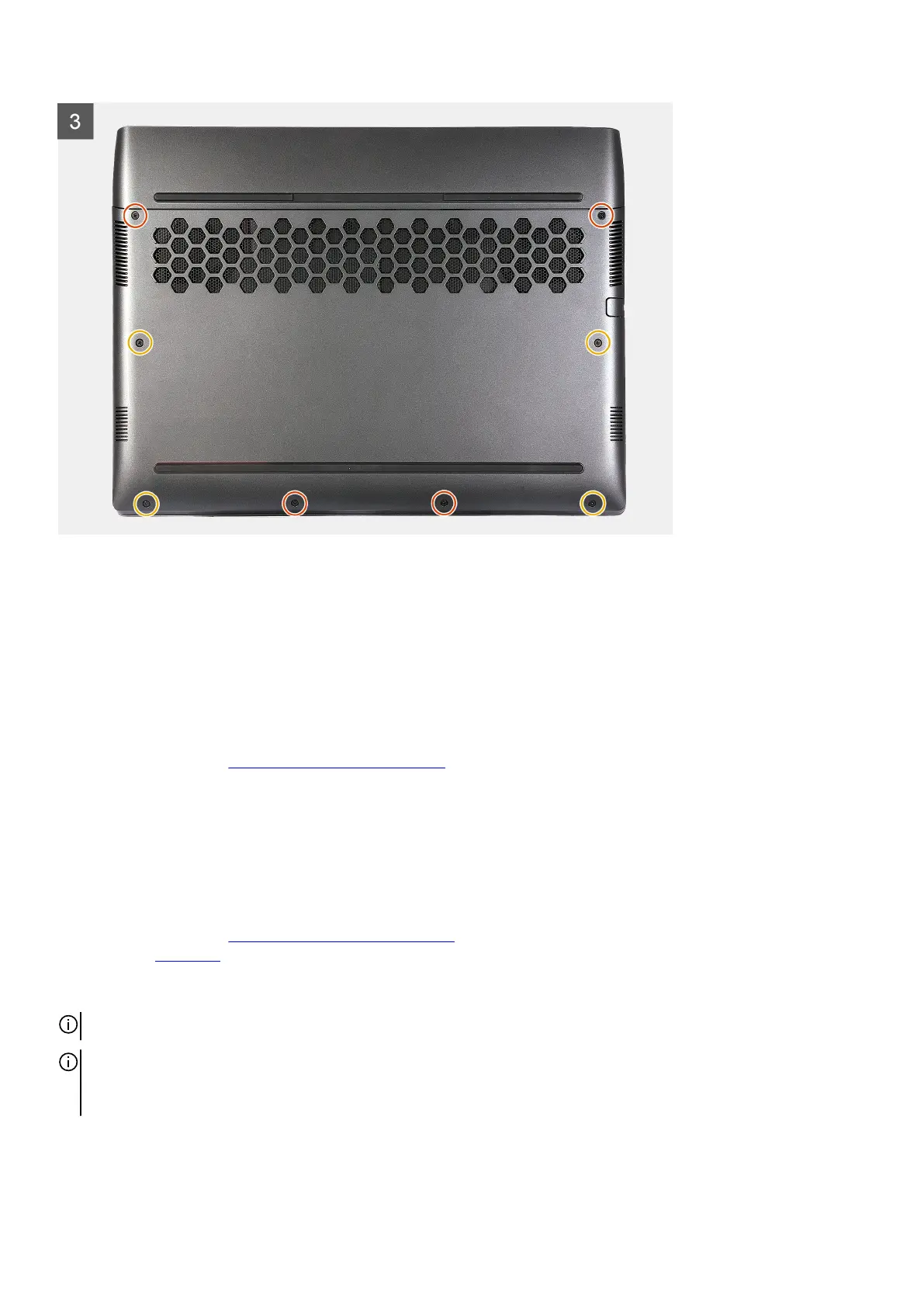Steps
1. Connect the battery cable to the system board.
2. Adhere the tape that secures the battery cable to the battery.
3. Slide the tabs on the top of the base cover under the rear I/O-cover and snap the base cover to the palm-rest and keyboard
assembly.
4. Tighten the four captive screws on the base cover that secure the base cover to the palm-rest and keyboard assembly.
5. Replace the four screws (M2.5x5) that secure the base cover to the palm-rest and keyboard assembly.
Next steps
1. Follow the procedure in
After working inside your computer.
Solid-state drive
Removing the 2230 solid-state drive in slot one
Prerequisites
1. Follow the procedure in
Before working inside your computer.
2. Remove the base cover.
About this task
NOTE: This procedure applies only to computers shipped with an 2230 solid-state drive installed in M.2 slot one (SSD1).
NOTE: The M.2 card installed on M.2 slot one (SSD1) will depend on the configuration ordered. Supported card configurations:
● 2230 solid-state drive
● 2280 solid-state drive
The following image(s) indicate the location of the 2230 solid-state drive in slot one and provides a visual representation of the
removal procedure.
17
