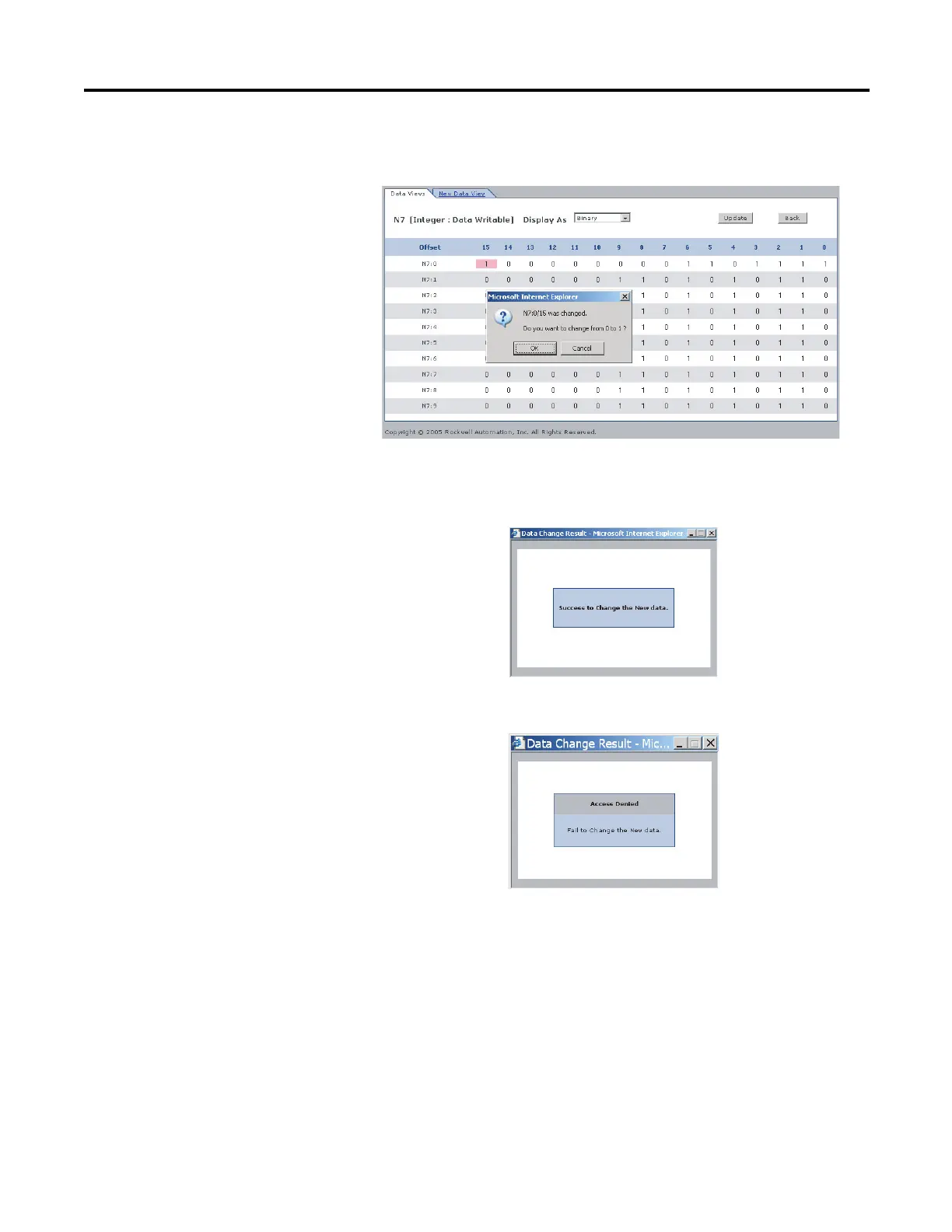Rockwell Automation Publication 1763-UM002E-EN-P - October 2015 9
Use Data Views to Access Controller Data Chapter 2
3. Enter a value and either press Enter or click somewhere in the screen, then
a confirmation window appears.
4. Click OK to change the value in the server.
If following screen appears when the value is successfully saved into
the server.
If the following screen appears, the value is not saved and the value returns
to the original value.
If you want to change the data in Decimal, click pull-down menu to change the
Display As to Decimal and follow the above procedures in sequence. The
procedures are all the same for String too. (This feature is supported only when
the OS FRN is 3 (HTML File Revision is 1.2) or later.
Disable Web View
Using RSLogix 500 version 7.20 or higher, you can disable individual data files
from being viewed via any web browser by selecting the data file’s properties page
