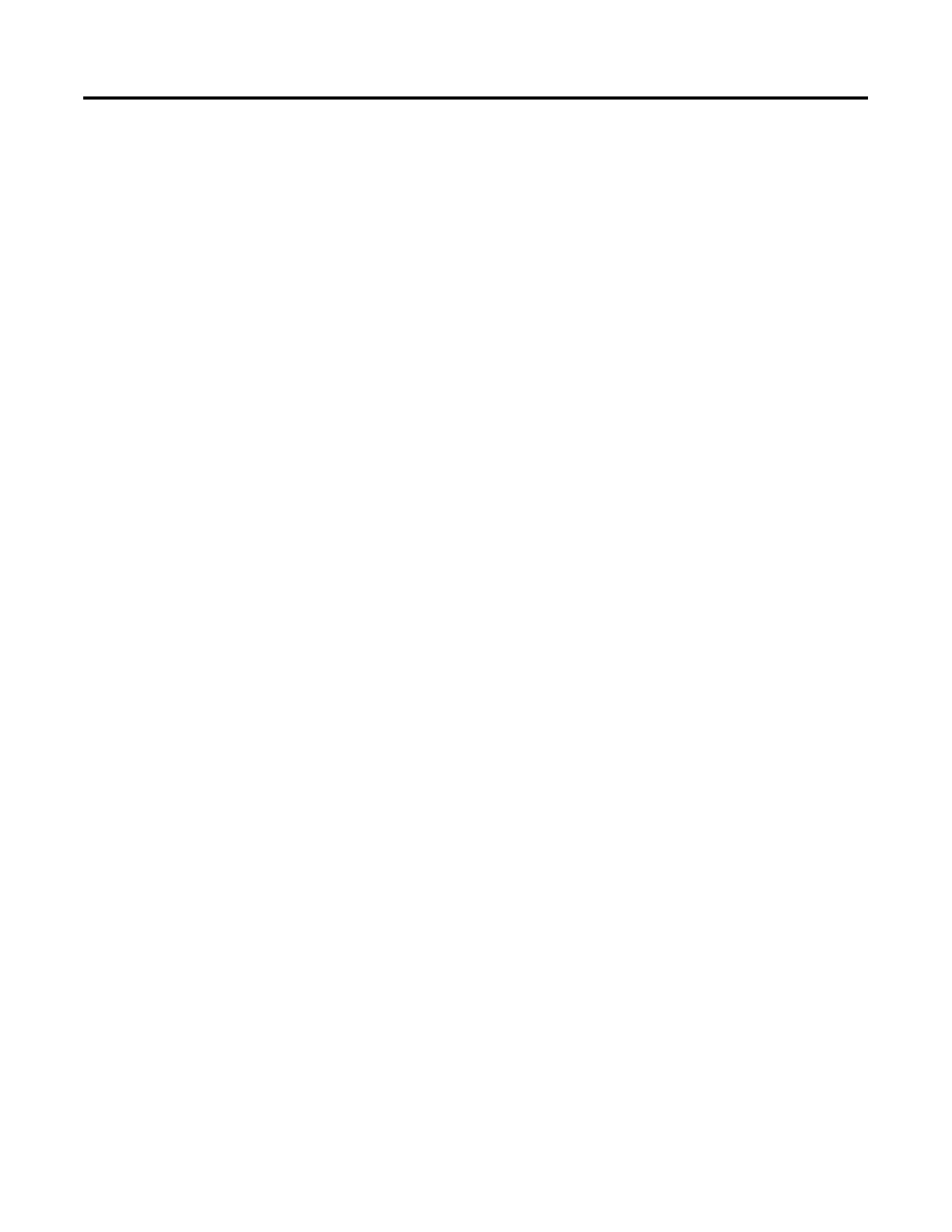Publication 2711P-UM001A-EN-P
8-6 Troubleshooting and Maintenance
• Check for enabled Alt-Ctrl keys. From Configuration Mode,
open Terminal Settings>Input Devices>Keyboard>Keyboard
Settings.
Are the keys enabled as expected? Check all configurable
settings in Keyboard Properties.
• If keypad is present, check input using the keypad. If the
keypad works, but the keyboard does not, then the keyboard
driver or keyboard is probably not working. If both the keypad
and the keyboard are not working, then it is probably an
application problem.
• Check the USB cable and connector. Detach and re-attach the
keyboard. Insure a good connection. Cycle power to the
terminal.
• Is the keyboard a USB composite device? If the keyboard is
a keyboard/mouse composite device, then try a stand-alone USB
keyboard.
• Replace the USB keyboard. Try a different model or
manufacturer. Check Knowledgebase at the
http://support.rockwellautomation.com site for a list of USB
devices that are compatible with the PanelView Plus terminal. If
a new keyboard resolves the problem, then the old keyboard
was probably non-compliant.
