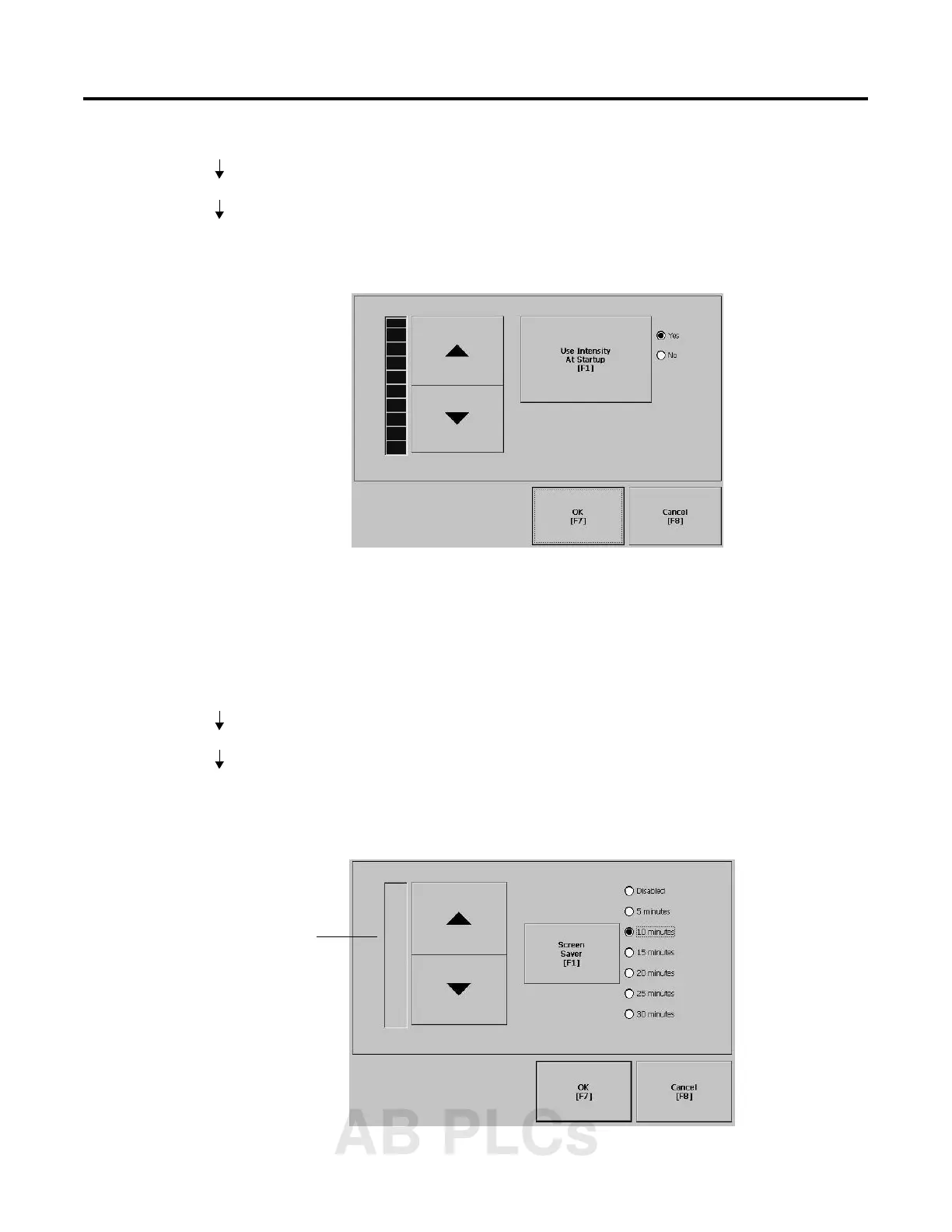Publication 2711P-UM001A-EN-P
Using Configuration Mode 4-19
Display Intensity
The Display Intensity screen lets you view or modify the current
intensity of the backlight. The default intensity is 100%. When you
change the intensity, the terminal temporarily changes to that
intensity. The change is not permanent until you select OK.
The screen indicates whether the current intensity of the backlight will
be used when the PanelView Plus terminal starts up. The button
toggles between Yes or No.
Screen Saver
The Screen Saver screen lets you:
• disable the screen saver
• enable the screen saver after the selected idle time
• adjust the brightness of the screen saver
Terminal Settings
Display
Display Intensity
Terminal Settings
Display
Screen Saver
Select Up or Down
Cursor button to
increase or decrease
the screen saver
brightness
AB PLCs
