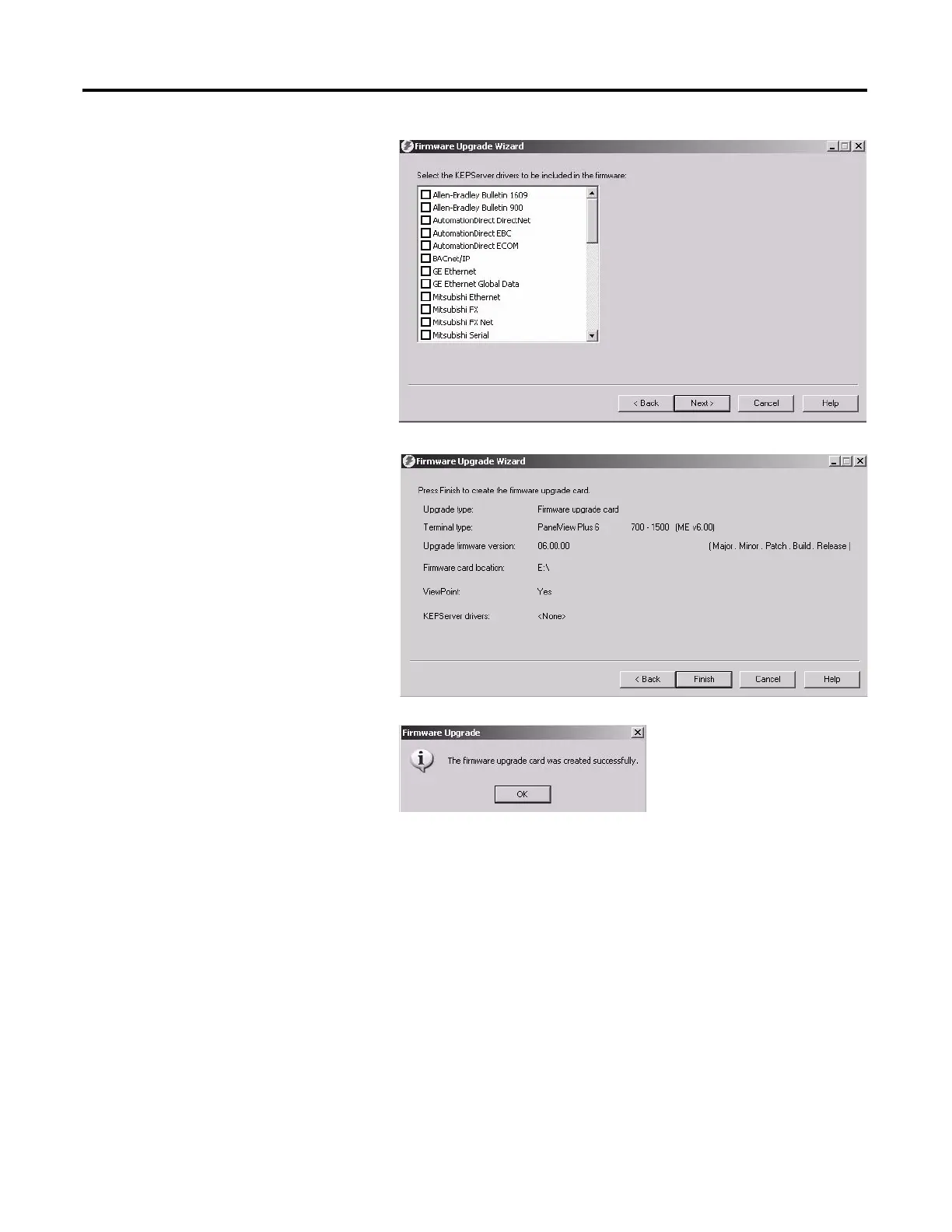136 Rockwell Automation Publication 2711P-UM006A-EN-P - November 2010
Chapter 8 Firmware Upgrades
5. From this dialog, optionally select the
KEPServer drivers you want installed on
your terminal, then click Next.
The final dialog summarizes your choices
for creating the firmware upgrade card.
6. Click Finish to copy the firmware files to
the firmware upgrade card.
A progress bar will automatically update
as files are copied to the USB flash drive
or SD card.
7. Click OK when the firmware upgrade
completes successfully.
8. Remove the USB flash drive or SD card from your computer.
9. Proceed to the next section to use this firmware upgrade card to upgrade the terminal firmware.
TIP
If the firmware files were copied to a location on the hard drive, copy the
files to the root directory of the USB flash drive or SD card.
