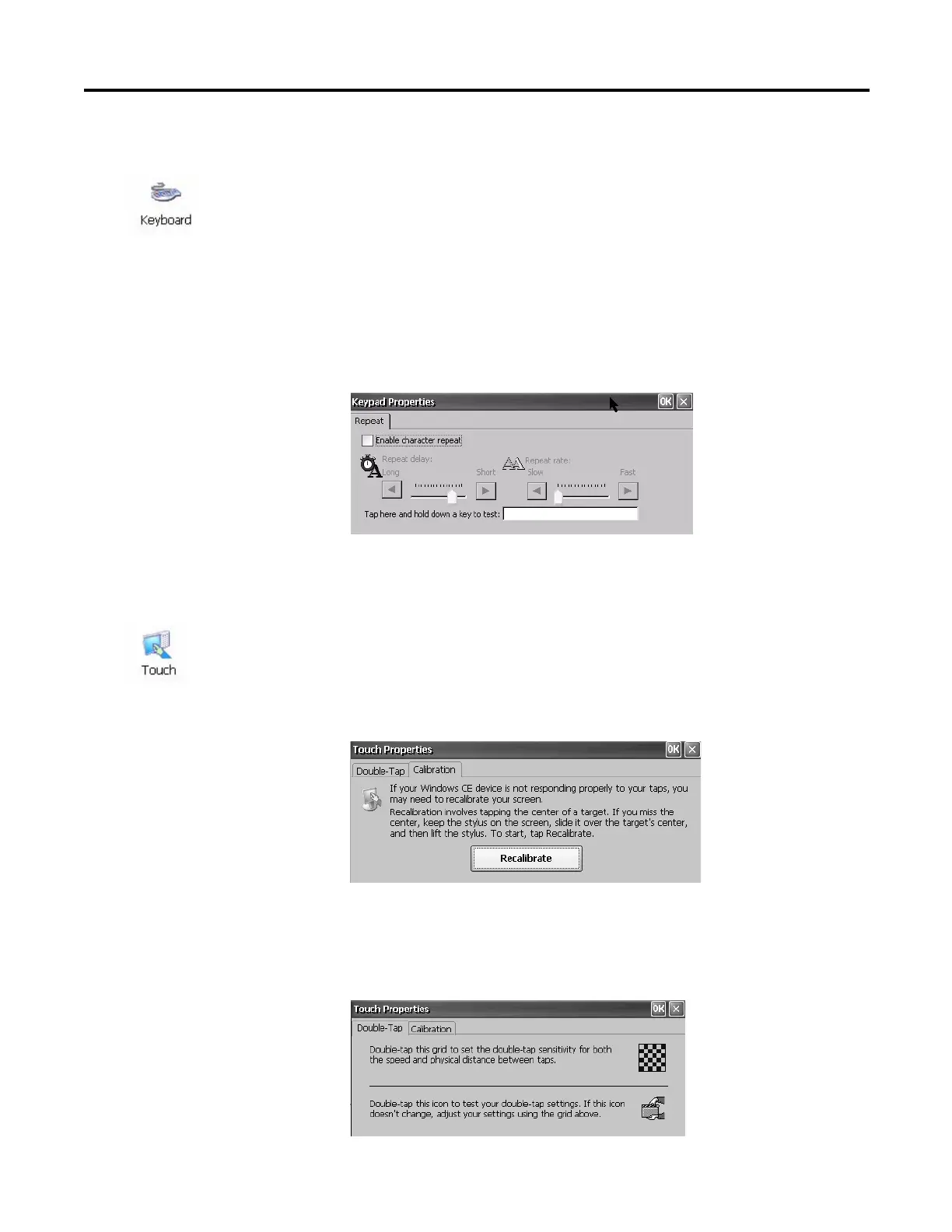Rockwell Automation Publication 2711P-UM006A-EN-P - November 2010 89
Windows CE Operating System Chapter 5
Keypad Properties
The Keypad Properties applet lets you adjust settings for the membrane keypad
of your terminal.
Repeat Tab
The Repeat tab on the Keypad Properties applet enables and disables the
character repeat behavior of keys on the keypad.
When character repeat is enabled, you can set the repeat delay and repeat rate of
keys. Verify changes to the repeat rate and delay settings by pressing a key in the
test edit box.
Touch Properties
The Touch Properties applet is accessible only on devices with a touch screen. It
lets you calibrate the touch screen and set the sensitivity of touch screen taps.
Calibration
The Calibration tab lets you recalibrate the touch screen if your device is not
responding appropriately to taps. Follow the dialog instructions to recalibrate.
Double-Tap
The Double-Tap tab on the Touch Properties dialog lets you set and test the
double-tap sensitivity of the touch screen taps.
TIP
Use the Keyboard applet to manage properties of a USB keyboard.
