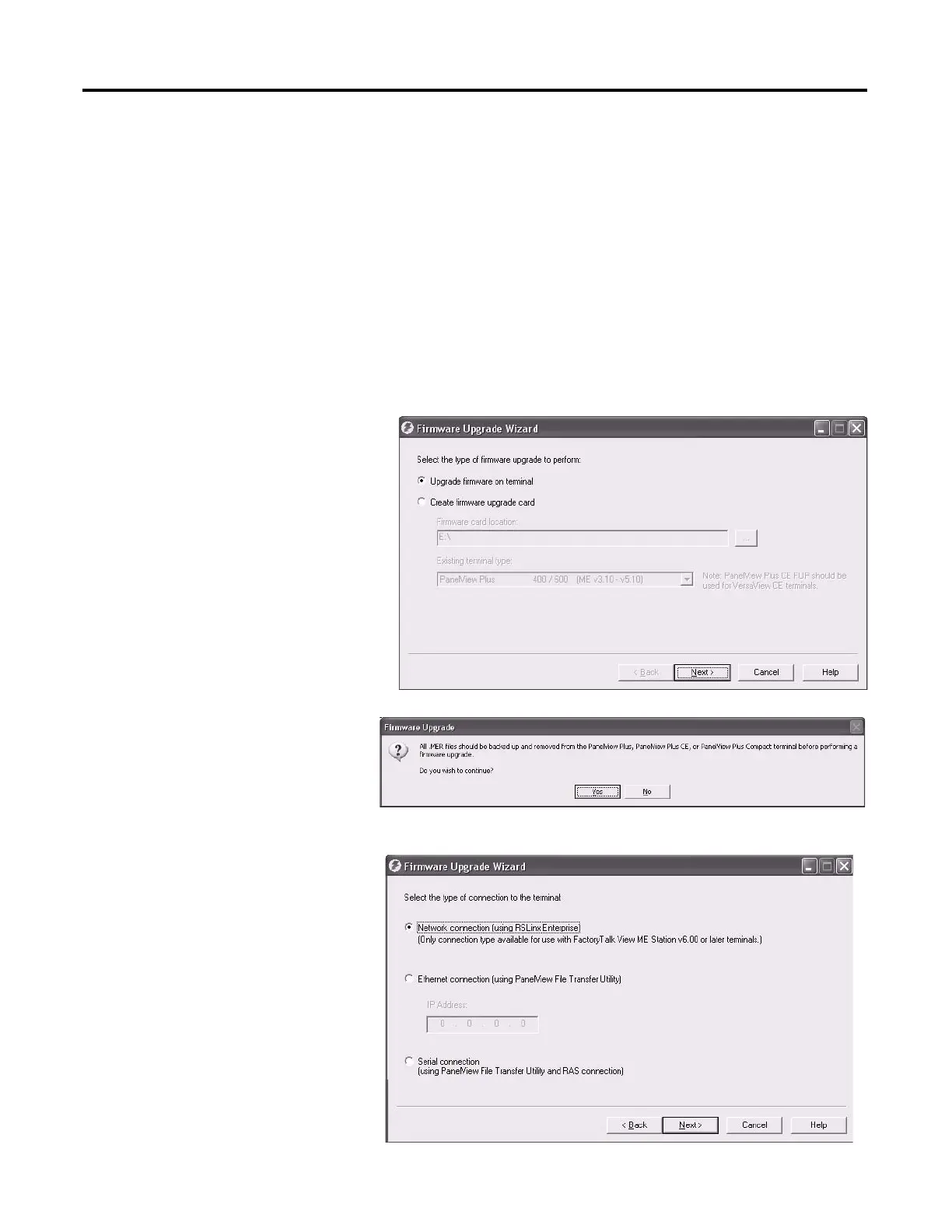138 Rockwell Automation Publication 2711P-UM006A-EN-P - November 2010
Chapter 8 Firmware Upgrades
Upgrade Terminal
Firmware over the Network
You can upgrade firmware in a terminal connected to a computer over a direct
network connection. The network connection requires a computer running the
Firmware Upgrade Wizard (FUW) and RSLinx Enterprise software, version 5.0
or later.
RSLinx Enterprise software is required so that you can select the terminal on the
network.
Follow these steps to copy firmware files to the terminal over a network using RSLinx Enterprise software and Ethernet
communication.
1. Run the Firmware Upgrade Wizard.
• Choose Tools>Firmware Upgrade Wizard in FactoryTalk View Studio.
• Choose Start>Programs>Rockwell
Software>FactoryTalk
View>Tools>ME Firmware Upgrade
Wizard.
2. Select Upgrade firmware on terminal
and click Next.
3. Click Yes to continue.
It is not necessary to back up files
on PanelView Plus 6 terminals.
4. Select Network Connection
(using RSLinx Enterprise) and
click Next.
This is the only valid selection for
PanelView Plus 6 terminals.
