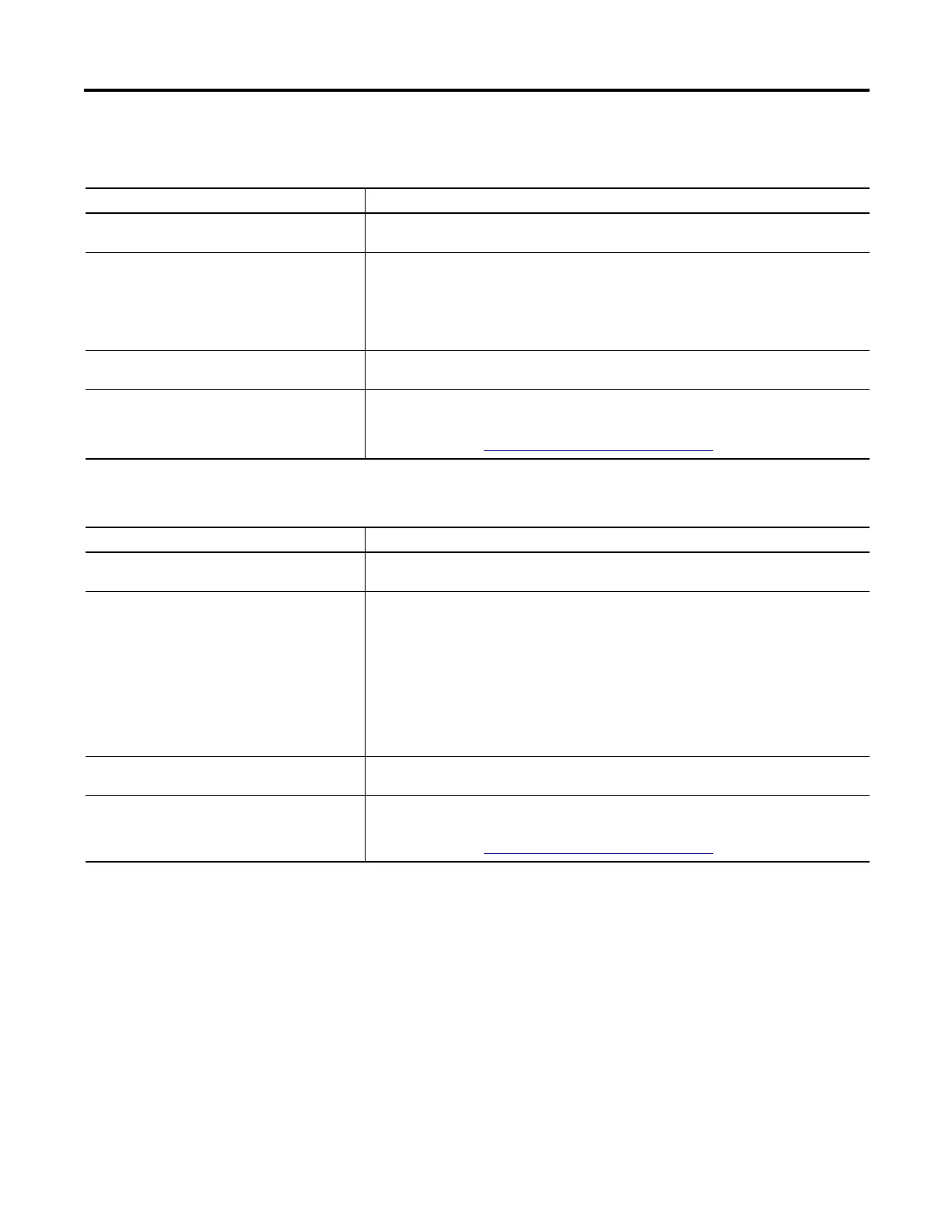Rockwell Automation Publication 2711P-UM006A-EN-P - November 2010 147
Troubleshoot the System Chapter 9
Table 64 - Resolve Anomalies with Mouse
Symptom Recommended Action
The mouse is not operating correctly. Check the USB cable and connection. Detach and then reattach the mouse. Cycle power to the
terminal.
The screen cursor may not be visible or the mouse
settings may need adjusting.
Check if the screen cursor is disabled:
• In FactoryTalk View ME Station, select Terminal Settings>Display>Cursor.
• From the desktop control panel, open the Display applet and select the Cursor tab.
Check the mouse setting:
• In FactoryTalk View ME Station, select Terminal Settings>Input Devices>Mouse.
• From the desktop control panel, open the Mouse applet.
The mouse is a keyboard/mouse USB composite
device.
Attach a standalone USB mouse.
The USB mouse may not be working or
noncompliant.
Replace the USB mouse. Try a different model or manufacturer. If attaching a new mouse resolves
the anomaly, then the old mouse was not working or is noncompliant.
For a list of compatible USB devices, go to the knowledgebase at the Rockwell Automation
technical support site http://www.rockwellautomation.com/support and search for ID 115072.
Table 65 - Resolve Anomalies with Keyboard
Symptom Recommended Action
The keyboard does not work. Check the USB cable and connector. Detach and reattach the keyboard. Verify a good connection.
Cycle power to the terminal.
The keyboard is not accepting key input. Check the key input using the keypad:
• If the keypad works, but the keyboard does not, then the keyboard driver or keyboard is not
working.
• If both the keypad and keyboard are not working, then the issue is probably an application
failure.
Issues with keyboard input may be the fault of the application.the application:
• Press a key outside the application such as an edit box in the shell. If the keypad works outside
the application, then the application is at fault.
• Press Ctrl+Esc simultaneously to open the Start menu, cursor to run, type numbers and
viewable characters into the Run dialog.
The keyboard is a keyboard/mouse USB composite
device.
Attach a standalone USB keyboard.
The USB keyboard may not be a compliant device. Replace the USB keyboard. Try a different model or manufacturer. If a new keyboard resolves the
issue, then the old keyboard was probably noncompliant.
For a list of compatible USB devices, go to the knowledgebase at the Rockwell Automation
technical support site http://www.rockwellautomation.com/support
and search for ID 115072.
