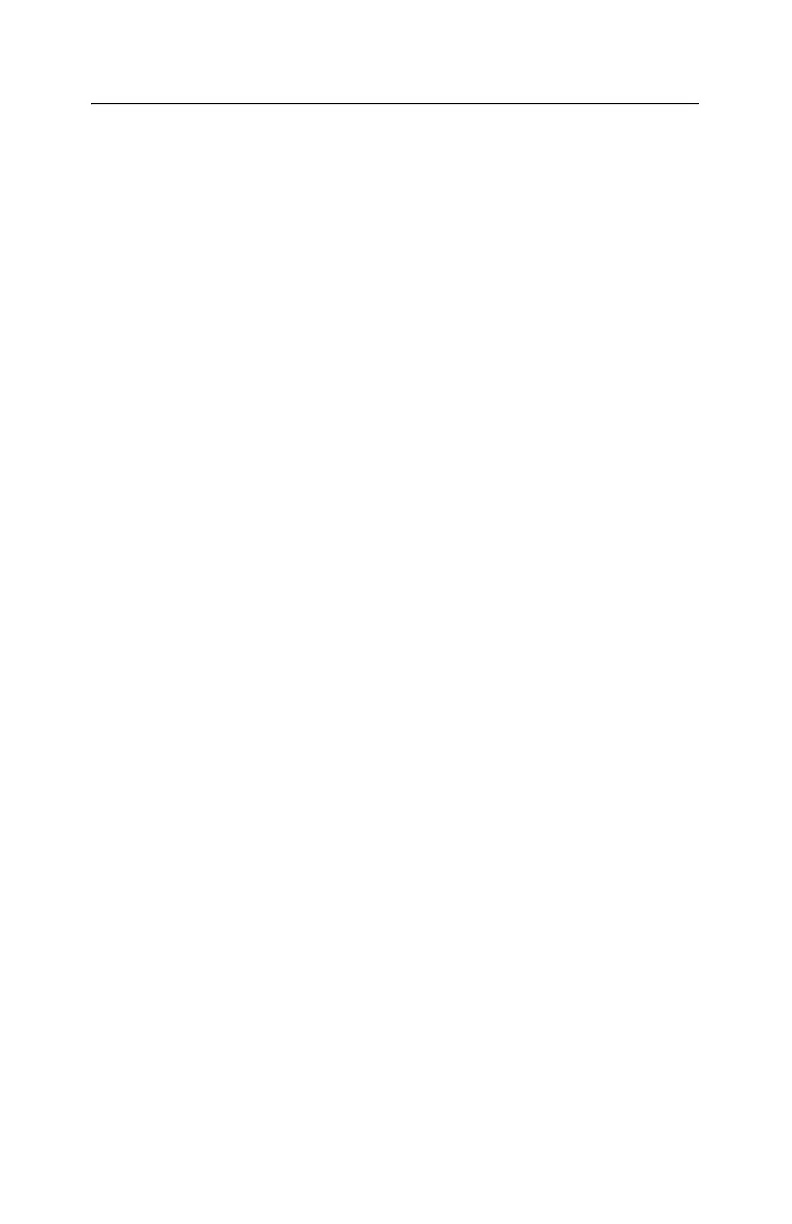x530 Series Quick Installation Guide 23
Troubleshooting
Problem: All port and system LEDs are off, and the fans have
stopped.
Solutions: The unit is not receiving power. Try the following:
Verify that the power cord is securely connected to the power
source and the AC connector on the back panel of the switch.
Verify that the power outlet has power by connecting another
device to it.
Problem: All of the port LEDs are off even though the ports are
connected to active network devices.
Solution: The switch might be operating in the low power mode. To
toggle on the LEDs, press the eco-friendly button on the front panel
of the switch. You can also toggle the LEDs off and on with the
ECOFRIENDLY LED and NO ECOFRIENDLY LED commands in the
command line interface.
Problem: A LINK/ACT LED is off for an Ethernet copper port that is
connected to an active network device.
Solutions: The port is unable to establish a link to a network device.
Try the following:
Verify that the network device connected to the Ethernet copper
port is powered on and is operating properly.
Verify that the port is connected to the correct Ethernet copper
cable.
Problem: The LINK/ACT LED is off for an SFP+ transceiver that is
connected to an active network device.
Solutions: The fiber optic port on the transceiver is unable to
establish a link to a network device. Try the following:
Verify that the fiber optic cable is securely connected to the port
on the transceiver and to the port on the remote network device.
Check that the transceiver is fully inserted in the slot.
Problem: A port on the x530-28GPXm or x530-52GPXm Switch is
not providing power to a PoE+ device.
Solutions: Try the following:
Check the port’s PoE+ LED. Refer to “Ethernet Copper Port
LEDs” on page 18. If the LED is flashing amber, the switch
cannot support additional PoE+ devices device because it is
