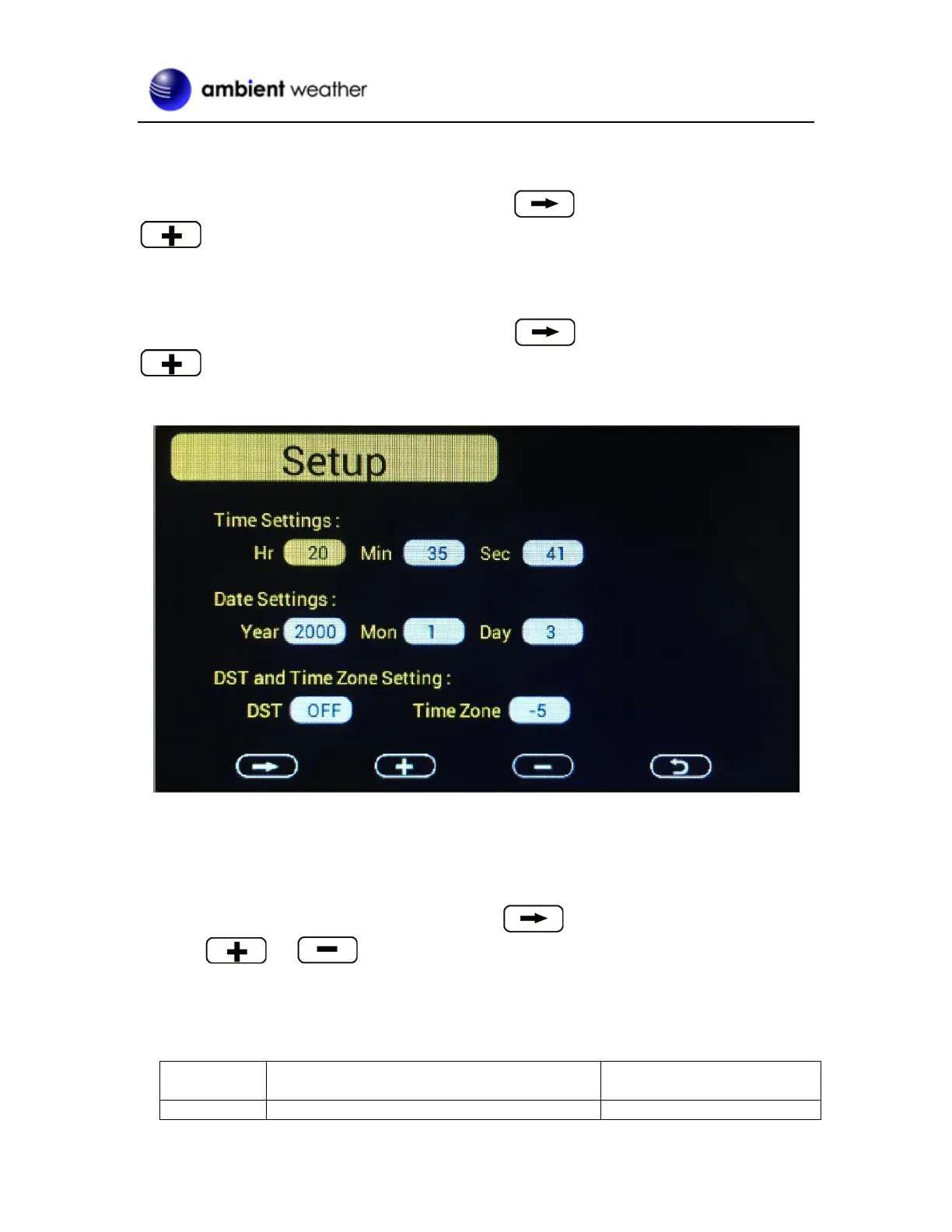Version 1.6 ©Copyright 2020, Ambient LLC. All Rights Reserved. Page 11
Note: When the graph interval is changed, the graph will reset and require rebuidling.
4.1.3 Time Format
To change the Time Format on the main display, scroll to the Time Format, and select the
key to change between AM h:mm:ss, hh:mm:ss AM (12 hour time format) and h:mm:ss (24
hour time format)
4.1.4 Date Format
To change the Date Format on the main display, scroll to the Date Format, and select the
key to change between MM-DD-YYYY, DD-MM-YYYY and YYYY-MM-DD.
4.1.5 Date and Time Format
Figure 10
The console receives the radio controlled time signal from any one of the wireless sensors. The time
and date will set automatically, and adjust for Daylight Savings Time (DST). To work properly, you
must enter the time zone and DST. You can also manually enter the time.
To manually change the time and data settings, scroll to the field you wish to change, and
press the or key to adjust up or down.
Turn ON the DST setting, unless you reside in Arizona or Hawaii, which do not observe Daylight
Savings Time.
Adjust your time zone according to the table below:
