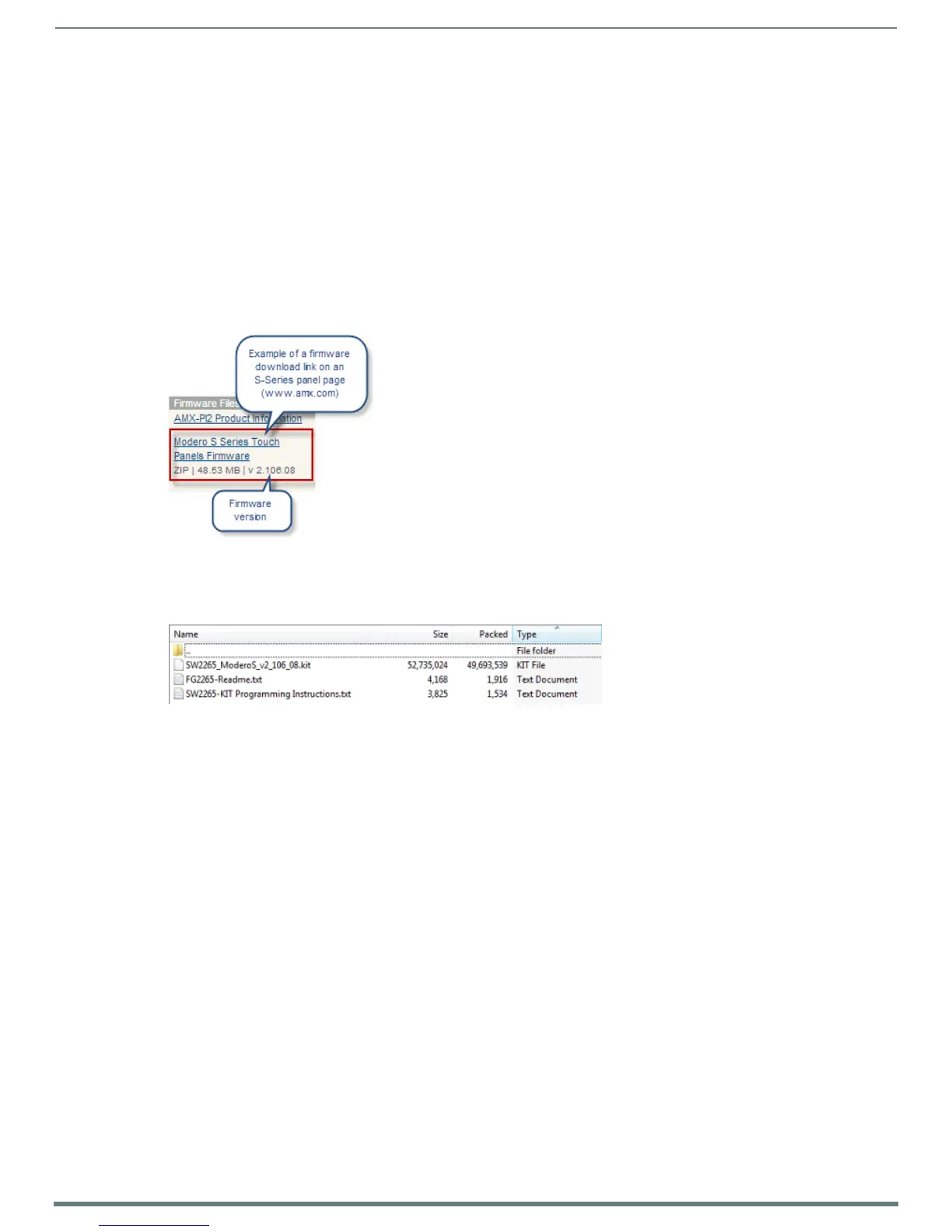Upgrading Firmware
33
Modero S Series Touch Panels - Installation & Hardware Reference Manual
Upgrading Firmware
Overview
Programming the S Series touch panels require the use of NetLinx Studio and TPDesign4, both available from www.amx.com.
Downloading Firmware Updates From www.amx.com
Before attempting to upgrade the firmware, you must have the appropriate Kit file for your touch panel:
NOTE: All S Series touch panels share the same firmware.
1. Open the product page for the panel, at www.amx.com (Trade Site).
2. Scroll down to locate Firmware Files on the right side of the page, and click the firmware file link provided. An example is
shown in FIG. 31:
Note that for S Series touch panels, the firmware .KIT file is bundled in a ZIP file that typically also includes a Readme.TXT file
(which provides details on this version of firmware), and a Programming Instructions.TXT file (which provides basic
instructions for upgrading firmware on the panel):
3. Extract the contents of the ZIP file to a known location.
Upgrading Firmware via USB Flash Drive
Firmware and TPDesign4 files may be transferred to the panel made via USB flash drive.
Load the Firmware on a USB Flash Drive
1. Insert the USB flash drive in an available USB port on your PC.
The flash drive must be in either FAT32 or FAT16 format.
32GB is the maximum acceptable size for flash drives used with touch panels
For wall-mounted panels (MSD-xxx), accessing the USB ports may require removing the panel from the wall mount (if a
USB extension was not already installed).
2. Create a directory on the USB flash drive with one of the following names, depending on the panel you are upgrading:
“MST-1001” or “MSD-1001”
“MST-701” or “MSD-701”
"MST-431" or "MSD-431"
Note that the name must match exactly (do not include the quotes)
These directory names are not case-sensitive:
3. Copy the firmware (.kit) file to be transferred (for example, "SW5968_ModeroS_v2_106_08.kit") into this directory on the flash
drive.
NOTE: Make sure this is the only .kit f ile in this directory - if not, the latest version will be used.
4. Eject or unmount the flash drive from the PC.
FIG. 31
www.amx.xom - S Series Touch Panel Product Page - Firmware File link
FIG. 32 Example of firmware ZIP file contents