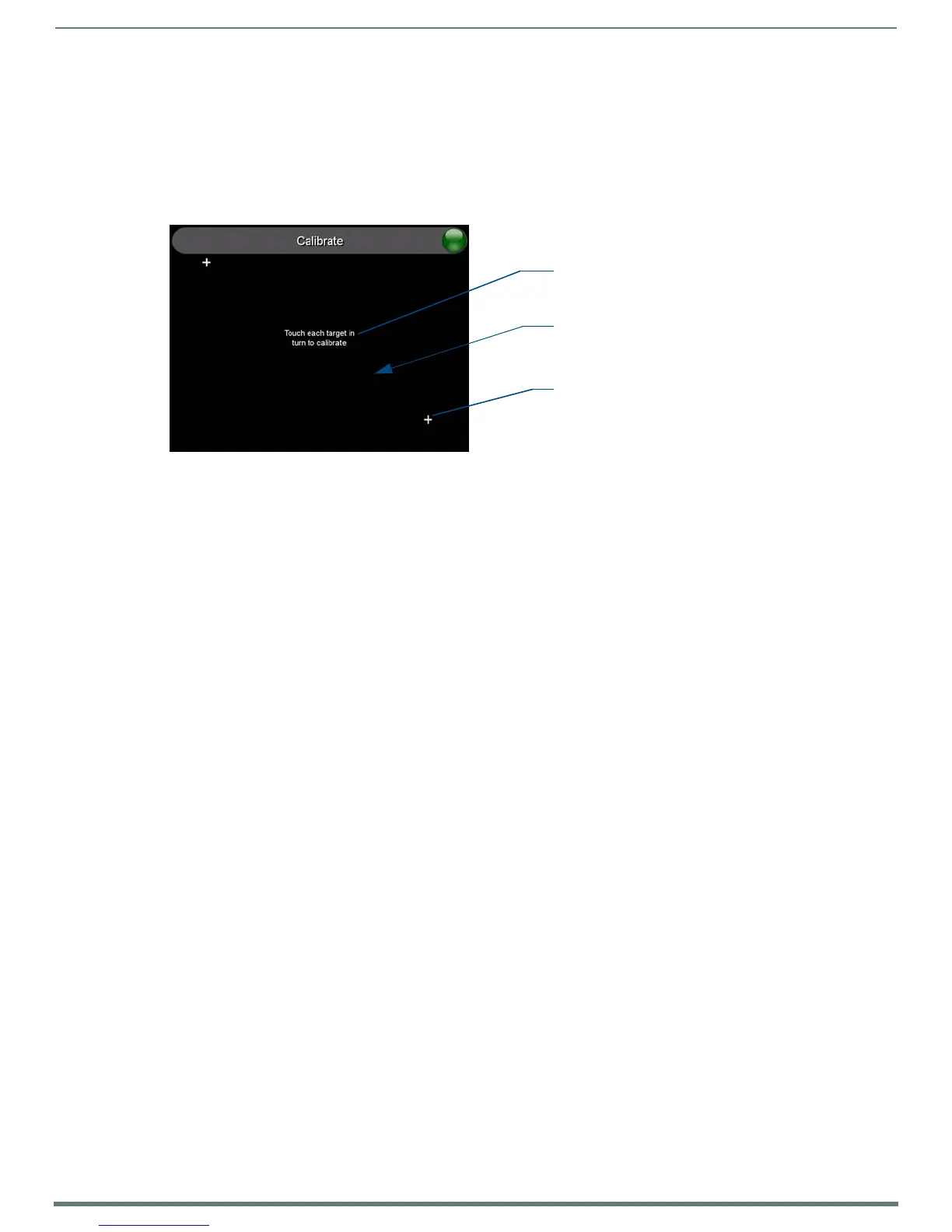Modero S Series G4 Touch Panels
9
Modero S Series Touch Panels - Installation & Hardware Reference Manual
Panel Calibration
It is recommended that the panel is calibrated before its initial use and after completing a firmware download. Panel calibration is
performed via the Calibrate page. The Calibrate page is accessed in one of two ways:
By holding the Sleep button with a pointed instrument for ~6 seconds
Going to Settings > Display > Calibration
1. Press and hold the Sleep button with a pointed instrument for 6 seconds (passing-over the Setup page) to access the
Calibrate page (FIG. 5):
2. Press the crosshairs to set the calibration points on the screen.
3. After the "Calibration Successful." message appears, press anywhere on the screen to continue and return to the Setup page.
Testing the Panel Calibration
1. Press and hold the on-screen Calibration button for 6 seconds to enter the Calibrate page.
2. Press anywhere on this page to confirm the on-screen crosshairs match your touch points.
3. If the crosshairs do not appear directly below your LCD touch points, press the Back button and recalibrate the panel using the
above steps.
4. Exit the Calibrate page by pressing the Back button to return to the Protected Setup page.
NOTE: If the calibration was improperly set and you cannot return to the Calibrate page (through the panel’s firmware); this firmware
page can be accessed via G4 WebControl by navigating to the Protected Setup page and pressing the Calibrate button through the
VNC window. This action causes the panel to go to the Calibrate page seen above, where recalibration of the actual touch panel can
be performed again using the above procedures. A mouse can be plugged into the USB port (on panels that have access to it) and
used to navigate back to the Calibration page. The process of pushing the button could also be repeated as necessary.
Cleaning the Touch Overlay and Case
When cleaning the device, do not directly spray the device with cleaning fluid. Instead, spray the cloth and then apply the
cloth to the touch screen.
Do NOT use abrasives of any type to clean the device, as abrasives may permanently damage or remove the device’s finish.
FIG. 5
Touch Panel Calibration Screens
The request to touch the crosshairs
is the first on-screen message
Calibration successful is the second
on-screen message that appears
On-screen crosshairs used for
calibration of the touch device
after the calibration process is
completed
Calibration Successful