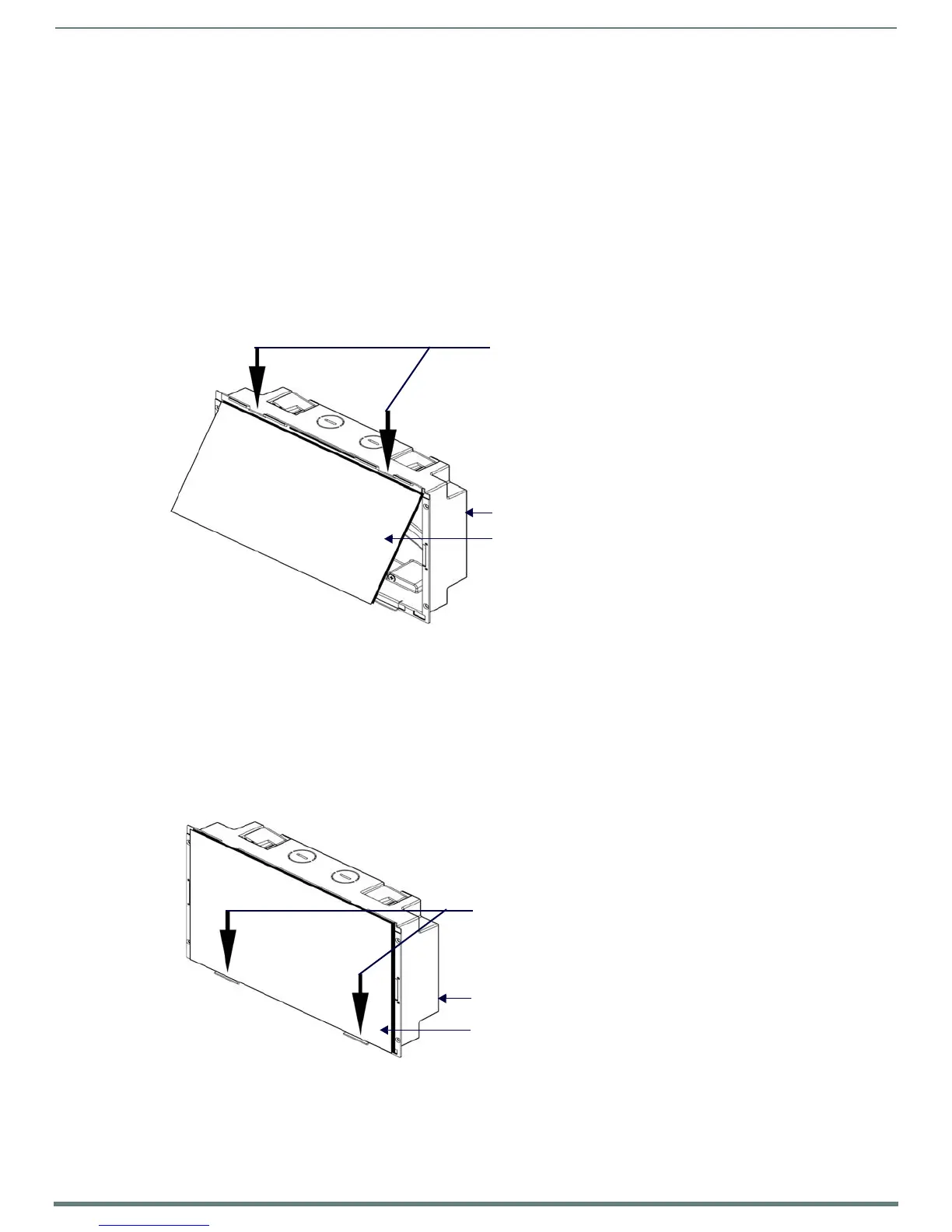Installing Wall-Mount (MXD) Panels
28
Modero S Series Touch Panels - Installation & Hardware Reference Manual
The Backbox is clear to allow visual confirmation that the tabs have been extended and are gripping the wall, as well as in
assisting with removal if necessary.
STEP 2: Insert Connectors on the Touch Panel
1. Before installing the touch panel into the Backbox, connect the Ethernet and USB cables to the rear of the panel.
2. Remove power at the terminal end before continuing with the installation.
NOTE: Do not disconnect the connectors from the touch panel. The panel must be installed with the connectors attached before
being inserted into the mounting surface.
STEP 3: Secure the Touch Panel To the Backbox
The Backbox uses notches and tabs on the front edges (top and bottom) to secure the panel into place. Follow the steps below to
install the panel into the Backbox, starting the upper edge of the touch panel:
UPPER TABS FIRST
1. Center the top edge of the touch panel against the upper outside edge of the Backbox and latch the top of the panel onto the
Backbox top-hooks (FIG. 24):
2. Gently press the top edge of the touch panel into place to engage the panel’s notches and the top-hooks on the Backbox.
LOWER TABS - Gently Snap Into Place
1. Swing the bottom edge of the touch panel into position until it rests against the lower outside edge of the Backbox.
NOTE: If a gap is observed between the panel and the Backbox, or binding is felt while locking down the panel, stop and verify
there are no cables in the way. Do not force the panel into position, or the touch screen or the panel electronics may be
damaged.
2. Gently press the bottom edge of the panel gently but firmly and ONLY IN THE PLACES INDICATED BELOW until the tabs click
into place to secure the panel (FIG. 25):
3. Reconnect the terminal Ethernet and USB to their respective locations on either the Ethernet port or NetLinx Master.
FIG. 24
Engaging the top edge of the panel with the top hooks on the Backbox
FIG. 25 SNAPPING THE BOTTOM EDGE OF THE PANEL INTO THE BACKBOX
Use the top-hooks on the top edge of the
Plastic Backbox
MSD-1001-L Touch Panel
Backbox to latch the top of the touch
panel into place
Gently press the bottom edge of the
touch panel in these places (simultaneously)
to snap the bottom edge of the panel into
place and secure the panel in the Backbox
SEE NOTES BELOW
Observe the decal that is placed on the touch
panel (glass surface) to avoid pressing the glass
Plastic Backbox
MSD-1001-L Touch Panel
in the wrong places, which could result in
damage to the panel