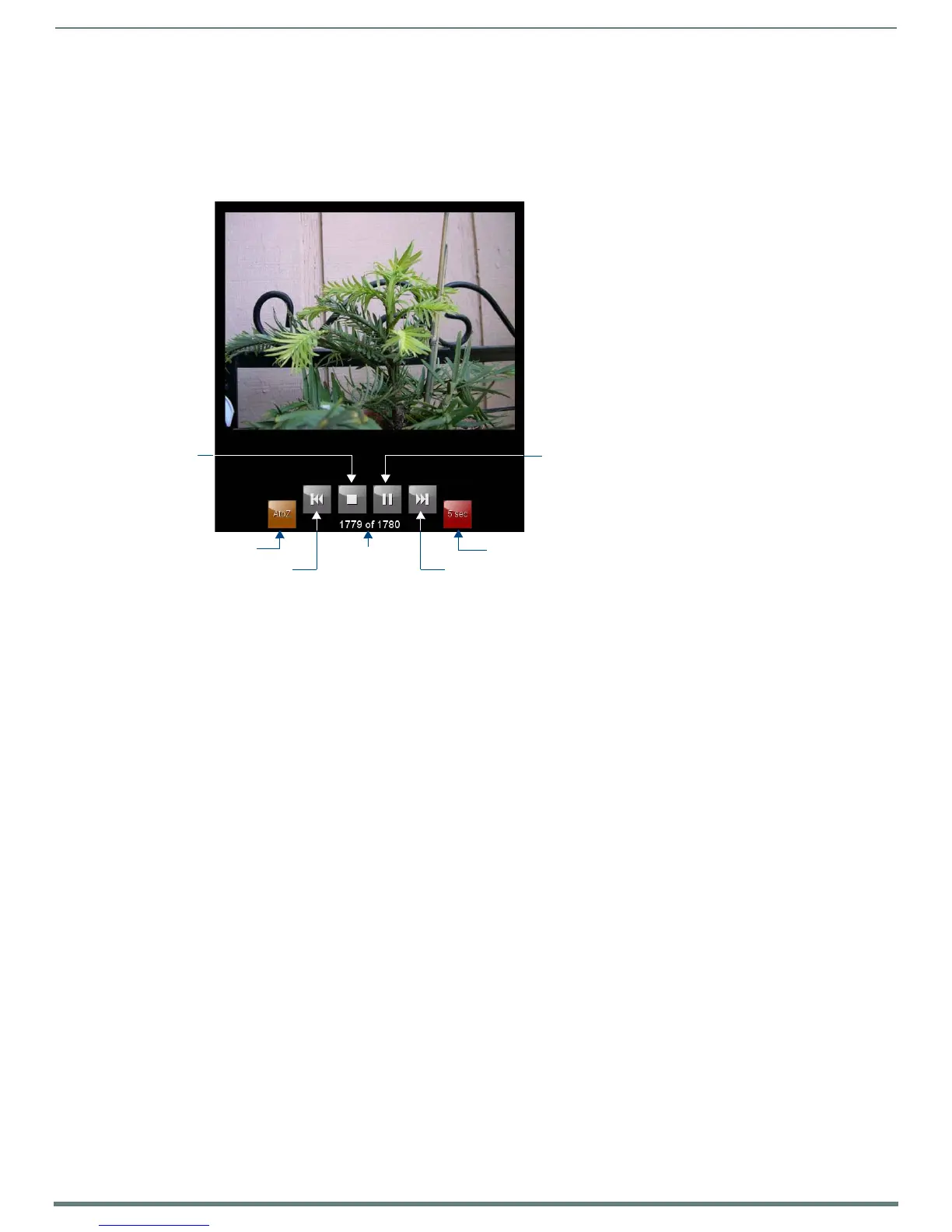Modero S Series G4 Touch Panels
8
Modero S Series Touch Panels - Installation & Hardware Reference Manual
Starting Picture View
1. Connect a USB drive to the device. Picture View will automatically recognize all available images on the drive and start
displaying them on the touchscreen.
2. When the images begin to display, touch any place on the touchscreen to open the configuration popup menu (FIG. 4).
If no selection is made, this menu will remain in place for 15 seconds and then disappear.
It may be accessed again by touching anywhere on the touchscreen.
3. On the leftmost amber button, select between Rand (images display at random) and A-Z (images display in alphabetical order
based on the name of the file).
4. The four gray buttons allow scrolling through saved images and the rate of display:
The Previous Image Saved button returns the display to the first image uploaded by Page View.
The Stop button stops Page View and returns to the default panel page.
The Pause/Resume button allows the display to stop on one particular image. Press it again to resume the display
procession.
The Next Image Saved button returns the display to the last image uploaded by Page View. If the panel has not accessed
all of the images available on a USB drive, Page View will display the last one uploaded to date.
5. On the rightmost red button, select the number of seconds a selected image will be displayed in Picture View. This may be
selected between 5, 10, 15, 30, and 60 seconds.
6. The counter beneath the buttons displays the number of images currently uploaded by the MST-1001 versus the number
detected on the USB drive.
Preview Mode and Normal Mode
Picture View has two modes: Preview Mode and Normal Mode.
Preview Mode allows the user to configure Picture View. Once a USB drive containing images is inserted into the panel, the images
will begin to display. Touching any place on the display will result in the configuration popup to slide from the bottom of the display.
Picture View goes into its Normal Mode when the MST-1001 goes into idle timeout while connected to a USB drive. Normal Mode
displays images until the touchscreen is touched, or some other wakeup event is detected. When the device goes back into timeout,
Normal Mode will return to displaying images until the USB drive is removed from the device.
Picture View Send Command (^PIC)
The ^PIC Send Command stops either mode of Picture View, or starts Preview Mode. For more information, please refer to the
Modero S Series Programming Guide, available at www.amx.com.
NOTE: All images must be in JPEG format. PNG and other image formats cannot be viewed through Picture View.
FIG. 4
Picture View Configuration Popup Menu
Previous image
Stop Pause/Resume
Next image
Counter
Random / A-Z Timer
