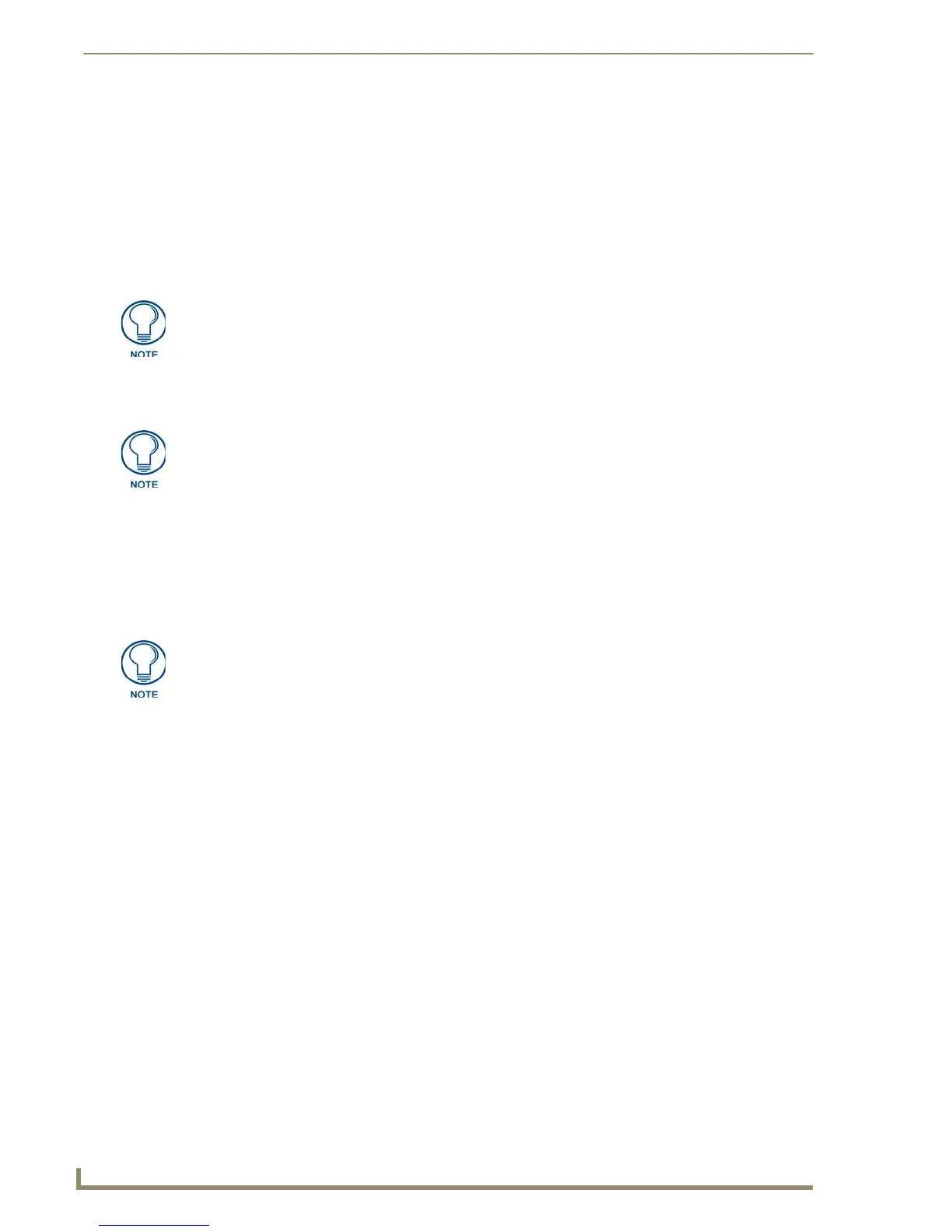Preconfiguring the NXA-WAP1000
10
NXA-WAP1000 Smart Wireless Access Point
Configuring for Standalone Operation
This section describes the steps you need to complete to set up the NXA-WAP1000 in standalone mode.
What You Will Need
Before starting with the configuration task, make sure that you have the following items and applications
ready:
An administrative computer (notebook computer) running Microsoft Windows (2000/XP/Vista/7).
Mozilla Firefox 2.0 (or later) or Microsoft Internet Explorer 6.0 (or later) installed on the
administrative computer.
One Cat5e Ethernet cable.
1. Prepare the Administrative Computer
1.
On your Windows XP or Windows 2000 computer, open the Network Connections (or Network and
Dial-up Connections) control panel according to how the Start menu is set up:
On Windows XP, click Start > Control Panel > Network Connections.
On Windows 2000, click Start > Settings > Network Connections.
2. When the Network Connections window appears, right-click the icon for Local Area Connection, and
then click Properties.
3. When the Local Area Connection Properties dialog box appears, select Internet Protocol (TCP/IP) from
the scrolling list, and then click Properties. The Internet Protocol (TCP/IP) Properties dialog box
appears.
4. Write down all of the currently active network settings. You will need this information later when you
restore your computer to its current network configuration.
Make sure that any popup blockers on the browser are disabled.
The following procedure is applicable if the administrative computer is running
Windows XP or Windows 2000. If you are using a different operating system, refer to
the documentation that was shipped with your operating system for information on
how to modify the computer’s IP address settings.
Make sure that you configure the Local Area Connection properties, not the Wireless
Network Connection properties.
