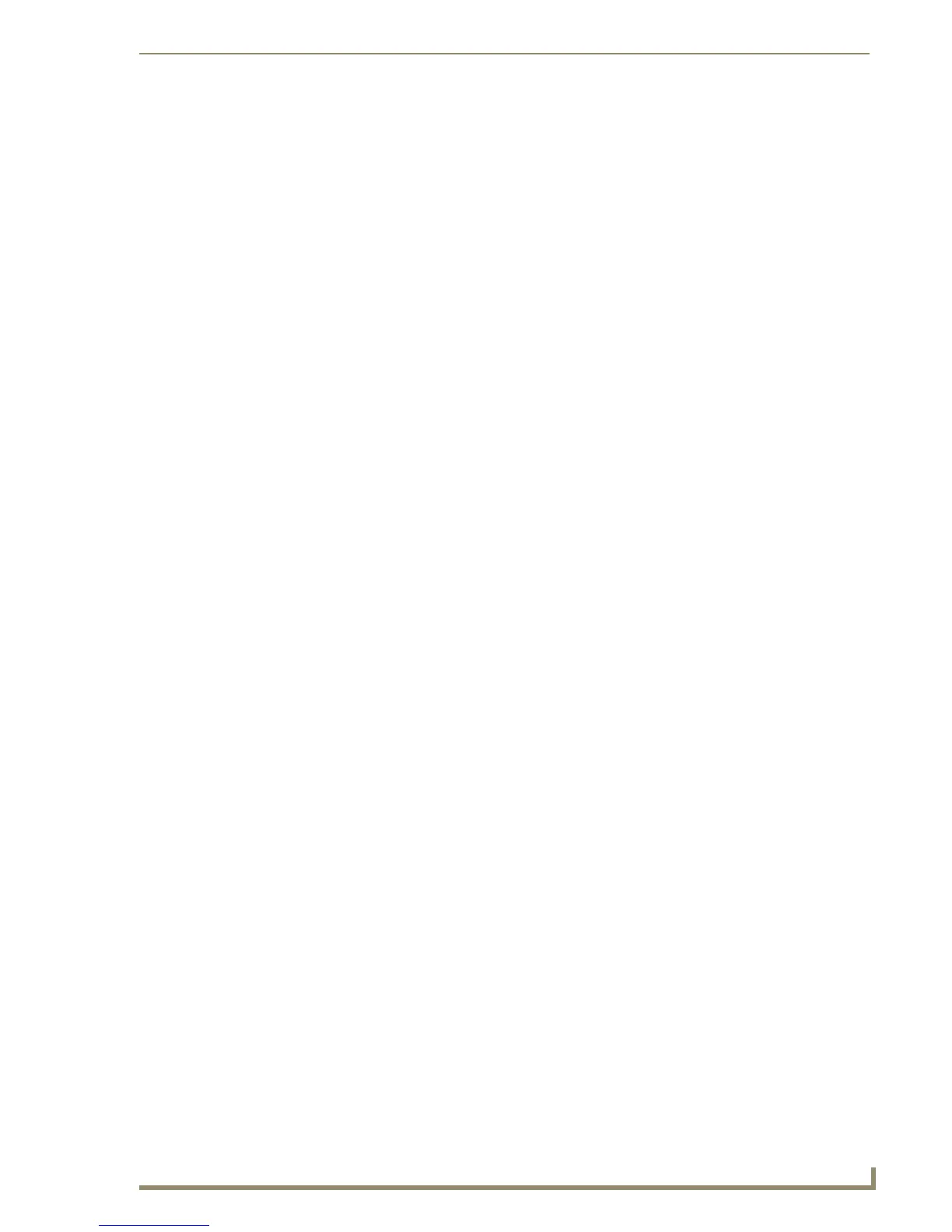1
NXA-WAP1000 Smart Wireless Access Point
Table of Contents
NXA-WAPZD1000 Smart Wireless Access Point .................................................1
Overview .................................................................................................................. 1
Product Specifications .............................................................................................. 2
Power ....................................................................................................................... 3
Ethernet Ports .......................................................................................................... 3
Reset Button ............................................................................................................. 4
NXA-WAPZD1000 Installation ............................................................................5
Before You Begin...................................................................................................... 5
Prepare the Required Hardware and Tools............................................................... 5
Perform a Site Survey ............................................................................................... 5
Determine the Optimal Mounting Location and Orientation .................................... 5
Preconfiguring the NXA-WAP1000 ....................................................................8
Configuring for Management by NXA-WAPZD1000................................................. 8
What You Will Need........................................................................................................ 8
1. Connect the AP to a Power Source ............................................................................. 8
2. Connect the AP to the Same Subnet as the NXA-WAPZD1000 .................................. 9
Configuring for Standalone Operation ................................................................... 10
What You Will Need...................................................................................................... 10
1. Prepare the Administrative Computer ...................................................................... 10
2. Connect the NXA-WAP1000 to the Administrative Computer.................................. 11
3. Log Into the AP’s Web Interface ............................................................................... 11
4. Configure the Wireless Settings................................................................................ 12
Configure Common Wireless Settings........................................................................... 13
Configure Wireless # Settings ....................................................................................... 13
5. Disconnect the AP from the Administrative Computer ............................................. 13
6. Restore the Administrative Computer’s Network Settings ....................................... 14
Verify NXA-WAP1000 Operation............................................................................ 15
Connect the NXA-WAP1000 to the Network ................................................................ 15
Check the LEDs ............................................................................................................. 15
Associate a Wireless Client with the AP ........................................................................ 15
Disconnect the AP from the Network ........................................................................... 15
Deploy the Access Point ......................................................................................... 16
1. Choose a Location for the AP.................................................................................... 16
2. Connect the AP to a Power Source and the Network ............................................... 16
Troubleshooting Installation ................................................................................... 17
Browser-Based Configuration Pages ................................................................19
Logging into the Configuration Pages .................................................................... 19
