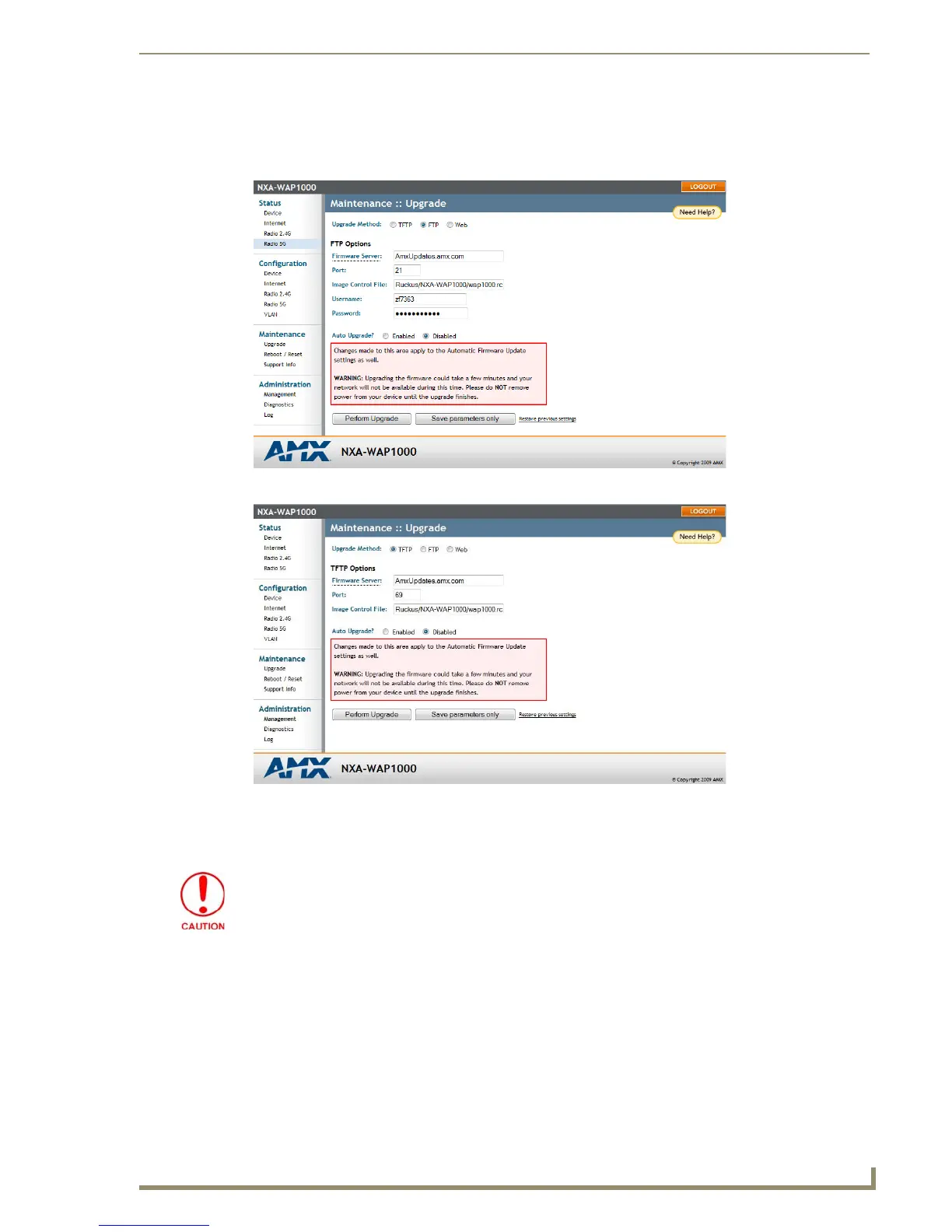Browser-Based Configuration Pages
47
NXA-WAP1000 Smart Wireless Access Point
Upgrading Manually via FTP or TFTP
1.
In the Upgrade Method options, click FTP or TFTP. This opens either the FTP (FIG. 30) or TFTP
options.
2. Click the host name field and then type the URL of the server, or click the IP address field and then type
the IP address of the server. Remember to start the URL with ftp://.
3. Click Perform Upgrade. A status bar appears during the upgrade process.
4. After the upgrade is completed, you must manually reboot the AP.
Scheduling an Automatic Upgrade
1.
In the Upgrade Method options, click the button for your preferred choice.
2. Enter the appropriate information in the Host name field or IP address field.
FIG. 30 Maintenance - Upgrade - FTP page
FIG. 31 Maintenance - Upgrade - TFTP page
Do not change any of the Image Control File, Username, or Password entries.
