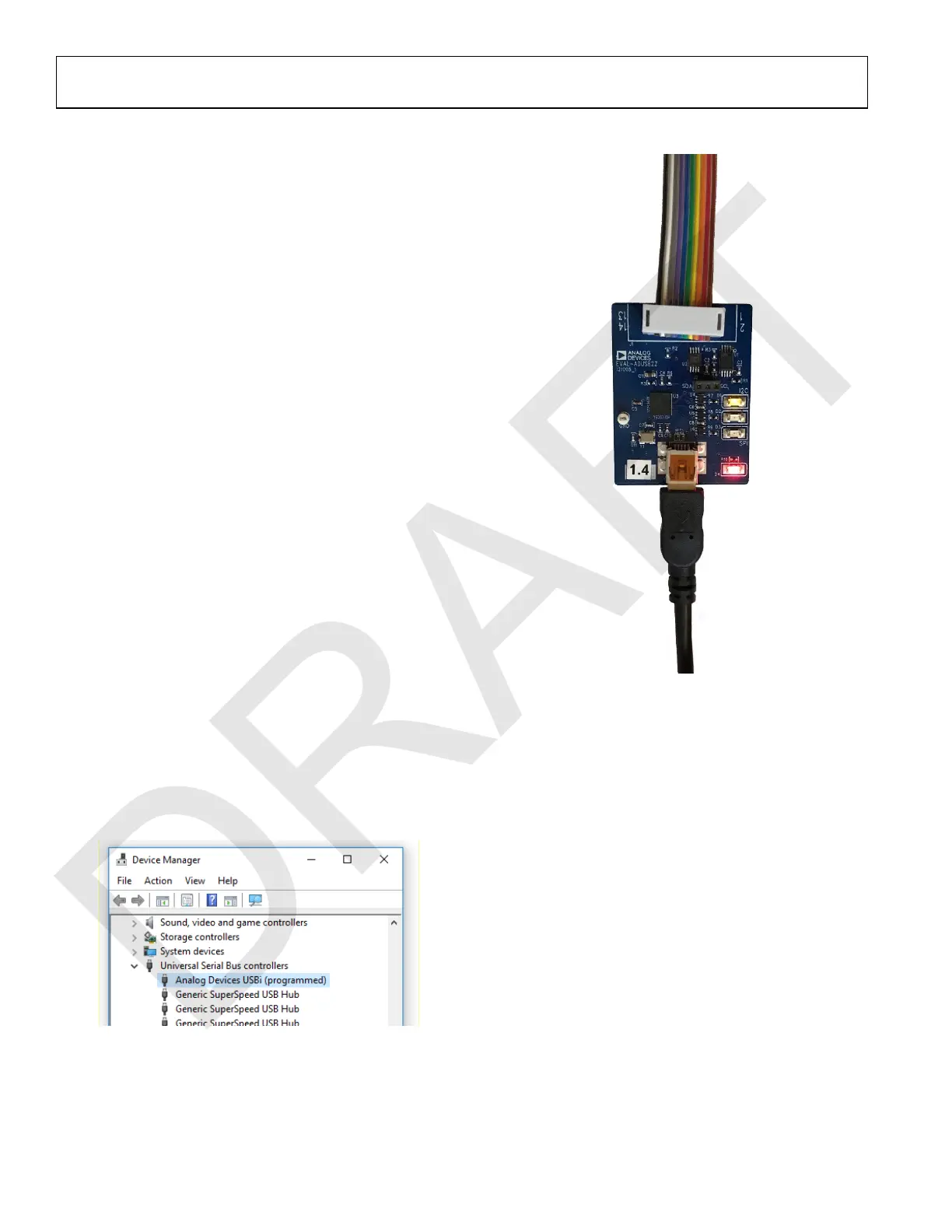UG-1134 EVAL-ADAU1467Z
Rev. A (Draft) | Page 4 of 55
SETTING UP THE EVALUATION BOARD
Using the EVA L -ADAU1467Z evaluation board requires a PC
running Windows® XP or later with a USB interface and an
internet connection. The PC communicates with the evaluation
board using the included USBi interface. The software tool chain
used with the ADAU1467 is SigmaStudio, a fully graphical user
interface (GUI)-based programming environment. No DSP
programming is required. A full version of SigmaStudio, which
includes a library of DSP building blocks and the required USBi
drivers, is available for download from the SigmaStudio
software page on the Analog Devices website at
www.analog.com/SigmaStudio.
INSTALLING THE SigmaStudio SOFTWARE
To download the latest version of SigmaStudio, take the
following steps:
1. Go to the SigmaStudio software page on the Analog
Devices website, and select the latest version of the
SigmaStudio software from the Downloads and Related
Software section.
2. Determine whether the software must be installed on a
32-bit or 64-bit version of Windows, and locate the latest
release version of SigmaStudio as appropriate.
3. Download the installer and execute the executable.
Follow the prompts, and accept the license agreement to
install the software.
The drivers for the USBi are installed automatically by the
SigmaStudio installer. This may be confirmed by taking the
following steps:
1. Using the included cable, connect the USBi to the
computer.
2. Check that both the yellow I
2
C LED and the red power
indicator LED are illuminated (see Figure 3).
3. In the Windows Device Manager, under the Universal
Serial Bus controllers section, check that Analog Devices
USBi (programmed) is displayed (see Figure 2).
Figure 2. Confirming Driver Installation Using the Device Manager
Figure 3. State of the USBi Status LEDs After Driver Installation
DISABLING THE SELF BOOT SWITCH
When setting up the EVAL-ADAU1467Z evaluation board,
ensure that the SELFBOOT switch is in the off position.
SELFBOOT is the first switch of the four position, dual inline
package (DIP) switches, S3. The off position is toward the
bottom of the board, away from the silkscreen label, SELFBOOT.
The default position of this switch is the off (disabled) position,
which prevents the ADAU1467 from executing a self boot
operation at power-up. When the switch is in the on position, the
LED D3 is illuminated, and a self boot operation is executed,
causing the ADAU1467 to attempt to load code from the
EEPROM (U10) when it powers up or comes out of reset.
