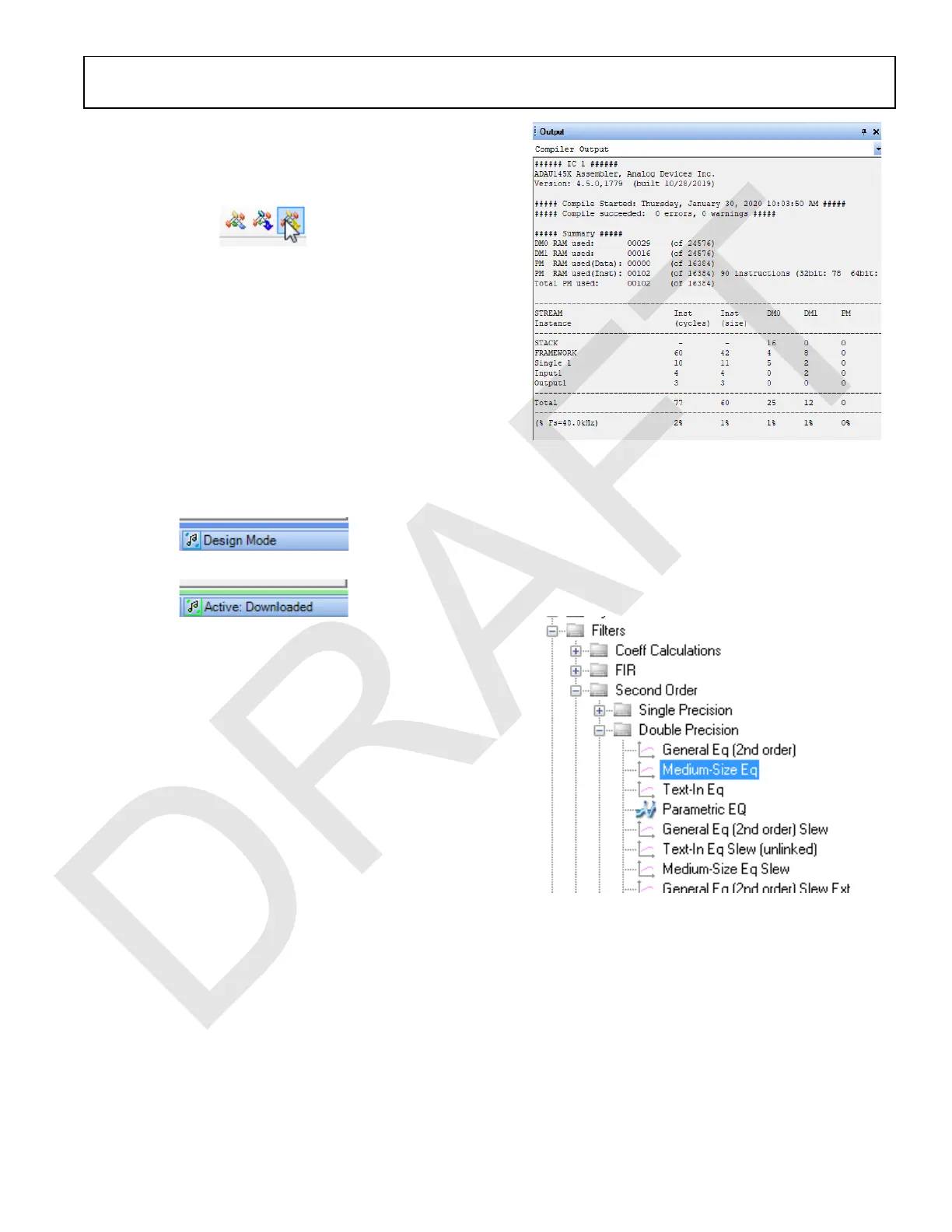EVAL-ADAU1467Z UG-1134
Rev. A (Draft) | Page 11 of 55
DOWNLOADING THE PROGRAM TO THE DSP
To compile and download the code to the digital signal processor
(DSP), click the Link/Compile/Download button in the main
toolbar of SigmaStudio (see Figure 24). Alternatively, press F7.
Figure 24. Link/Compile/Download Button
After the code downloads to the DSP, the following events occur in
order:
1. If the compiler completes compiling the project, the
compiled data downloads from SigmaStudio via the USBi
to the ADAU1467, and the SigmaDSP starts running.
2. The status bar turns from blue to green, and the mode
displayed changes from Design Mode to Active:
Downloaded in the lower right corner of the window (see
Figure 25 and Figure 26). Until this point, SigmaStudio is
in design mode, as denoted by the blue bar at the bottom of
the screen and the words Design Mode displayed in the
lower right corner of the SigmaStudio window (see Figure 25).
Figure 25. Design Mode and Blue Status Bar
Figure 26. Active Downloaded Mode and Green Status Bar
The signal flow runs on the evaluation board, and the audio
passes from the analog input to the analog output. To change the
volume in real time, click and drag the volume control slider in
the Schematic tab.
If the Output window is open at the time of compilation, a
compiler output log displays, as shown in Figure 27. The
Output window can be opened or closed by using the keyboard
shortcut CTRL + 4. The Output window shows the compiler
output log only if it is open when the Link/Compile/Download
button is clicked. FigAfter compilation, the Output window
displays a summary of the processor cycles and the memory
resources used.
Figure 27. Compiler Output Window
Add a Filter
To add a filter, take the following steps:
1. Add a Medium-Size Eq block to the project space as follows:
a. From the Filters > Second Order > Double Precision
folder, click Medium-Size Eq (see Figure 28) and drag
it into the project space to the right of the toolbox.
Figure 28. Medium-Size Eq Block Selection
b. By default, the block has one input and one output
(single-channel). To add another channel, right click
in the empty white space of the Medium-Size Eq block,
then select Grow Algorithm > 1. Multi-Channel -
Double Precision: Grow Channels > 1 from the
dropdown menu that appears (see Figure 29).