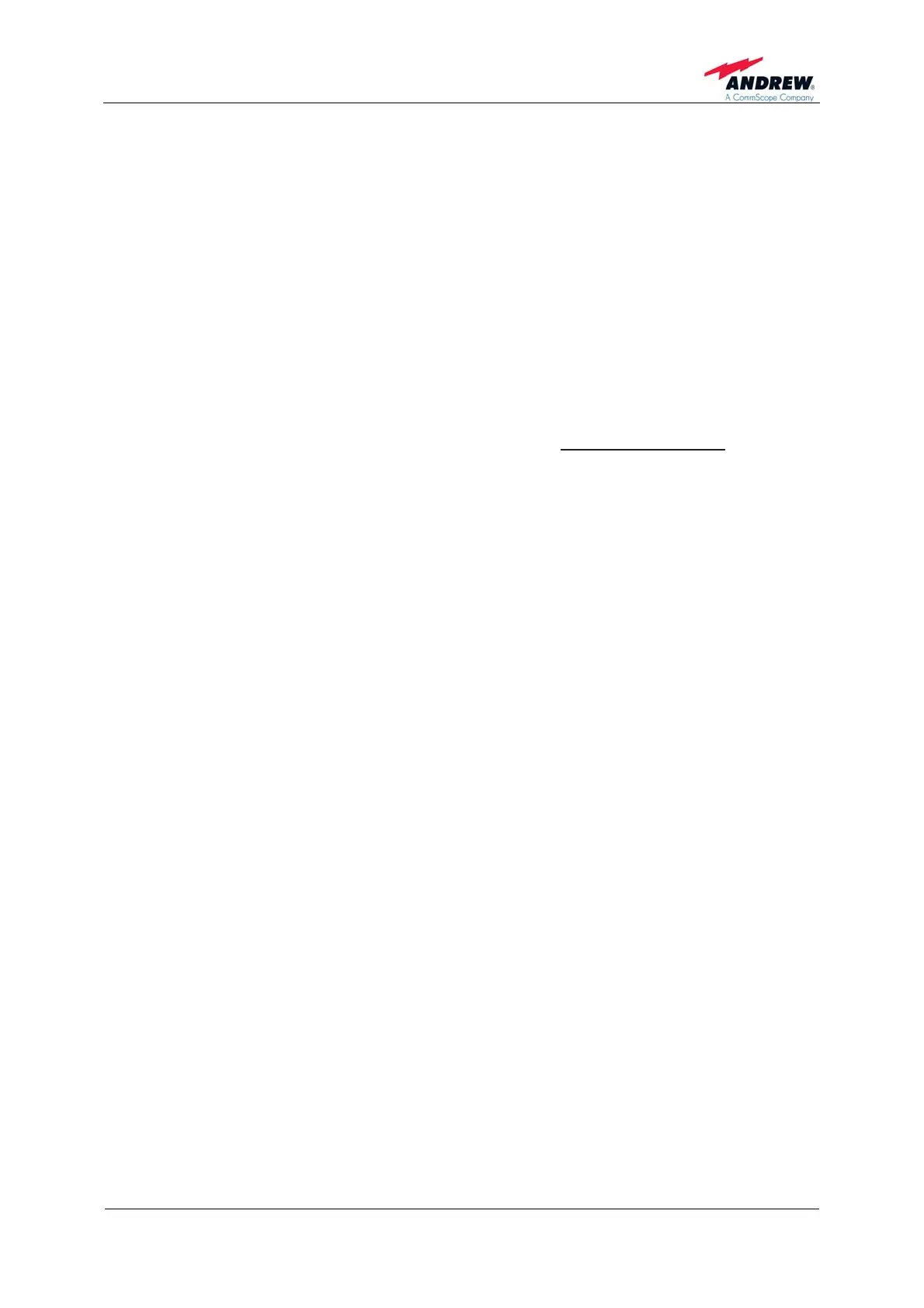Page 19
¾ Align the donor antenna towards the BTS. The MRx18 provides an antenna
alignment assistance. Therefore, press the "Reset and installation assistance"
switch (see chapter 3.2 Design and Connectors) for at least four seconds after
(!) the boot process has been finished (i.e. red ALC LED is blinking for four
seconds). This will set the gain to 70 dB and disable Auto Gain for about four
minutes. The status LED will be blinking red/green. Align the donor antenna
towards the BTS/ Node B tower to reach the highest RSSI level possible. Check
the RSSI level at the display (see chapter 7 Alarming and Supervision). After
four minutes, the gain and Auto Gain are adjusted to the same values prior to
the activation of the antenna alignment.
¾ Align the coverage antenna.
As the default settings of the repeater are set to ‘Auto Gain enabled
’, only the
frequencies have to be adjusted. Additionally, the repeater can be customized with a
laptop or PC via Ethernet connector:
¾ For local connection, connect the straight CAT 6 patch cable to the Ethernet
connector of the MRx18 and the network connector of a laptop or PC. For
MRx18 connection to a LAN network, connect the cross-over cable. (Note: The
MRx18 operates at 10 Mbps and full-duplex).
¾ Start a browser (e.g. Internet Explorer 7 or higher, or Mozilla Firefox) and enter
URL: http://192.168.1.1.
) Note: If the connection cannot be established, it might be
necessary to set the IP address of the computer or laptop (Start =>
Settings => Control Panel => Network Connections => Your Network-
Connection => Properties => Internet Protocol (TCP/IP) => Properties =>
Enable ‘Use the following IP address’ and enter an IP address, e.g.
192.168.1.10). Do not use IP addresses 192.168.1.2 or 192.168.1.1!
¾ Enter User name: MRx18 and password: MRx18 (case-sensitive).
¾ Commission the repeater according to the description in the following chapter
and save settings to the repeater.
¾ Disconnect the CAT 6 patch cable and check LEDs and display of the repeater.
In case the Ethernet connection cannot be established due to wrong settings in the
Connectivity page (see chapter 5.5.4 Settings – LAN Connectivity) or if username or
password have been forgotten, these settings can be reset to the default factory
settings.
.
To reset Ethernet settings, username and password to the default factory settings,
press the "Reset and installation assistance switch" during the boot process (i.e. red
ALC LED is blinking for four seconds after power has been supplied) and keep the
switch pressed until the boot process starts again (Ethernet LED starts blinking). It is
not possible to execute a reset when a local connection is established.